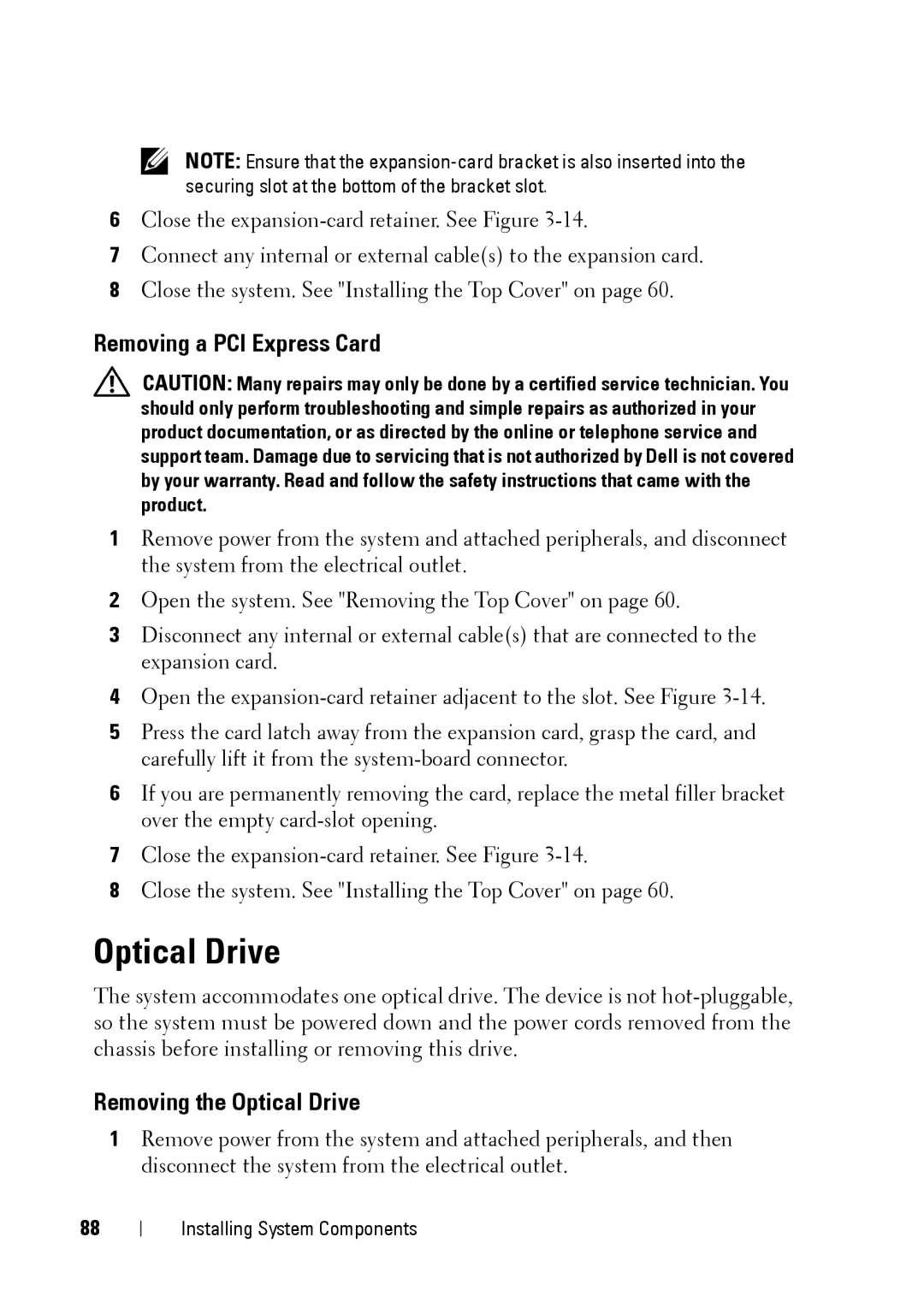NOTE: Ensure that the
6Close the
7Connect any internal or external cable(s) to the expansion card.
8Close the system. See "Installing the Top Cover" on page 60.
Removing a PCI Express Card
CAUTION: Many repairs may only be done by a certified service technician. You should only perform troubleshooting and simple repairs as authorized in your product documentation, or as directed by the online or telephone service and support team. Damage due to servicing that is not authorized by Dell is not covered by your warranty. Read and follow the safety instructions that came with the product.
1Remove power from the system and attached peripherals, and disconnect the system from the electrical outlet.
2Open the system. See "Removing the Top Cover" on page 60.
3Disconnect any internal or external cable(s) that are connected to the expansion card.
4Open the
5Press the card latch away from the expansion card, grasp the card, and carefully lift it from the
6If you are permanently removing the card, replace the metal filler bracket over the empty
7Close the
8Close the system. See "Installing the Top Cover" on page 60.
Optical Drive
The system accommodates one optical drive. The device is not
Removing the Optical Drive
1Remove power from the system and attached peripherals, and then disconnect the system from the electrical outlet.
88
Installing System Components