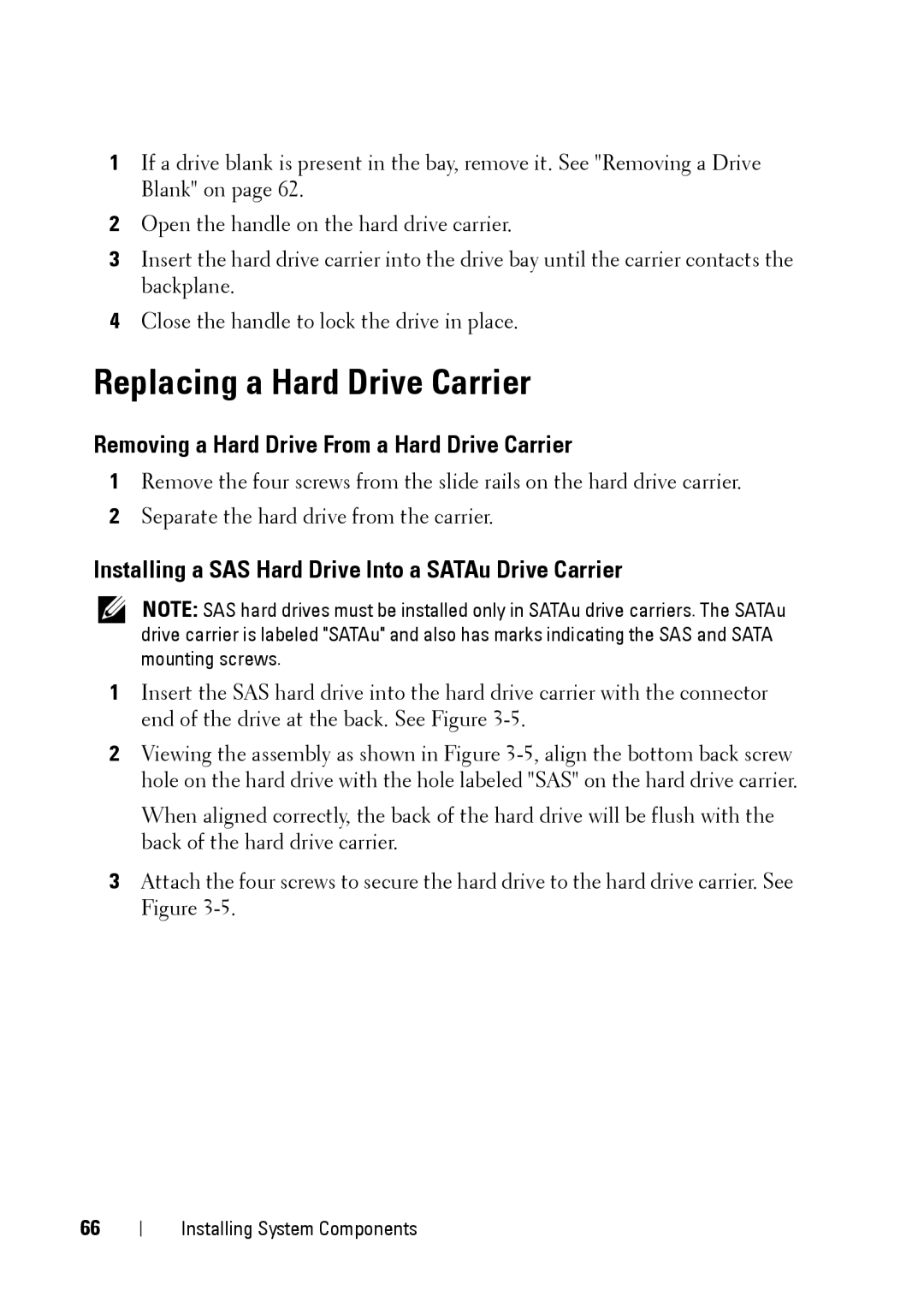1If a drive blank is present in the bay, remove it. See "Removing a Drive Blank" on page 62.
2Open the handle on the hard drive carrier.
3Insert the hard drive carrier into the drive bay until the carrier contacts the backplane.
4Close the handle to lock the drive in place.
Replacing a Hard Drive Carrier
Removing a Hard Drive From a Hard Drive Carrier
1Remove the four screws from the slide rails on the hard drive carrier.
2Separate the hard drive from the carrier.
Installing a SAS Hard Drive Into a SATAu Drive Carrier
NOTE: SAS hard drives must be installed only in SATAu drive carriers. The SATAu drive carrier is labeled "SATAu" and also has marks indicating the SAS and SATA mounting screws.
1Insert the SAS hard drive into the hard drive carrier with the connector end of the drive at the back. See Figure
2Viewing the assembly as shown in Figure
When aligned correctly, the back of the hard drive will be flush with the back of the hard drive carrier.
3Attach the four screws to secure the hard drive to the hard drive carrier. See Figure
66
Installing System Components