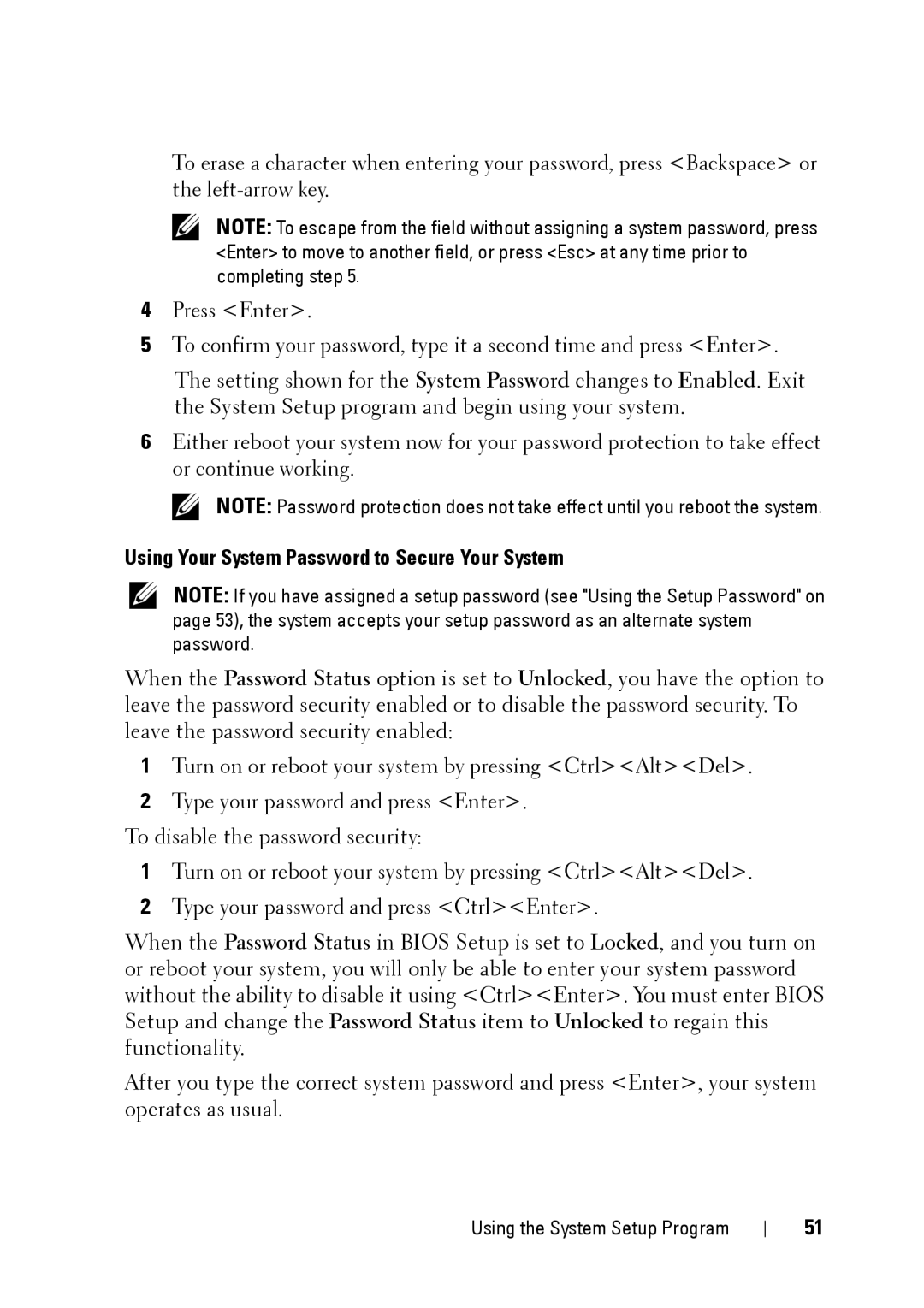To erase a character when entering your password, press <Backspace> or the
NOTE: To escape from the field without assigning a system password, press <Enter> to move to another field, or press <Esc> at any time prior to completing step 5.
4Press <Enter>.
5To confirm your password, type it a second time and press <Enter>.
The setting shown for the System Password changes to Enabled. Exit the System Setup program and begin using your system.
6Either reboot your system now for your password protection to take effect or continue working.
NOTE: Password protection does not take effect until you reboot the system.
Using Your System Password to Secure Your System
NOTE: If you have assigned a setup password (see "Using the Setup Password" on page 53), the system accepts your setup password as an alternate system password.
When the Password Status option is set to Unlocked, you have the option to leave the password security enabled or to disable the password security. To leave the password security enabled:
1Turn on or reboot your system by pressing <Ctrl><Alt><Del>.
2Type your password and press <Enter>.
To disable the password security:
1Turn on or reboot your system by pressing <Ctrl><Alt><Del>.
2Type your password and press <Ctrl><Enter>.
When the Password Status in BIOS Setup is set to Locked, and you turn on or reboot your system, you will only be able to enter your system password without the ability to disable it using <Ctrl><Enter>. You must enter BIOS Setup and change the Password Status item to Unlocked to regain this functionality.
After you type the correct system password and press <Enter>, your system operates as usual.
Using the System Setup Program
51