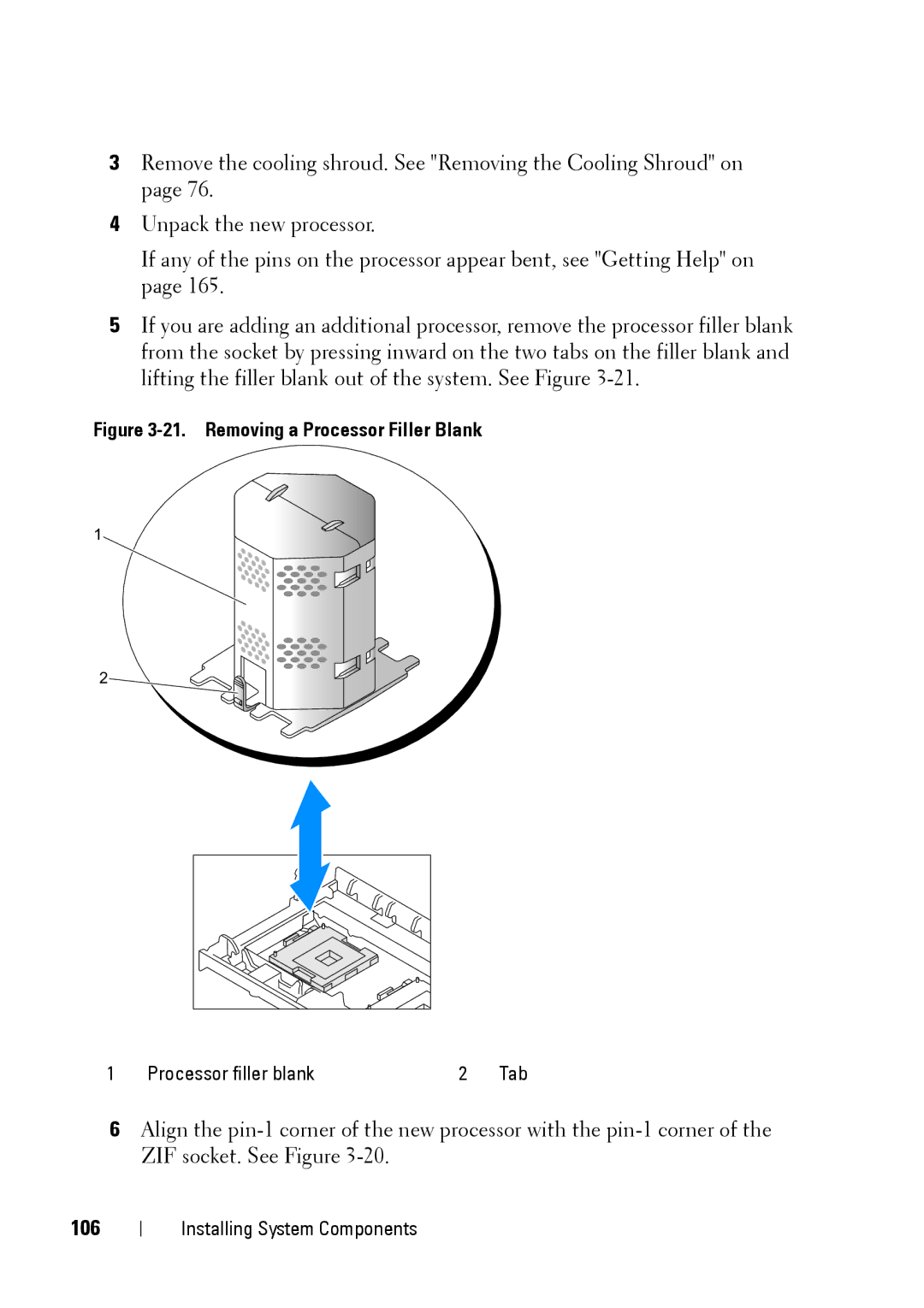3Remove the cooling shroud. See "Removing the Cooling Shroud" on page 76.
4Unpack the new processor.
If any of the pins on the processor appear bent, see "Getting Help" on page 165.
5If you are adding an additional processor, remove the processor filler blank from the socket by pressing inward on the two tabs on the filler blank and lifting the filler blank out of the system. See Figure
Figure 3-21. Removing a Processor Filler Blank
1
2
1 | Processor filler blank | 2 | Tab |
6Align the
106
Installing System Components