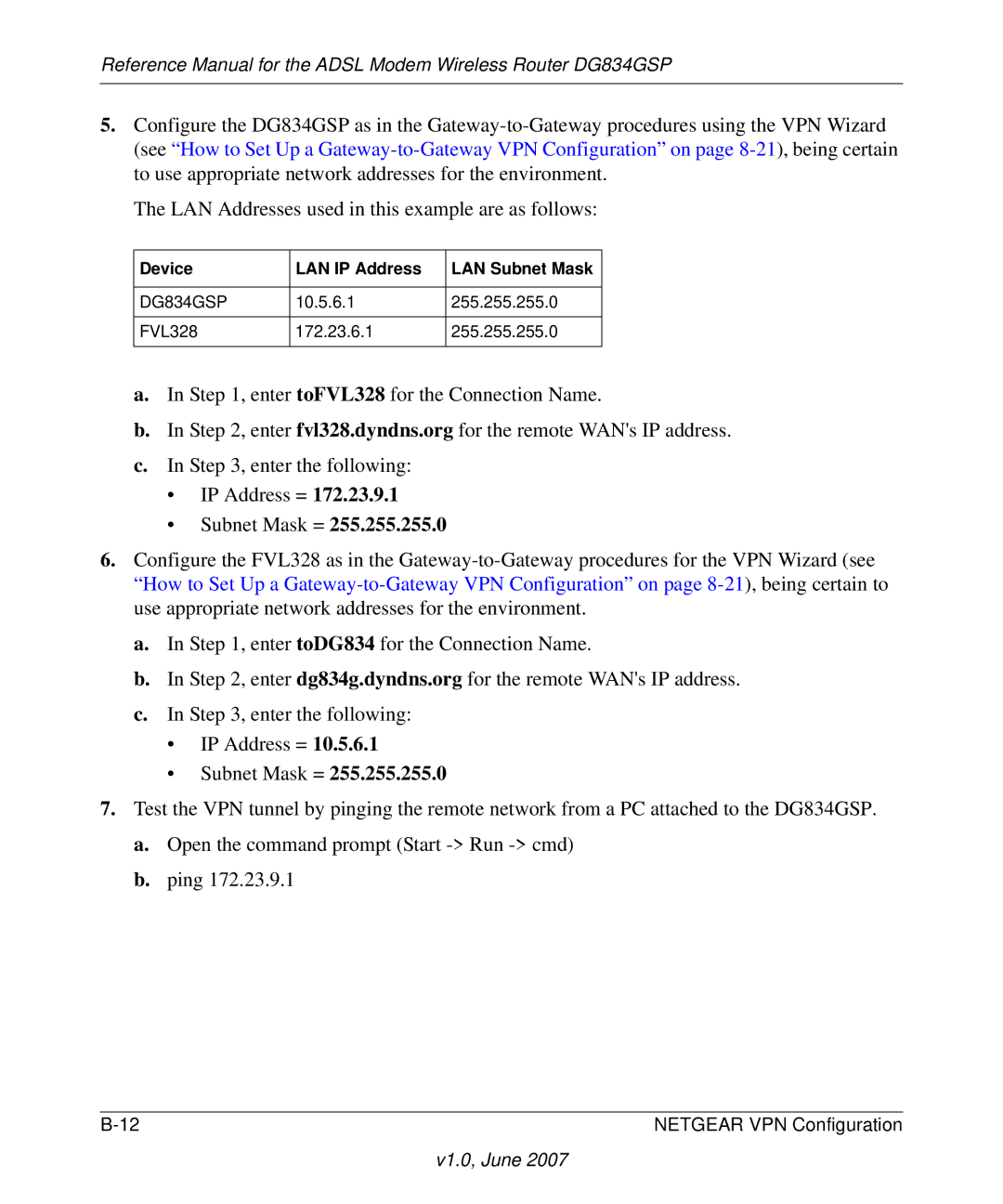Reference Manual for the ADSL Modem Wireless Router DG834GSP
5. Configure the DG834GSP as in the
The LAN Addresses used in this example are as follows:
Device | LAN IP Address | LAN Subnet Mask |
|
|
|
DG834GSP | 10.5.6.1 | 255.255.255.0 |
|
|
|
FVL328 | 172.23.6.1 | 255.255.255.0 |
|
|
|
a. In Step 1, enter toFVL328 for the Connection Name.
b. In Step 2, enter fvl328.dyndns.org for the remote WAN's IP address. c. In Step 3, enter the following:
• IP Address = 172.23.9.1
• Subnet Mask = 255.255.255.0
6. Configure the FVL328 as in the
a. In Step 1, enter toDG834 for the Connection Name.
b. In Step 2, enter dg834g.dyndns.org for the remote WAN's IP address. c. In Step 3, enter the following:
• IP Address = 10.5.6.1
• Subnet Mask = 255.255.255.0
7. Test the VPN tunnel by pinging the remote network from a PC attached to the DG834GSP. a. Open the command prompt (Start
b. ping 172.23.9.1
NETGEAR VPN Configuration |
v1.0, June 2007