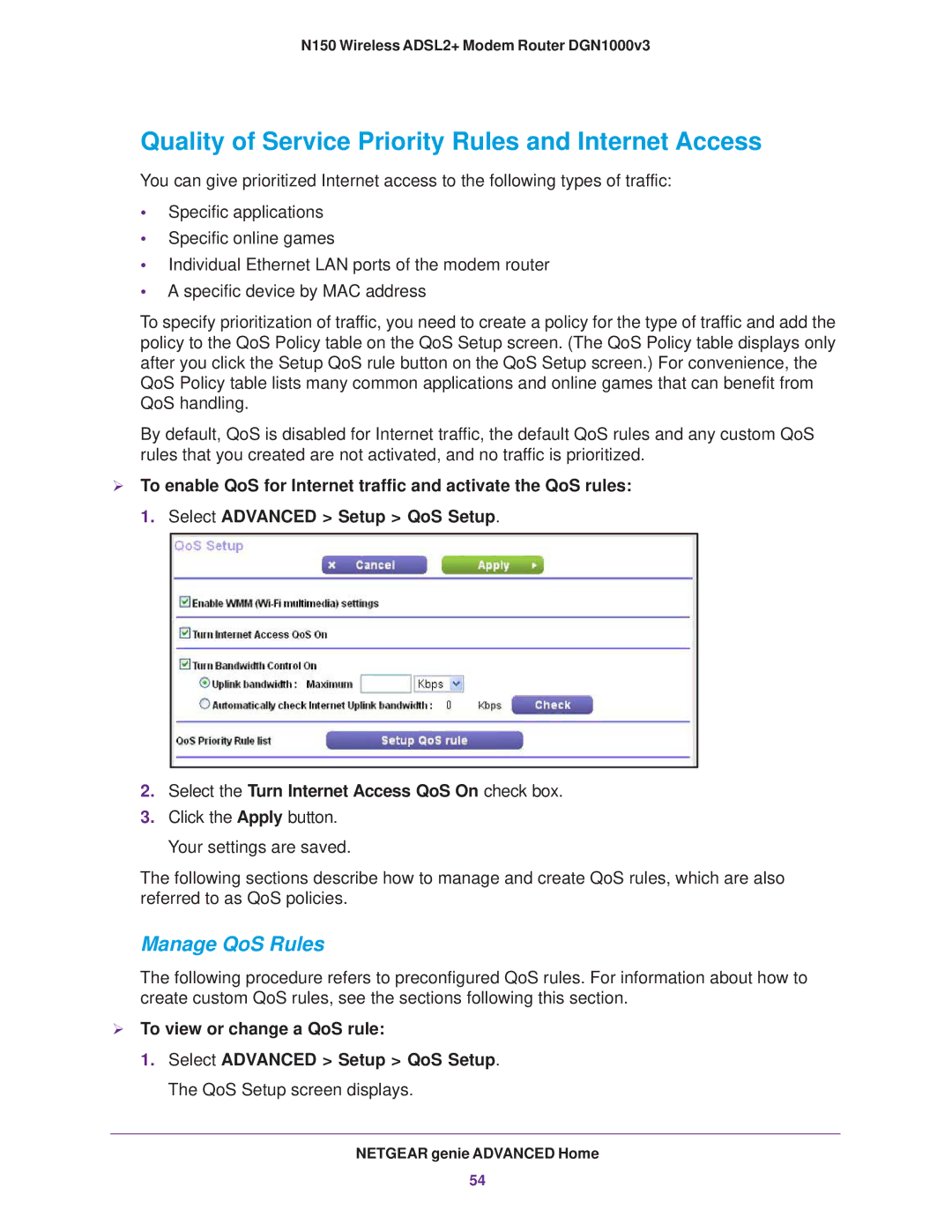DGN1000v3 specifications
The NETGEAR N150, designated as DGN1000v3, is a versatile and efficient DSL modem router that caters to the needs of both casual users and small office setups. With its compact design and a host of features, the DGN1000v3 provides reliable connectivity and performance for everyday internet tasks such as browsing, streaming, and online gaming.One of the standout features of the NETGEAR N150 is its maximum wireless speed of 150 Mbps, which is suitable for typical home internet usage. This speed allows multiple devices to connect simultaneously without significant lag, making it ideal for families or small teams where multiple devices, such as laptops, smartphones, and tablets, are in use. The DGN1000v3 also boasts a range of up to 150 feet indoors, ensuring that users can enjoy a stable connection throughout their home or small office.
The DGN1000v3 is equipped with ADSL2+ support, which enhances the overall speed and stability of DSL connections. This technology enables users to take advantage of higher internet speeds offered by their ISP, significantly improving the browsing and download experience. Furthermore, the built-in firewall helps protect the network from unauthorized access and threats, ensuring a secure online environment.
In terms of connectivity, the NETGEAR N150 features four Ethernet ports, allowing users to connect wired devices such as desktop computers or gaming consoles directly to the router for optimal performance. The presence of these ports complements the wireless capabilities and provides flexibility for different networking needs.
Installation and setup are made easy with the Smart Wizard installation assistant, enabling users to get their network up and running without the need for technical expertise. This is ideal for individuals who may not be comfortable with more complex configurations. Additionally, the N150 offers parental controls, allowing users to manage their children’s online activities and schedule internet access time.
Overall, the NETGEAR N150 DGN1000v3 modem router combines essential features and technologies geared toward enhancing internet connectivity and security. With its fast speeds, robust wireless performance, and user-friendly setup, it is an excellent choice for users seeking a reliable entry-level modem router for everyday internet tasks.