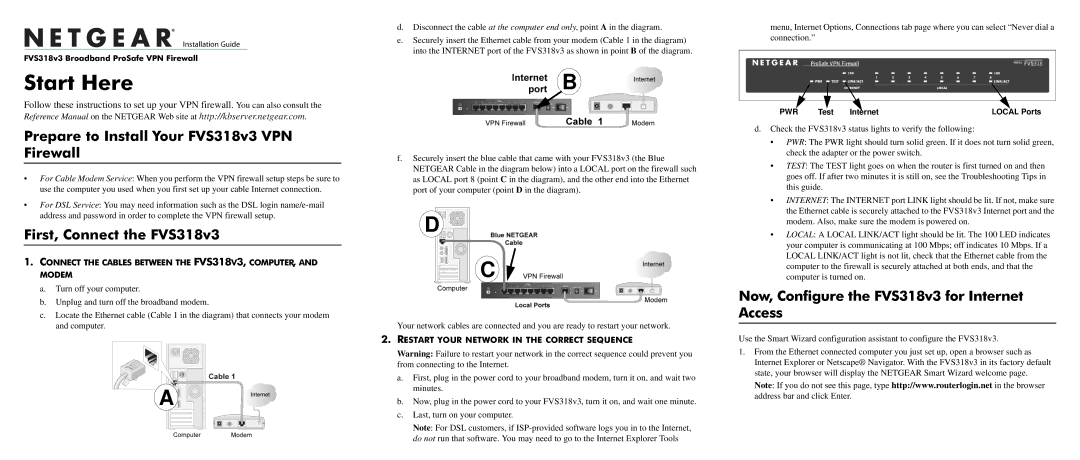FVS318v3 specifications
The NETGEAR FVS318v3 is a powerful dual WAN gigabit VPN firewall designed to provide robust security and reliable connectivity for small to medium-sized businesses. It offers an array of features and technologies that make it an outstanding choice for organizations requiring secure network access and improved bandwidth management.One of the standout features of the FVS318v3 is its dual WAN capability. This allows users to connect two separate internet connections, which enhances redundancy and ensures continuous network availability. In the event that one WAN connection fails, the device automatically switches to the backup connection, minimizing downtime and maintaining productivity.
The firewall offers advanced security features, including a stateful packet inspection (SPI) firewall and NAT (Network Address Translation), which helps protect the network from unauthorized access and external threats. Additionally, the FVS318v3 supports IPsec and SSL VPN protocols, providing secure remote access for employees working from home or on the go. With support for up to 15 SSL VPN clients and 20 IPsec VPN tunnels, it is suitable for businesses that require flexible and secure remote connectivity.
In terms of performance, the FVS318v3 boasts a high-speed gigabit throughput, ensuring fast data transmission and minimal latency. This is particularly important for businesses that rely on cloud-based applications, video conferencing, and other bandwidth-intensive activities. Furthermore, the device is equipped with advanced QoS (Quality of Service) features that allow administrators to prioritize traffic, ensuring that critical applications receive the bandwidth they need during peak usage times.
Another noteworthy characteristic of the NETGEAR FVS318v3 is its user-friendly interface, which simplifies network management and configuration. Administrators can easily set up policies, monitor traffic, and manage connected devices through an intuitive web-based interface. It also offers support for 802.1Q VLAN tagging, allowing for network segmentation and improved security management.
In conclusion, the NETGEAR FVS318v3 is a versatile and feature-rich solution that delivers exceptional security and reliability for businesses. Its dual WAN functionality, advanced VPN capabilities, high-speed performance, and ease of use make it an excellent choice for organizations looking to safeguard their networks while ensuring seamless connectivity for employees.