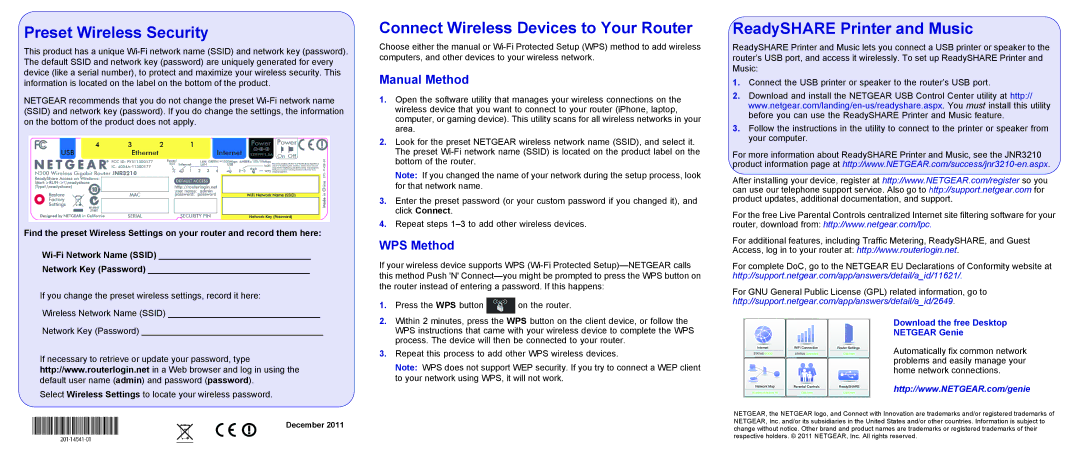JNR3210 specifications
The NETGEAR JNR3210 is a versatile and compact wireless router designed for home and small office use, providing reliable connectivity and a range of essential features. It is particularly known for its impressive performance in delivering fast and stable internet access, making it suitable for various online activities such as streaming, gaming, and web browsing.One of the main features of the NETGEAR JNR3210 is its support for advanced wireless standards. It operates on the 802.11n protocol, which allows for robust wireless connections with speeds up to 300 Mbps. This makes it capable of handling multiple devices simultaneously without significant drops in performance. The router's capability to connect to both 2.4 GHz and 5 GHz bands ensures that users can enjoy optimized wireless performance based on their specific needs.
The JNR3210 is equipped with five Ethernet ports, enabling users to establish wired connections for devices that require stable connections, like gaming consoles or streaming boxes. This feature is particularly valuable for minimizing latency during online gaming sessions or when streaming high-definition content.
Netgear’s Smart Wizard technology simplifies the setup process, allowing users to easily configure their networks with step-by-step instructions. This ease of use, combined with the router's compact design, makes it a great choice for users who may not have extensive technical knowledge.
Security is a priority for NETGEAR, and the JNR3210 reflects this with its robust security features. The router includes WPA/WPA2 wireless encryption, which safeguards the user's data against unauthorized access. Additionally, it supports a variety of firewall technologies to further enhance network security.
Furthermore, the NETGEAR JNR3210 offers parental controls, allowing parents to manage their children's internet usage. These controls enable users to set time limits on usage or block specific websites, helping to create a safer online environment for younger users.
In summary, the NETGEAR JNR3210 stands out as a reliable and user-friendly wireless router, bringing together essential features such as dual-band connectivity, strong security protocols, and parental controls. Its combination of performance and ease of use makes it an ideal choice for anyone looking to enhance their home or small office networking experience.