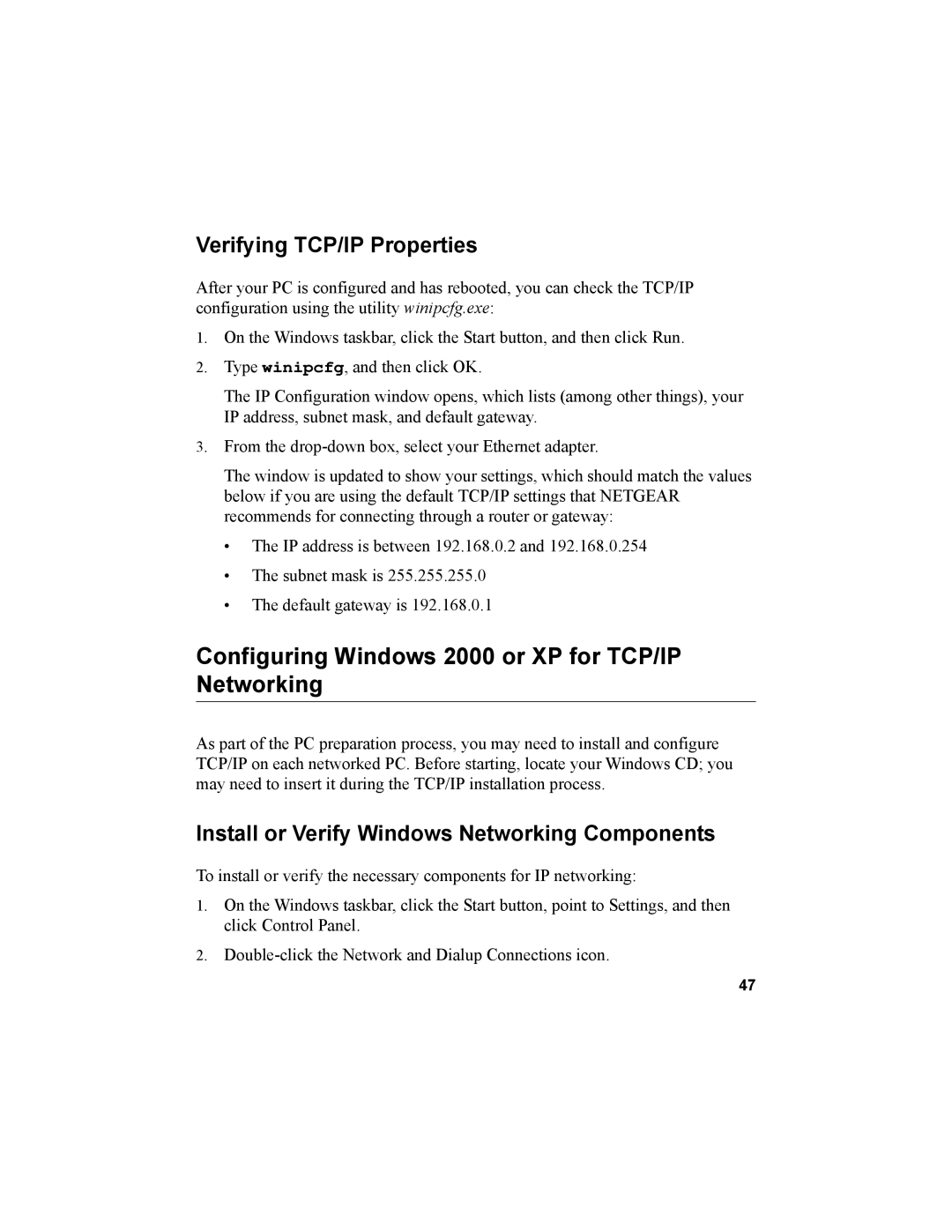Verifying TCP/IP Properties
After your PC is configured and has rebooted, you can check the TCP/IP configuration using the utility winipcfg.exe:
1.On the Windows taskbar, click the Start button, and then click Run.
2.Type winipcfg, and then click OK.
The IP Configuration window opens, which lists (among other things), your IP address, subnet mask, and default gateway.
3.From the
The window is updated to show your settings, which should match the values below if you are using the default TCP/IP settings that NETGEAR recommends for connecting through a router or gateway:
•The IP address is between 192.168.0.2 and 192.168.0.254
•The subnet mask is 255.255.255.0
•The default gateway is 192.168.0.1
Configuring Windows 2000 or XP for TCP/IP Networking
As part of the PC preparation process, you may need to install and configure TCP/IP on each networked PC. Before starting, locate your Windows CD; you may need to insert it during the TCP/IP installation process.
Install or Verify Windows Networking Components
To install or verify the necessary components for IP networking:
1.On the Windows taskbar, click the Start button, point to Settings, and then click Control Panel.
2.
47