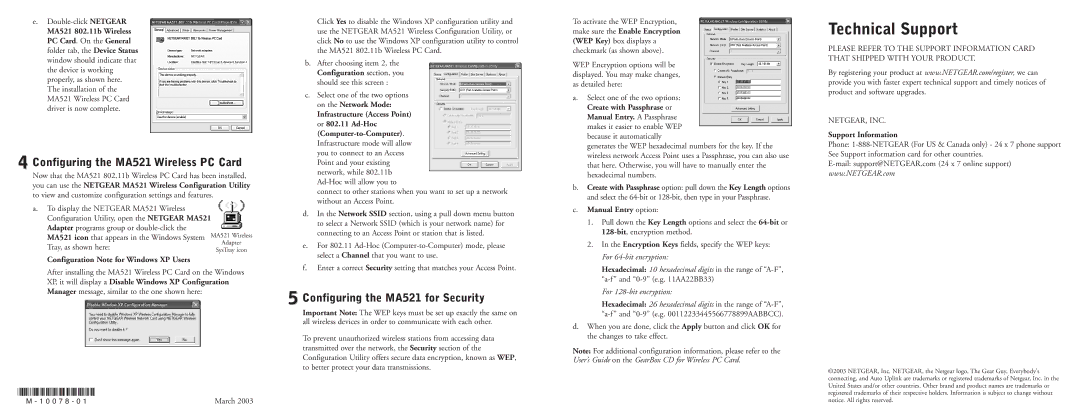MA521 802.11B specifications
The NETGEAR MA521 802.11B is a wireless network adapter designed to provide seamless internet connectivity and facilitate network access in various environments. Recognized for its reliable performance, this adapter employs the 802.11b wireless standard, which allows for wireless data transfer rates of up to 11 Mbps. This makes it suitable for basic browsing, email, and other light web applications, especially in home and small office settings.One of the standout features of the NETGEAR MA521 is its ease of installation. The adapter is designed to be user-friendly, making it accessible even for individuals who may not be tech-savvy. Simply plug the device into a compatible USB port, and users can quickly set up their wireless connection without the need for complicated configurations. The included installation CD guides users through the setup process, ensuring a hassle-free experience.
This wireless adapter integrates advanced technologies to enhance connectivity and user experience. The MA521 supports a wide range of operating systems, including various versions of Windows and Linux, ensuring compatibility with different platforms. Additionally, it features a robust driver that optimizes performance and ensures reliable communication with wireless routers and access points.
The NETGEAR MA521 also offers solid security features to protect users' data while accessing the internet. It supports industry-standard encryption protocols such as WEP, WPA, and WPA2, which are essential for safeguarding sensitive information from potential security threats. This commitment to security allows users to feel confident while browsing or handling personal data online.
In terms of size and design, the MA521 is compact and lightweight, making it an excellent choice for mobile users and those who prefer a minimalistic setup. It can easily fit into a laptop bag or be stored away when not in use.
Overall, the NETGEAR MA521 802.11B wireless adapter combines simplicity with essential features, making it a reliable choice for users seeking a straightforward solution for wireless connectivity. Its ease of use, compatibility, and security options ensure that even novice users can enjoy the benefits of a wireless network without complications.