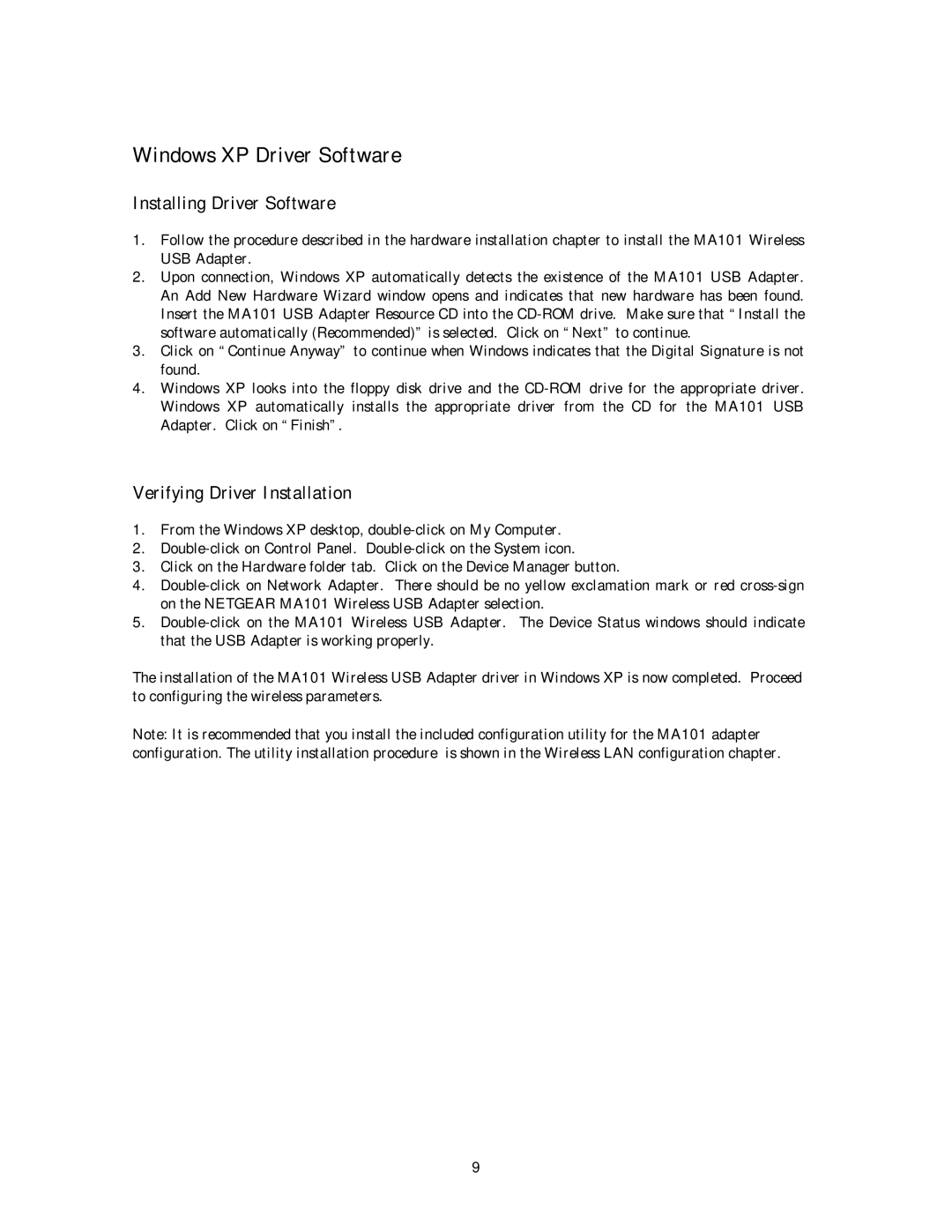Windows XP Driver Software
Installing Driver Software
1.Follow the procedure described in the hardware installation chapter to install the MA101 Wireless USB Adapter.
2.Upon connection, Windows XP automatically detects the existence of the MA101 USB Adapter. An Add New Hardware Wizard window opens and indicates that new hardware has been found. Insert the MA101 USB Adapter Resource CD into the
3.Click on “Continue Anyway” to continue when Windows indicates that the Digital Signature is not found.
4.Windows XP looks into the floppy disk drive and the
Verifying Driver Installation
1.From the Windows XP desktop,
2.
3.Click on the Hardware folder tab. Click on the Device Manager button.
4.
5.
The installation of the MA101 Wireless USB Adapter driver in Windows XP is now completed. Proceed to configuring the wireless parameters.
Note: It is recommended that you install the included configuration utility for the MA101 adapter configuration. The utility installation procedure is shown in the Wireless LAN configuration chapter.
9