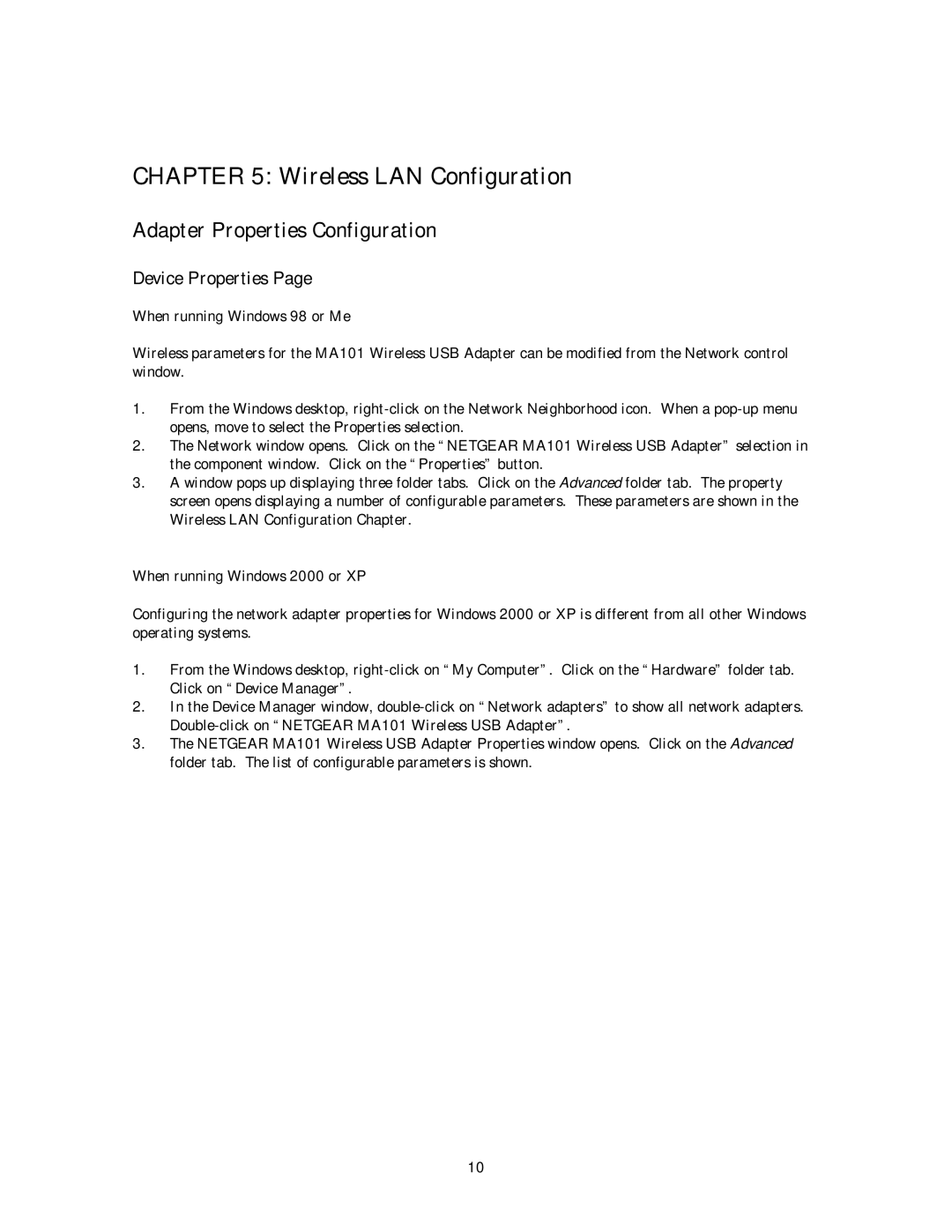CHAPTER 5: Wireless LAN Configuration
Adapter Properties Configuration
Device Properties Page
When running Windows 98 or Me
Wireless parameters for the MA101 Wireless USB Adapter can be modified from the Network control window.
1.From the Windows desktop,
2.The Network window opens. Click on the “NETGEAR MA101 Wireless USB Adapter” selection in the component window. Click on the “Properties” button.
3.A window pops up displaying three folder tabs. Click on the Advanced folder tab. The property screen opens displaying a number of configurable parameters. These parameters are shown in the Wireless LAN Configuration Chapter.
When running Windows 2000 or XP
Configuring the network adapter properties for Windows 2000 or XP is different from all other Windows operating systems.
1.From the Windows desktop,
2.In the Device Manager window,
3.The NETGEAR MA101 Wireless USB Adapter Properties window opens. Click on the Advanced folder tab. The list of configurable parameters is shown.
10