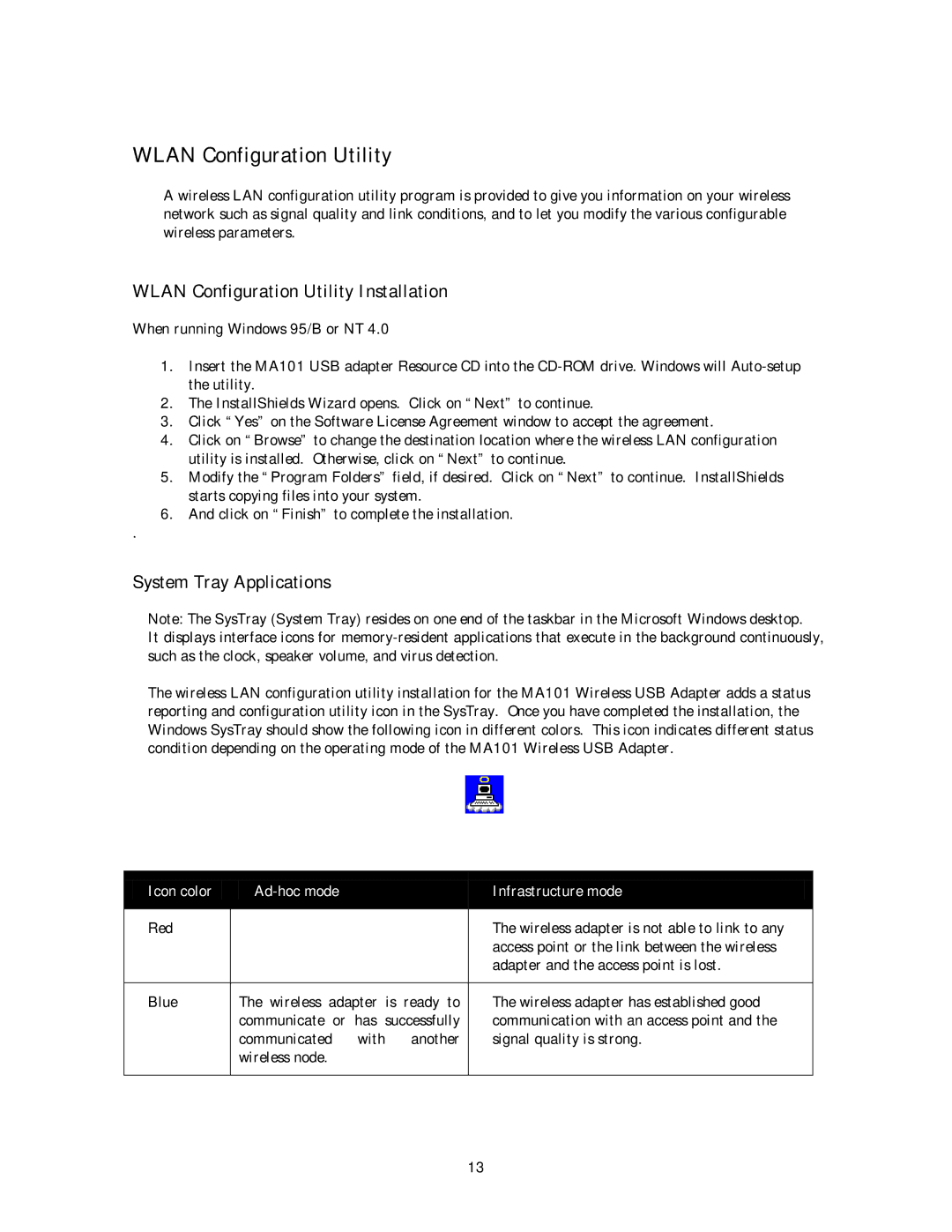WLAN Configuration Utility
A wireless LAN configuration utility program is provided to give you information on your wireless network such as signal quality and link conditions, and to let you modify the various configurable wireless parameters.
WLAN Configuration Utility Installation
When running Windows 95/B or NT 4.0
1.Insert the MA101 USB adapter Resource CD into the
2.The InstallShields Wizard opens. Click on “Next” to continue.
3.Click “Yes” on the Software License Agreement window to accept the agreement.
4.Click on “Browse” to change the destination location where the wireless LAN configuration utility is installed. Otherwise, click on “Next” to continue.
5.Modify the “Program Folders” field, if desired. Click on “Next” to continue. InstallShields starts copying files into your system.
6.And click on “Finish” to complete the installation.
.
System Tray Applications
Note: The SysTray (System Tray) resides on one end of the taskbar in the Microsoft Windows desktop.
It displays interface icons for
The wireless LAN configuration utility installation for the MA101 Wireless USB Adapter adds a status reporting and configuration utility icon in the SysTray. Once you have completed the installation, the Windows SysTray should show the following icon in different colors. This icon indicates different status condition depending on the operating mode of the MA101 Wireless USB Adapter.
Icon color
| Infrastructure mode | |
|
|
Red |
|
|
|
|
| The wireless adapter is not able to link to any |
|
|
|
|
|
| access point or the link between the wireless |
|
|
|
|
|
| adapter and the access point is lost. |
|
|
|
|
|
| |
Blue | The wireless | adapter | is | ready to | The wireless adapter has established good | |
| communicate | or | has | successfully | communication with an access point and the | |
| communicated | with | another | signal quality is strong. | ||
| wireless node. |
|
|
|
|
|
|
|
|
|
|
|
|
13