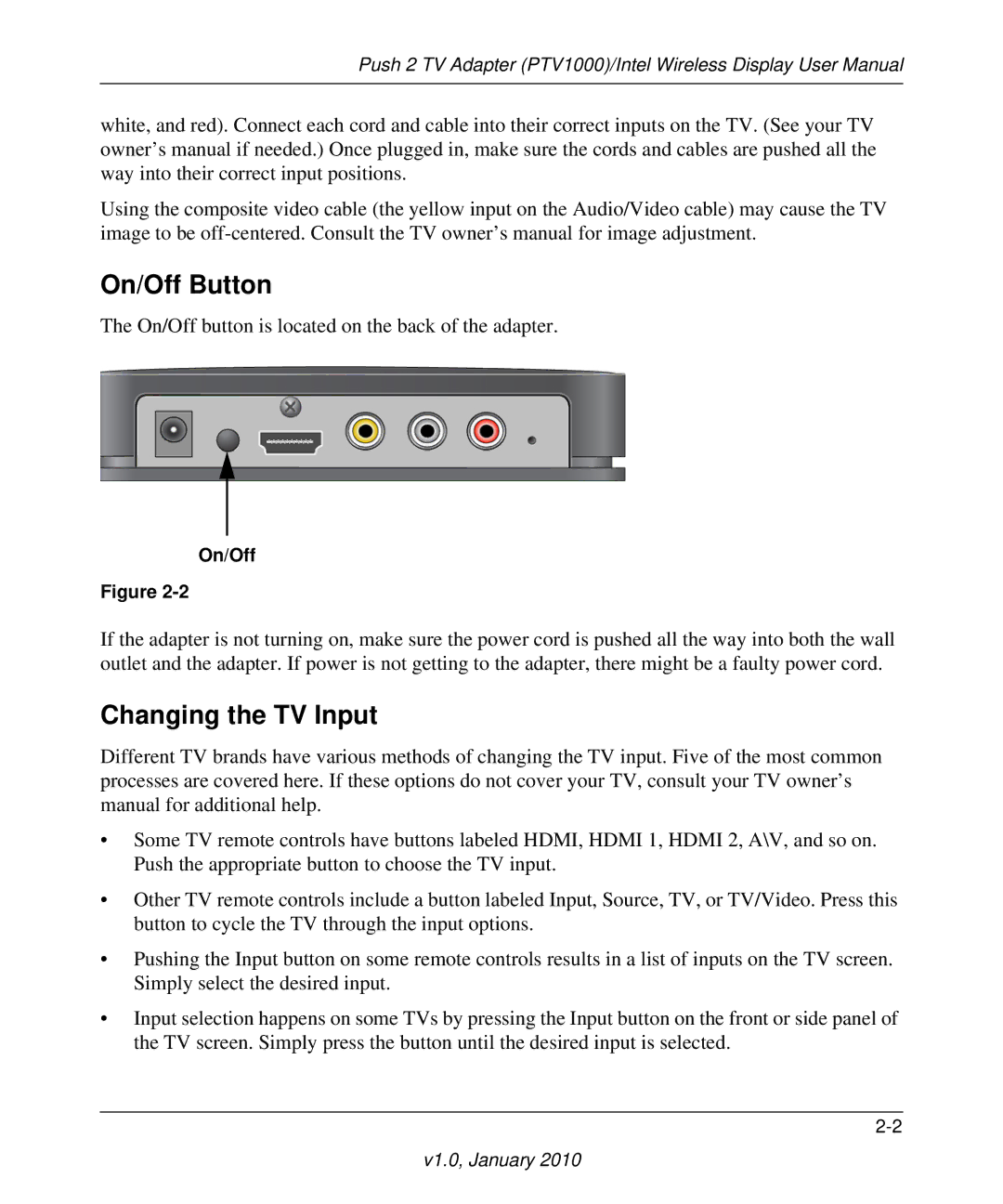Push 2 TV Adapter (PTV1000)/Intel Wireless Display User Manual
white, and red). Connect each cord and cable into their correct inputs on the TV. (See your TV owner’s manual if needed.) Once plugged in, make sure the cords and cables are pushed all the way into their correct input positions.
Using the composite video cable (the yellow input on the Audio/Video cable) may cause the TV image to be
On/Off Button
The On/Off button is located on the back of the adapter.
On/Off
Figure
If the adapter is not turning on, make sure the power cord is pushed all the way into both the wall outlet and the adapter. If power is not getting to the adapter, there might be a faulty power cord.
Changing the TV Input
Different TV brands have various methods of changing the TV input. Five of the most common processes are covered here. If these options do not cover your TV, consult your TV owner’s manual for additional help.
•Some TV remote controls have buttons labeled HDMI, HDMI 1, HDMI 2, A\V, and so on. Push the appropriate button to choose the TV input.
•Other TV remote controls include a button labeled Input, Source, TV, or TV/Video. Press this button to cycle the TV through the input options.
•Pushing the Input button on some remote controls results in a list of inputs on the TV screen. Simply select the desired input.
•Input selection happens on some TVs by pressing the Input button on the front or side panel of the TV screen. Simply press the button until the desired input is selected.