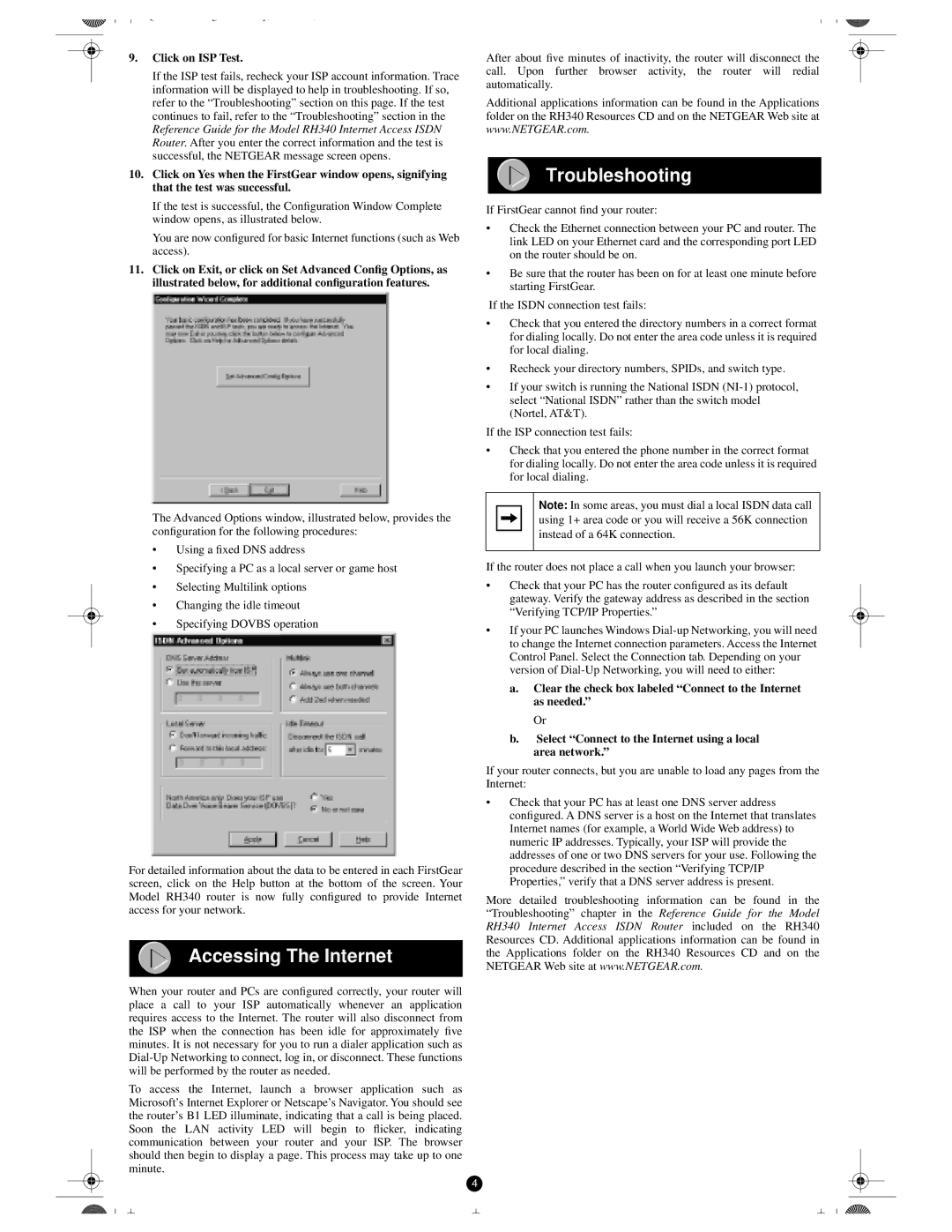9.Click on ISP Test.
If the ISP test fails, recheck your ISP account information. Trace information will be displayed to help in troubleshooting. If so, refer to the “Troubleshooting” section on this page. If the test continues to fail, refer to the “Troubleshooting” section in the Reference Guide for the Model RH340 Internet Access ISDN
Router . After you enter the correct information and the test is successful, the NETGEAR message screen opens.
10.Click on Yes when the FirstGear window opens, signifying that the test was successful.
If the test is successful, the Configuration Window Complete window opens, as illustrated below.
You are now configured for basic Internet functions (such as Web access).
11.Click on Exit, or click on Set Advanced Config Options, as illustrated below, for additional configuration features.
The Advanced Options window, illustrated below, provides the configuration for the following procedures:
•Using a fixed DNS address
•Specifying a PC as a local server or game host
•Selecting Multilink options
•Changing the idle timeout
•Specifying DOVBS operation
For detailed information about the data to be entered in each FirstGear screen, click on the Help button at the bottom of the screen. Your Model RH340 router is now fully configured to provide Internet access for your network.
Accessing The Internet
When your router and PCs are configured correctly, your router will
place a call to your ISP automatically whenever an application requires access to the Internet. The router will also disconnect from the ISP when the connection has been idle for approximately five minutes. It is not necessary for you to run a dialer application such as
To access the Internet, launch a browser application such as Microsoft’s Internet Explorer or Netscape’s Navigator. You should see the router’s B1 LED illuminate, indicating that a call is being placed. Soon the LAN activity LED will begin to flicker, indicating communication between your router and your ISP. The browser
should then begin to display a page. This process may take up to one minute.
After about five minutes of inactivity, the router will disconnect the
call. Upon further browser activity, the router will redial automatically.
Additional applications information can be found in the Applications folder on the RH340 Resources CD and on the NETGEAR Web site at www.NETGEAR.com.
Troubleshooting
If FirstGear cannot find your router:
•Check the Ethernet connection between your PC and router. The
link LED on your Ethernet card and the corresponding port LED on the router should be on.
•Be sure that the router has been on for at least one minute before starting FirstGear.
If the ISDN connection test fails:
•Check that you entered the directory numbers in a correct format
for dialing locally. Do not enter the area code unless it is required for local dialing.
•Recheck your directory numbers, SPIDs, and switch type.
•If your switch is running the National ISDN
(Nortel, AT&T).
If the ISP connection test fails:
•Check that you entered the phone number in the correct format
for dialing locally. Do not enter the area code unless it is required for local dialing.
Note: In some areas, you must dial a local ISDN data call using 1+ area code or you will receive a 56K connection instead of a 64K connection.
If the router does not place a call when you launch your browser:
•Check that your PC has the router configured as its default gateway. Verify the gateway address as described in the section “Verifying TCP/IP Properties.”
•If your PC launches Windows
a.Clear the check box labeled “Connect to the Internet as needed.”
Or
b.Select “Connect to the Internet using a local area network.”
If your router connects, but you are unable to load any pages from the
Internet:
•Check that your PC has at least one DNS server address configured. A DNS server is a host on the Internet that translates Internet names (for example, a World Wide Web address) to numeric IP addresses. Typically, your ISP will provide the addresses of one or two DNS servers for your use. Following the procedure described in the section “Verifying TCP/IP Properties,” verify that a DNS server address is present.
More detailed troubleshooting information can be found in the |
|
| ||
“Troubleshooting” chapter | in the | Reference Guide for | the | Model |
RH340 Internet Access ISDN | Router | included | on | the RH340 |
Resources CD. Additional applications information can be found in |
|
| ||
the Applications folder on the RH340 Resources CD and on the |
|
| ||
NETGEAR Web site at | www.NETGEAR.com. |
|
|
|
4