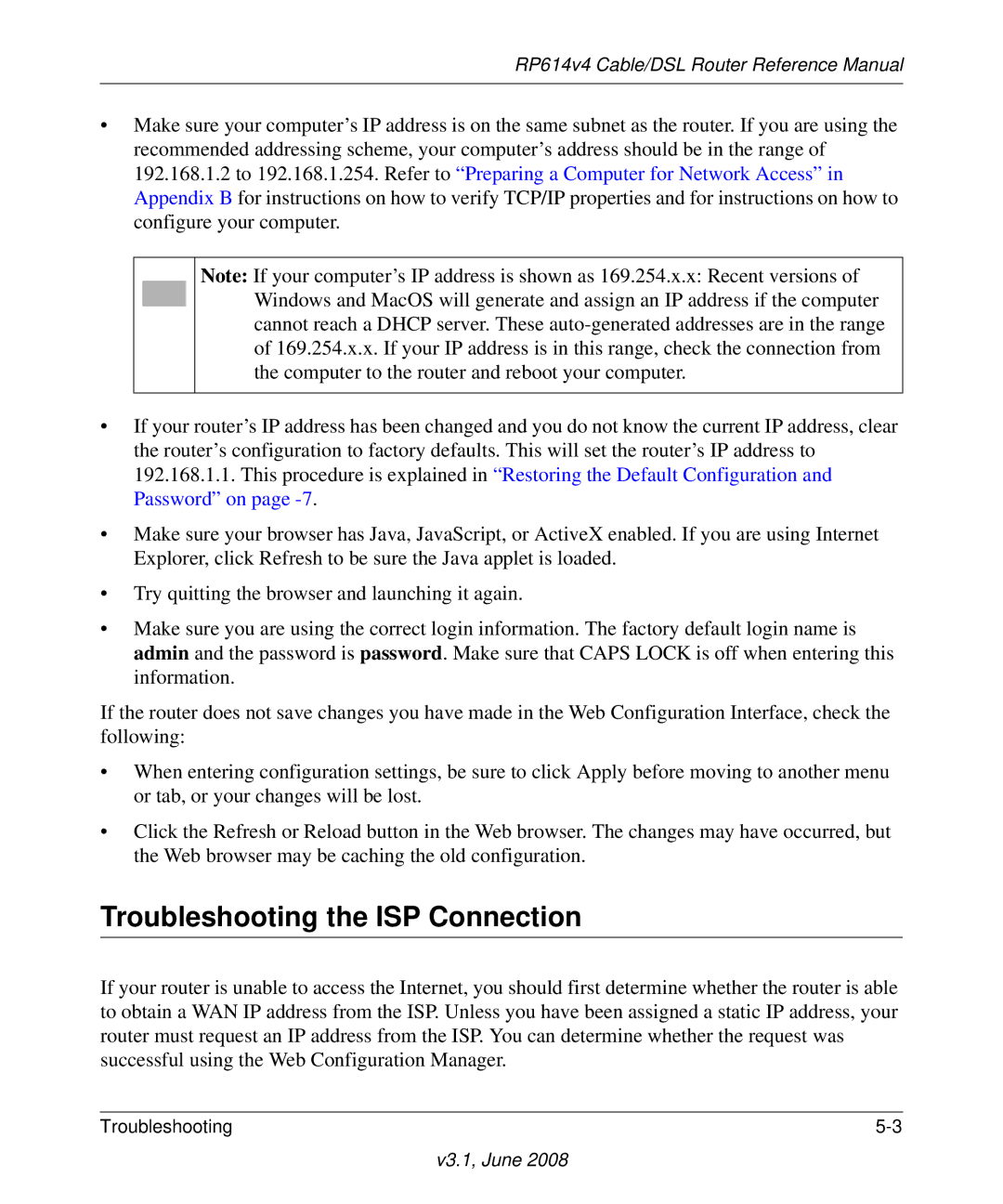RP614 v4 specifications
The NETGEAR RP614 v4 is a versatile and reliable router known for its excellent performance in both home and small office environments. Designed to cater to the growing demands of internet connectivity, it combines reliable hardware with user-friendly features. This router supports the 802.11b and 802.11g Wi-Fi standards, enabling it to deliver high-speed wireless internet access to multiple devices simultaneously.One of the main features of the RP614 v4 is its 4-port 10/100 Mbps Ethernet switch, which allows users to connect several Ethernet-enabled devices directly, such as computers, printers, and gaming consoles. This facilitates a stable and fast wired connection, ideal for bandwidth-intensive tasks like online gaming or video streaming. Additionally, the router supports NAT (Network Address Translation), which efficiently manages multiple sessions of internet access while maintaining security.
Security is a priority for the NETGEAR RP614 v4, which includes robust features such as a built-in firewall that protects the internal network from external threats. The router also supports SPI (Stateful Packet Inspection) and VPN (Virtual Private Network) pass-through, ensuring that users maintain a secure connection while accessing sensitive data remotely. Furthermore, it offers wireless security protocols such as WEP (Wired Equivalent Privacy) and WPA-PSK/WPA2-PSK, enabling users to encrypt their wireless connections effectively.
Ease of use is another significant advantage of the RP614 v4. The installation process is straightforward, thanks to a user-friendly web interface that guides users through the setup without requiring advanced technical skills. Additionally, the router's intuitive layout allows for easy navigation and customization of various settings, making it accessible for novice users while still offering options for more experienced users.
In terms of design, the NETGEAR RP614 v4 is compact and lightweight, allowing it to fit seamlessly into any workspace. With a combination of functionality, security, and user-friendliness, the NETGEAR RP614 v4 stands out as an excellent choice for anyone looking to enhance their internet connectivity experience in a home or small office environment. Its blend of performance and features makes it a reliable companion for anyone seeking solid networking solutions.