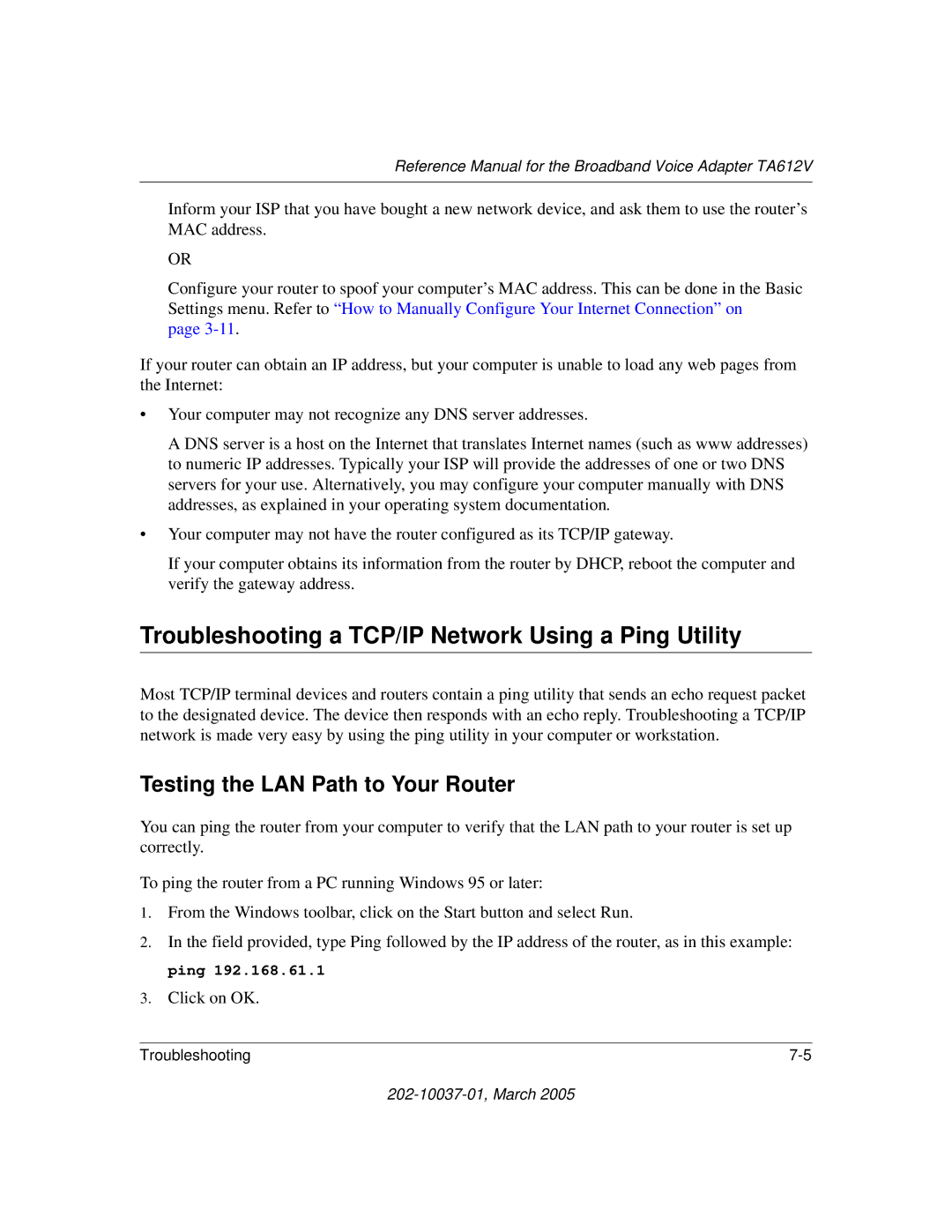Reference Manual for the Broadband Voice Adapter TA612V
Inform your ISP that you have bought a new network device, and ask them to use the router’s MAC address.
OR
Configure your router to spoof your computer’s MAC address. This can be done in the Basic Settings menu. Refer to “How to Manually Configure Your Internet Connection” on
page
If your router can obtain an IP address, but your computer is unable to load any web pages from the Internet:
•Your computer may not recognize any DNS server addresses.
A DNS server is a host on the Internet that translates Internet names (such as www addresses) to numeric IP addresses. Typically your ISP will provide the addresses of one or two DNS servers for your use. Alternatively, you may configure your computer manually with DNS addresses, as explained in your operating system documentation.
•Your computer may not have the router configured as its TCP/IP gateway.
If your computer obtains its information from the router by DHCP, reboot the computer and verify the gateway address.
Troubleshooting a TCP/IP Network Using a Ping Utility
Most TCP/IP terminal devices and routers contain a ping utility that sends an echo request packet to the designated device. The device then responds with an echo reply. Troubleshooting a TCP/IP network is made very easy by using the ping utility in your computer or workstation.
Testing the LAN Path to Your Router
You can ping the router from your computer to verify that the LAN path to your router is set up correctly.
To ping the router from a PC running Windows 95 or later:
1.From the Windows toolbar, click on the Start button and select Run.
2.In the field provided, type Ping followed by the IP address of the router, as in this example: ping 192.168.61.1
3.Click on OK.
Troubleshooting |