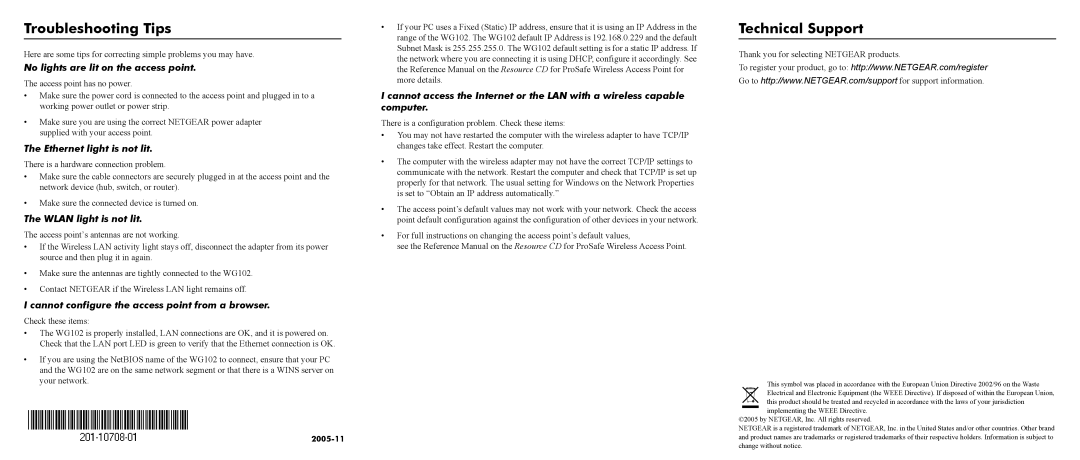WG102 specifications
The NETGEAR WG102 is a robust and versatile wireless access point designed to enhance network connectivity in a variety of environments, from small businesses to larger enterprise settings. This device is well-regarded for its ease of use, reliable performance, and a feature set that caters to both basic and advanced networking needs.One of the key features of the WG102 is its support for the IEEE 802.11g standard, which provides data rates of up to 54 Mbps. This makes it suitable for high-speed internet access and seamless data transfer for users connected to the network. Additionally, the WG102 is backward compatible with the 802.11b devices, ensuring that existing hardware can be integrated into the network without issues, thereby protecting investment in older technology.
The WG102 also excels in its deployment flexibility. With Power over Ethernet (PoE) support, installation becomes significantly easier, as the access point can receive power through the Ethernet cable, eliminating the need for additional power outlets. This feature is particularly advantageous in locations where power supply access is limited or where aesthetic considerations are key.
Security is a vital aspect of any network, and the WG102 does not disappoint. It supports Wi-Fi Protected Access (WPA and WPA2) for secure wireless communications, ensuring that user data is encrypted and protected from potential threats. The device also features WEP encryption, allowing users to implement various security measures based on their specific needs.
The WG102's management capabilities include a web-based interface, enabling administrators to configure settings easily and monitor network performance. The device supports VLAN tagging, which can help in segmenting network traffic for better performance and security. The ability to manage multiple access points through a single interface also streamlines network management.
In terms of physical characteristics, the NETGEAR WG102 is designed for durability and reliability. Its compact form factor allows for discreet installation, whether mounted on a ceiling, wall, or placed on surfaces.
Overall, the NETGEAR WG102 is a dependable access point that offers a combination of speed, security, and ease of management, making it an excellent choice for those looking to enhance their wireless networking capabilities.