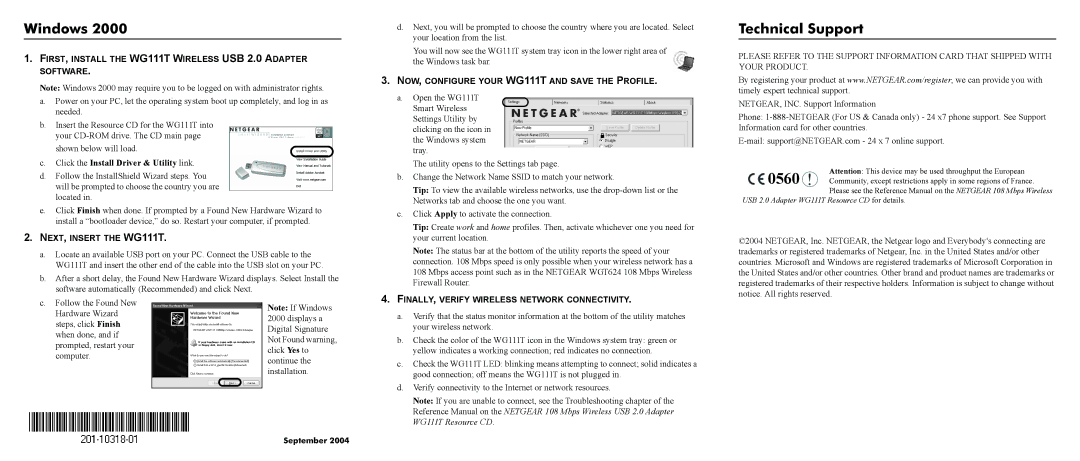WG111T specifications
The NETGEAR WG111T is a wireless USB adapter designed to provide high-performance connectivity for desktop and laptop computers. As part of NETGEAR's extensive range of networking solutions, this device stands out for its compatibility with various operating systems, making it a versatile choice for users looking for reliable internet access.One of the standout features of the WG111T is its ability to support 108 Mbps wireless transfer rates. This is achieved through the implementation of the advanced 802.11g standard, which allows for faster data transmission compared to traditional 802.11b devices. The use of turbo modes also allows users to experience increased speeds, making it suitable for activities that demand higher bandwidth, such as streaming video or online gaming.
Security is a prime concern for any wireless device, and the WG111T addresses this with robust encryption options. It supports WPA and WPA2 encryption protocols, ensuring that users can maintain a secure connection while transmitting sensitive data over the wireless network. This security feature is essential in today’s digital landscape, where data breaches and unauthorized access are significant threats.
The WG111T features a compact and portable design, making it easy for users to carry it wherever they go. This portability means that users can easily connect to available networks whether at home, in a cafe, or while traveling. It also includes a convenient USB 2.0 interface, which allows for easy plug-and-play installation on various devices.
Additionally, the WG111T incorporates NETGEAR's Smart Wizard, which simplifies the setup process. This user-friendly application guides users through the installation and configuration, ensuring that even those with minimal technical knowledge can get connected quickly.
The device is backward compatible with 802.11b networks, so users can connect to older routers and devices without any issues. The WG111T also features a range of wireless coverage capabilities, enabling users to enjoy a stable connection from greater distances within their home or office.
In conclusion, the NETGEAR WG111T is an exceptional choice for anyone needing a reliable wireless connection. With its high-speed capabilities, strong security features, ease of installation, and compatibility with various operating systems, it fulfills a broad spectrum of wireless networking needs, making it a worthwhile investment for users who value performance and connectivity.