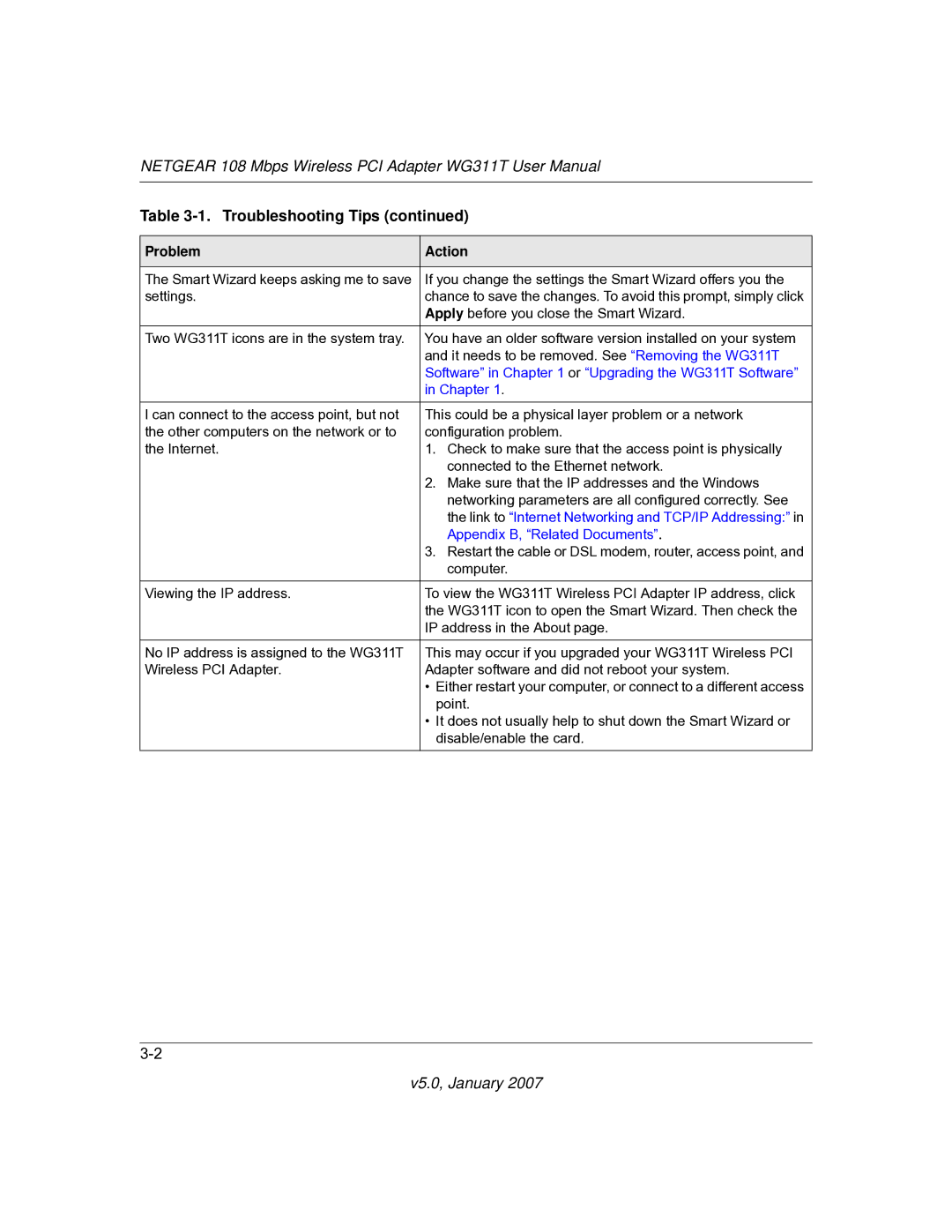WG311T specifications
The NETGEAR WG311T is a popular wireless PCI adapter designed to deliver high-speed connectivity for desktop computers. It is an ideal solution for users looking to enhance their home or office network without the hassle of running Ethernet cables. The WG311T operates on the IEEE 802.11g standard, allowing for wireless transmission rates of up to 54 Mbps, while also being backward compatible with 802.11b devices, ensuring versatility in mixed network environments.One of the standout features of the WG311T is its utilization of advanced technologies such as MIMO (Multiple Input Multiple Output). This technology leverages multiple antennas to improve signal quality and enhance data throughput. MIMO significantly reduces interference and improves the range of the wireless connection, making the WG311T an excellent choice for users in larger spaces or households with multiple walls that might obstruct signals.
Another characteristic of the WG311T is its support for WEP, WPA, and WPA2 security protocols. This range of security options ensures robust protection against unauthorized access, allowing users to secure their networks without compromising connectivity. NETGEAR has also incorporated its Smart Wizard setup, a user-friendly interface that simplifies the installation process. This feature is particularly beneficial for novice users who may lack technical expertise, as it guides them through the setup in an intuitive manner.
The WG311T also comes with a detachable, high-gain antenna, further enhancing its connectivity potential. Users can easily replace or adjust the antenna to optimize signal strength based on their specific environment. Additionally, the adapter is compatible with various operating systems, including Windows and Linux, making it a flexible solution for different users.
In terms of design, the WG311T is compact, fitting easily into standard PCI slots in most desktop computers. Its straightforward design does not detract from the overall aesthetic of the computer.
In summary, the NETGEAR WG311T wireless PCI adapter stands out for its high-speed connectivity, advanced MIMO technology, robust security features, and user-friendly installation process. It is an ideal choice for users seeking reliable wireless performance in their networking setups, making it a staple in many homes and offices.