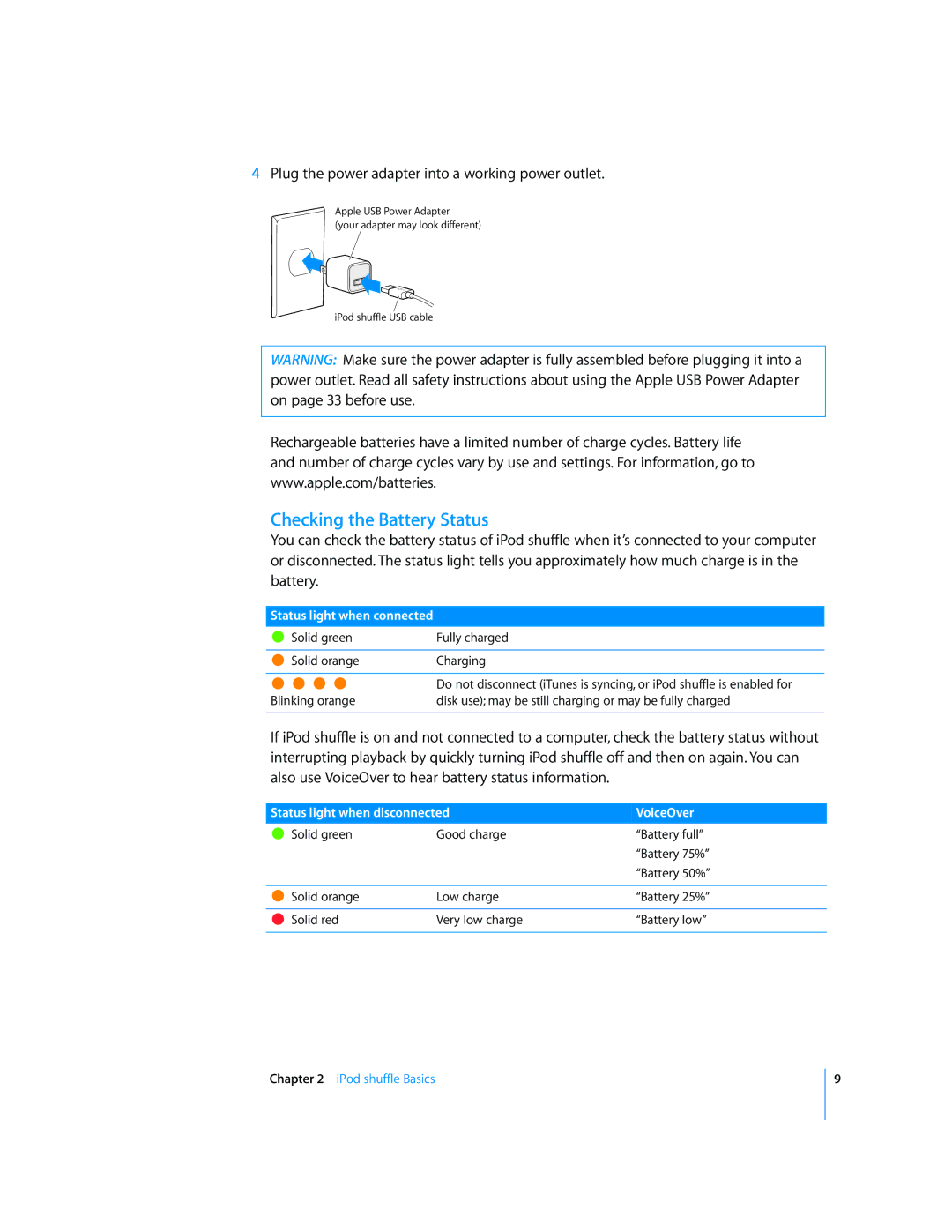IPod shuffle User Guide
Contents
What’s New in iPod shuffle
About iPod shuffle
IPod shuffle at a Glance
IPod shuffle Basics
To use the Apple Earphones with Remote
Using the iPod shuffle Controls
Connecting and Disconnecting iPod shuffle
Connecting iPod shuffle
To connect iPod shuffle to your computer
Disconnecting iPod shuffle
To eject iPod shuffle
To disconnect iPod shuffle
Charging the Battery
To charge the battery using your computer
To charge the battery using the Apple USB Power Adapter
Status light when connected
Checking the Battery Status
About iTunes
Setting Up iPod shuffle
To sign in to the iTunes Store
Importing Music into Your iTunes Library
To download or subscribe to a podcast
To buy a song, album, or audiobook
Entering Names of Songs and Other Details
Importing Music from Your Audio CDs into iTunes
To add songs on your computer to your iTunes library
To import music from an audio CD into iTunes
To set up Genius
Using Genius in iTunes
Organizing Your Music
To create a playlist in iTunes
To create a Genius playlist in iTunes
Adding Music to iPod shuffle
To sync music with iPod shuffle
Syncing Music Automatically
Syncing Podcasts Automatically
Managing iPod shuffle Manually
To add a song or other item to iPod shuffle
To remove a song or other item from iPod shuffle
Autofilling iPod shuffle
To use iTunes to create a new playlist on iPod shuffle
To autofill music onto iPod shuffle
To convert higher bit-rate songs to AAC files
Fitting More Songs onto iPod shuffle
Listening to Music
Playing Music
To listen to songs and other items on iPod shuffle
To set iPod shuffle to shuffle
To set iPod shuffle to play songs in order
Using the VoiceOver Feature
To enable VoiceOver when you set up iPod shuffle
To enable VoiceOver at a later time
To disable VoiceOver
Using the Playlist Menu
To navigate using song announcements
Hearing Song Announcements
To set iTunes to play songs at the same volume level
Setting Songs to Play at the Same Volume Level
To set iPod shuffle to use the iTunes volume settings
To choose an item from the playlist menu
Setting a Volume Limit
To set a volume limit for iPod shuffle
To remove the volume limit
Using iPod shuffle as an External Disk
To enable iPod shuffle as an external disk
Use iPod shuffle to carry your data as well as your music
Preventing iTunes from Opening Automatically
Transferring Files Between Computers
To transfer files between computers
To prevent iTunes from opening automatically
Tips and Troubleshooting
5 Rs Reset, Retry, Restart, Reinstall, Restore
If iPod shuffle won’t turn on or respond
If you can’t sync a song or other item onto iPod shuffle
If iPod shuffle isn’t playing music
If you want to double-check the system requirements
If your podcasts or audiobooks don’t play correctly
To update or restore iPod shuffle
Updating and Restoring iPod shuffle Software
If you want to use iPod shuffle with a Mac and a Windows PC
Important Safety Information
Safety and Handling
Safety and Handling
Important Handling Information
To learn about Do this
Learning More, Service Support
FCC Compliance Statement
Regulatory Compliance Information
Russia European Community
Earphone remote 5, 21, 23, 24 Eject button in iTunes
Index
See also playlist menu podcasts
Shuffling songs 5, 21 skipping to next track