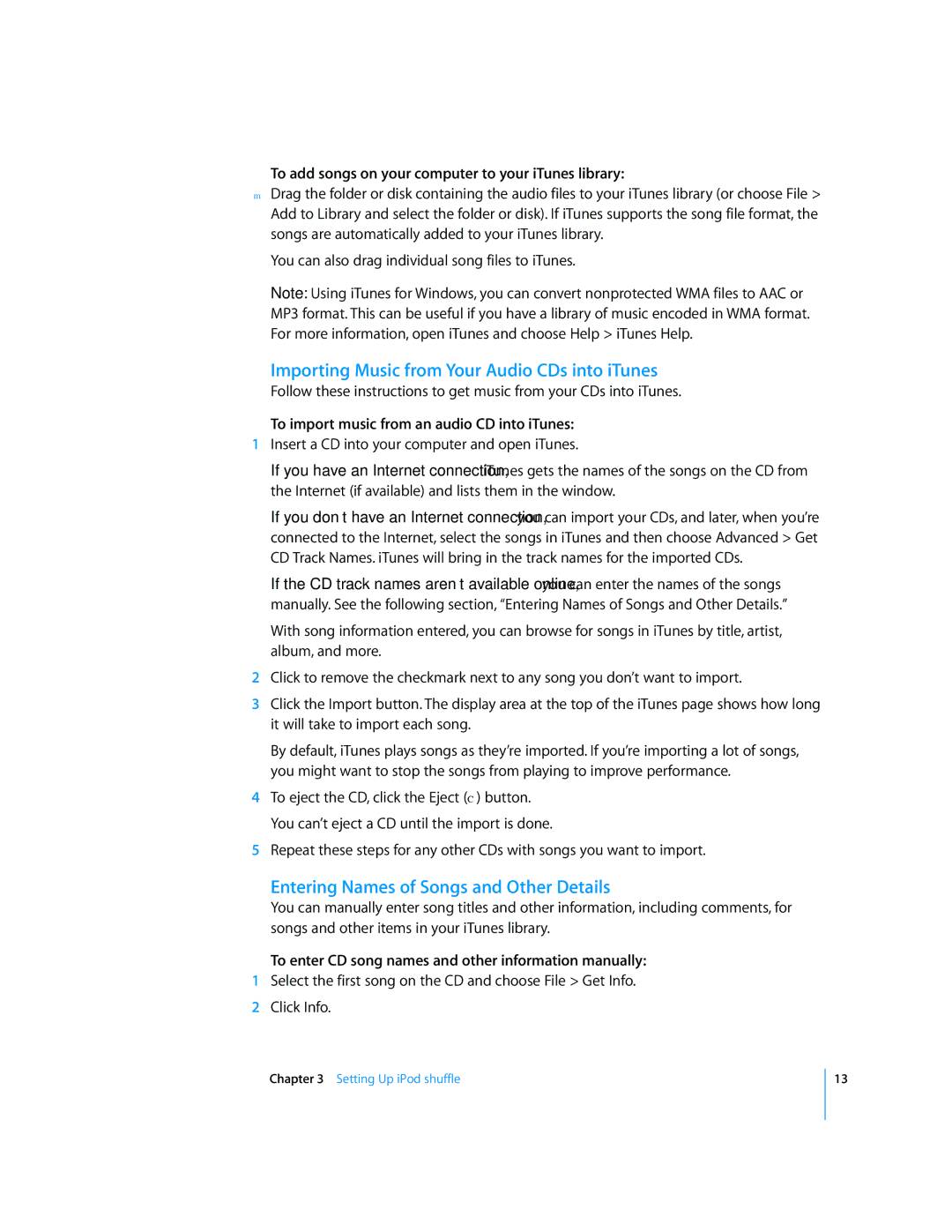To add songs on your computer to your iTunes library:
mDrag the folder or disk containing the audio files to your iTunes library (or choose File > Add to Library and select the folder or disk). If iTunes supports the song file format, the songs are automatically added to your iTunes library.
You can also drag individual song files to iTunes.
Note: Using iTunes for Windows, you can convert nonprotected WMA files to AAC or MP3 format. This can be useful if you have a library of music encoded in WMA format. For more information, open iTunes and choose Help > iTunes Help.
Importing Music from Your Audio CDs into iTunes
Follow these instructions to get music from your CDs into iTunes.
To import music from an audio CD into iTunes:
1Insert a CD into your computer and open iTunes.
If you have an Internet connection, iTunes gets the names of the songs on the CD from the Internet (if available) and lists them in the window.
If you don’t have an Internet connection, you can import your CDs, and later, when you’re connected to the Internet, select the songs in iTunes and then choose Advanced > Get CD Track Names. iTunes will bring in the track names for the imported CDs.
If the CD track names aren’t available online, you can enter the names of the songs manually. See the following section, “Entering Names of Songs and Other Details.”
With song information entered, you can browse for songs in iTunes by title, artist, album, and more.
2Click to remove the checkmark next to any song you don’t want to import.
3Click the Import button. The display area at the top of the iTunes page shows how long it will take to import each song.
By default, iTunes plays songs as they’re imported. If you’re importing a lot of songs, you might want to stop the songs from playing to improve performance.
4To eject the CD, click the Eject (C) button. You can’t eject a CD until the import is done.
5Repeat these steps for any other CDs with songs you want to import.
Entering Names of Songs and Other Details
You can manually enter song titles and other information, including comments, for songs and other items in your iTunes library.
To enter CD song names and other information manually:
1Select the first song on the CD and choose File > Get Info.
2Click Info.
Chapter 3 Setting Up iPod shuffle
13