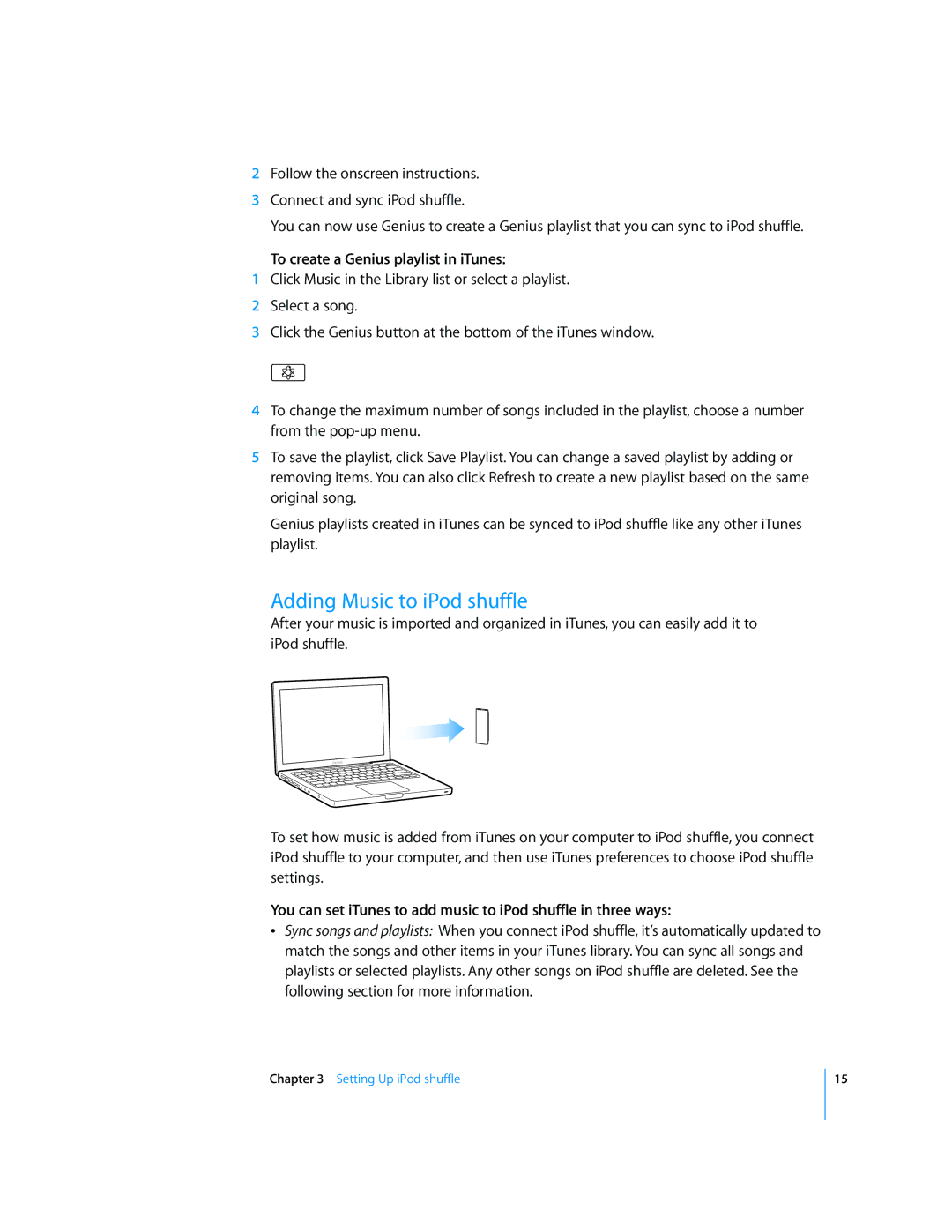2Follow the onscreen instructions.
3Connect and sync iPod shuffle.
You can now use Genius to create a Genius playlist that you can sync to iPod shuffle.
To create a Genius playlist in iTunes:
1Click Music in the Library list or select a playlist.
2Select a song.
3Click the Genius button at the bottom of the iTunes window.
4To change the maximum number of songs included in the playlist, choose a number from the
5To save the playlist, click Save Playlist. You can change a saved playlist by adding or removing items. You can also click Refresh to create a new playlist based on the same original song.
Genius playlists created in iTunes can be synced to iPod shuffle like any other iTunes playlist.
Adding Music to iPod shuffle
After your music is imported and organized in iTunes, you can easily add it to iPod shuffle.
To set how music is added from iTunes on your computer to iPod shuffle, you connect iPod shuffle to your computer, and then use iTunes preferences to choose iPod shuffle settings.
You can set iTunes to add music to iPod shuffle in three ways:
ÂSync songs and playlists: When you connect iPod shuffle, it’s automatically updated to match the songs and other items in your iTunes library. You can sync all songs and playlists or selected playlists. Any other songs on iPod shuffle are deleted. See the following section for more information.
Chapter 3 Setting Up iPod shuffle
15