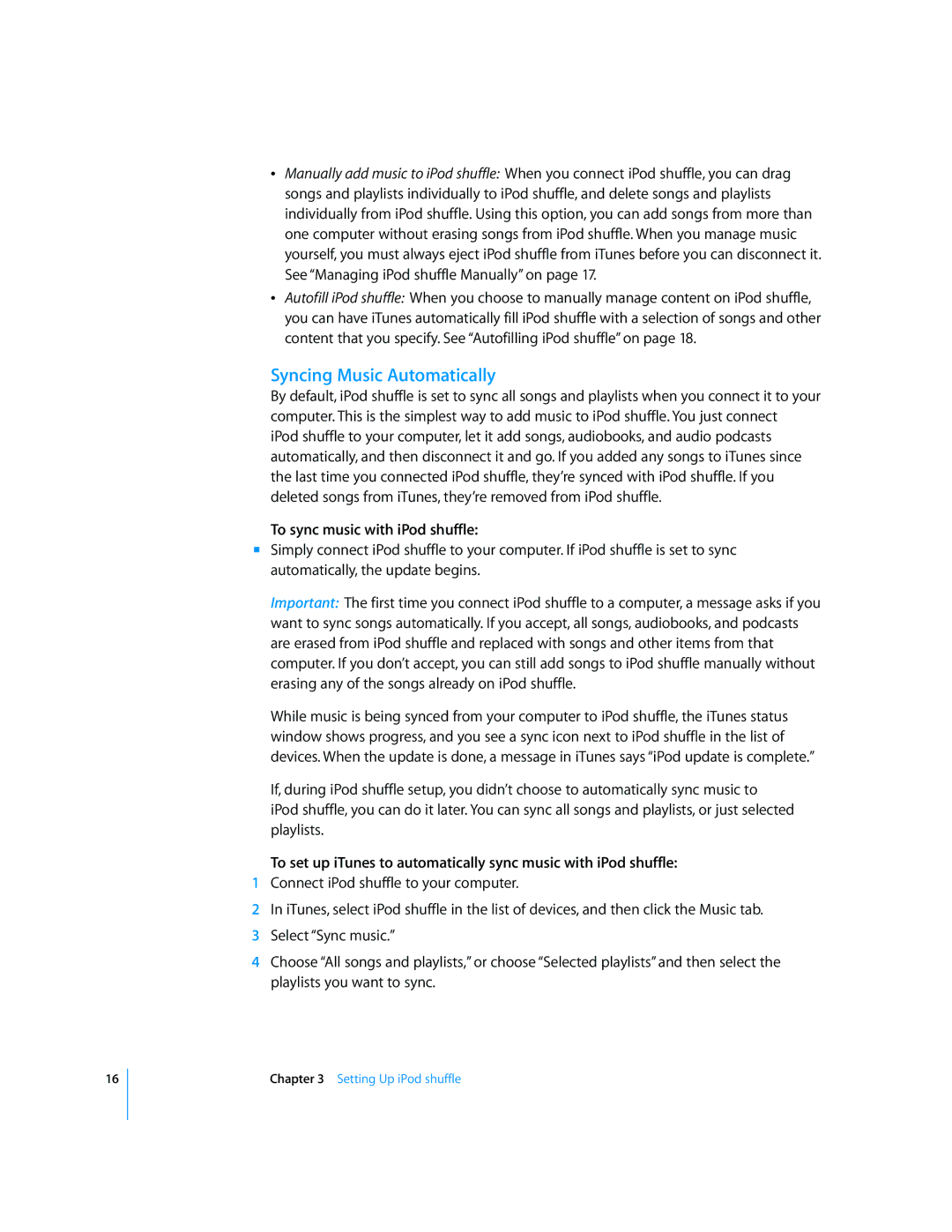16
ÂManually add music to iPod shuffle: When you connect iPod shuffle, you can drag songs and playlists individually to iPod shuffle, and delete songs and playlists individually from iPod shuffle. Using this option, you can add songs from more than one computer without erasing songs from iPod shuffle. When you manage music yourself, you must always eject iPod shuffle from iTunes before you can disconnect it. See “Managing iPod shuffle Manually” on page 17.
ÂAutofill iPod shuffle: When you choose to manually manage content on iPod shuffle, you can have iTunes automatically fill iPod shuffle with a selection of songs and other content that you specify. See “Autofilling iPod shuffle” on page 18.
Syncing Music Automatically
By default, iPod shuffle is set to sync all songs and playlists when you connect it to your computer. This is the simplest way to add music to iPod shuffle. You just connect iPod shuffle to your computer, let it add songs, audiobooks, and audio podcasts automatically, and then disconnect it and go. If you added any songs to iTunes since the last time you connected iPod shuffle, they’re synced with iPod shuffle. If you deleted songs from iTunes, they’re removed from iPod shuffle.
To sync music with iPod shuffle:
mSimply connect iPod shuffle to your computer. If iPod shuffle is set to sync automatically, the update begins.
Important: The first time you connect iPod shuffle to a computer, a message asks if you want to sync songs automatically. If you accept, all songs, audiobooks, and podcasts are erased from iPod shuffle and replaced with songs and other items from that computer. If you don’t accept, you can still add songs to iPod shuffle manually without erasing any of the songs already on iPod shuffle.
While music is being synced from your computer to iPod shuffle, the iTunes status window shows progress, and you see a sync icon next to iPod shuffle in the list of devices. When the update is done, a message in iTunes says “iPod update is complete.”
If, during iPod shuffle setup, you didn’t choose to automatically sync music to
iPod shuffle, you can do it later. You can sync all songs and playlists, or just selected playlists.
To set up iTunes to automatically sync music with iPod shuffle:
1Connect iPod shuffle to your computer.
2In iTunes, select iPod shuffle in the list of devices, and then click the Music tab.
3Select “Sync music.”
4Choose “All songs and playlists,” or choose “Selected playlists” and then select the playlists you want to sync.
Chapter 3 Setting Up iPod shuffle