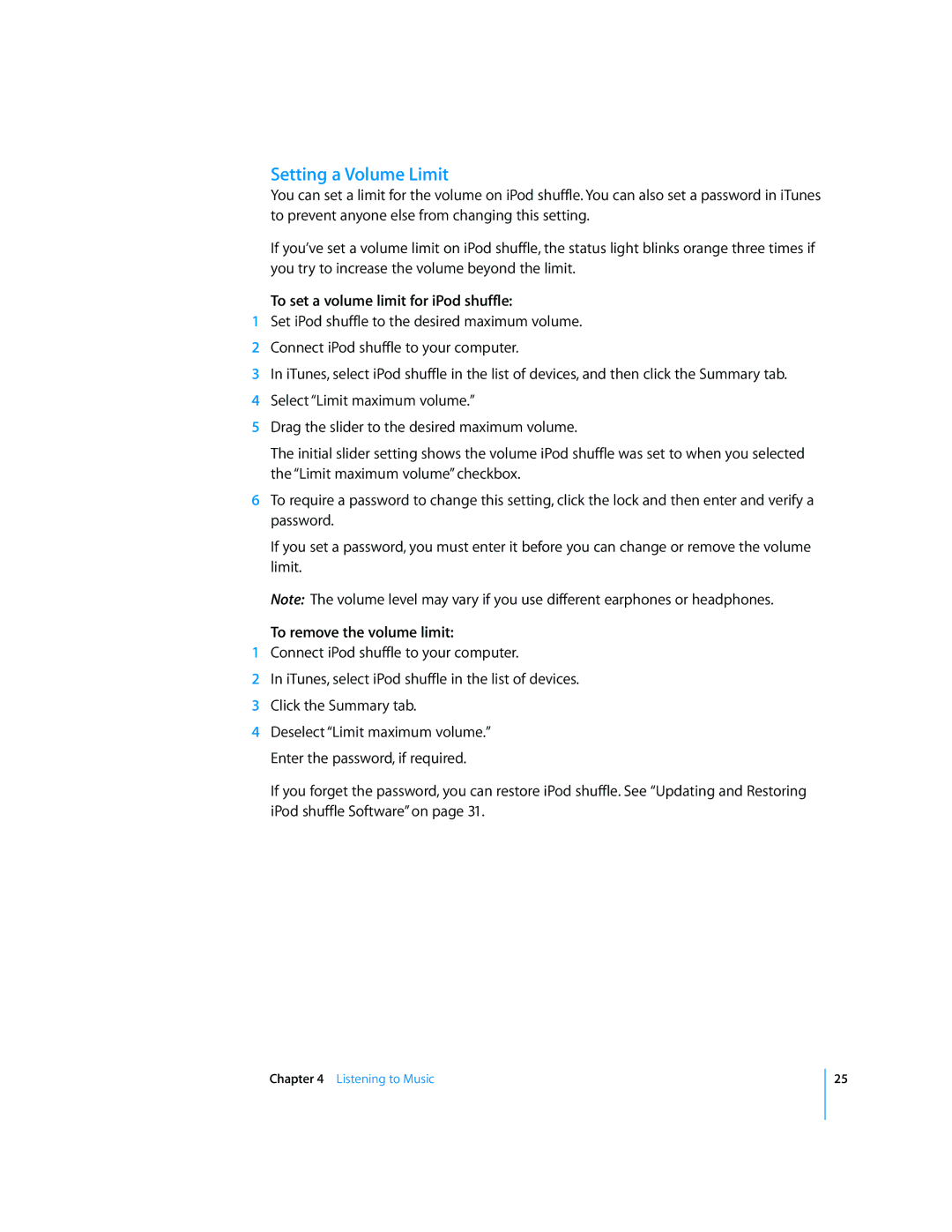Setting a Volume Limit
You can set a limit for the volume on iPod shuffle. You can also set a password in iTunes to prevent anyone else from changing this setting.
If you’ve set a volume limit on iPod shuffle, the status light blinks orange three times if you try to increase the volume beyond the limit.
To set a volume limit for iPod shuffle:
1Set iPod shuffle to the desired maximum volume.
2Connect iPod shuffle to your computer.
3In iTunes, select iPod shuffle in the list of devices, and then click the Summary tab.
4Select “Limit maximum volume.”
5Drag the slider to the desired maximum volume.
The initial slider setting shows the volume iPod shuffle was set to when you selected the “Limit maximum volume” checkbox.
6To require a password to change this setting, click the lock and then enter and verify a password.
If you set a password, you must enter it before you can change or remove the volume limit.
Note: The volume level may vary if you use different earphones or headphones.
To remove the volume limit:
1Connect iPod shuffle to your computer.
2In iTunes, select iPod shuffle in the list of devices.
3Click the Summary tab.
4Deselect “Limit maximum volume.” Enter the password, if required.
If you forget the password, you can restore iPod shuffle. See “Updating and Restoring iPod shuffle Software” on page 31.
Chapter 4 Listening to Music
25