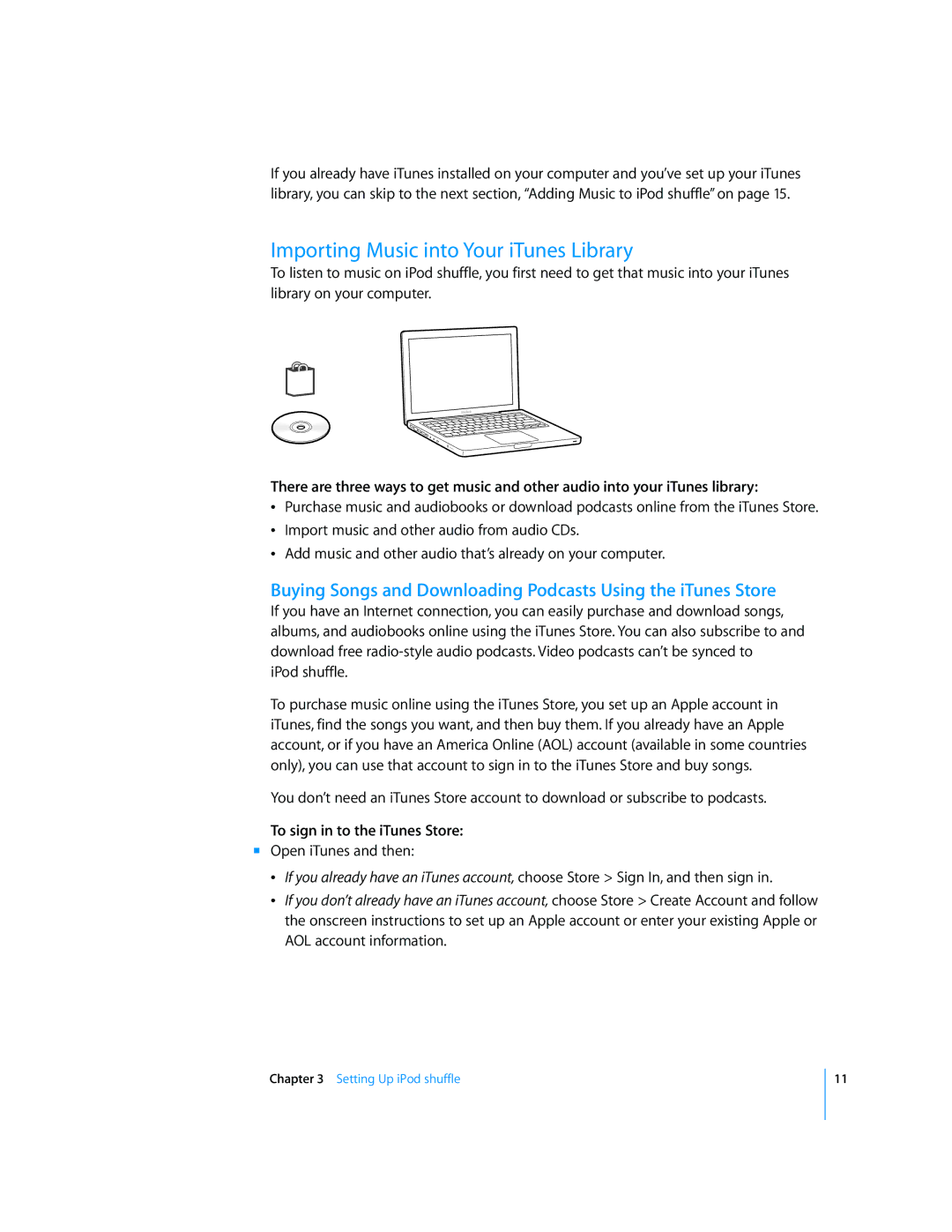If you already have iTunes installed on your computer and you’ve set up your iTunes library, you can skip to the next section, “Adding Music to iPod shuffle” on page 15.
Importing Music into Your iTunes Library
To listen to music on iPod shuffle, you first need to get that music into your iTunes library on your computer.
There are three ways to get music and other audio into your iTunes library:
ÂPurchase music and audiobooks or download podcasts online from the iTunes Store.
ÂImport music and other audio from audio CDs.
ÂAdd music and other audio that’s already on your computer.
Buying Songs and Downloading Podcasts Using the iTunes Store
If you have an Internet connection, you can easily purchase and download songs, albums, and audiobooks online using the iTunes Store. You can also subscribe to and download free
iPod shuffle.
To purchase music online using the iTunes Store, you set up an Apple account in iTunes, find the songs you want, and then buy them. If you already have an Apple account, or if you have an America Online (AOL) account (available in some countries only), you can use that account to sign in to the iTunes Store and buy songs.
You don’t need an iTunes Store account to download or subscribe to podcasts.
To sign in to the iTunes Store:
mOpen iTunes and then:
ÂIf you already have an iTunes account, choose Store > Sign In, and then sign in.
ÂIf you don’t already have an iTunes account, choose Store > Create Account and follow the onscreen instructions to set up an Apple account or enter your existing Apple or AOL account information.
Chapter 3 Setting Up iPod shuffle
11