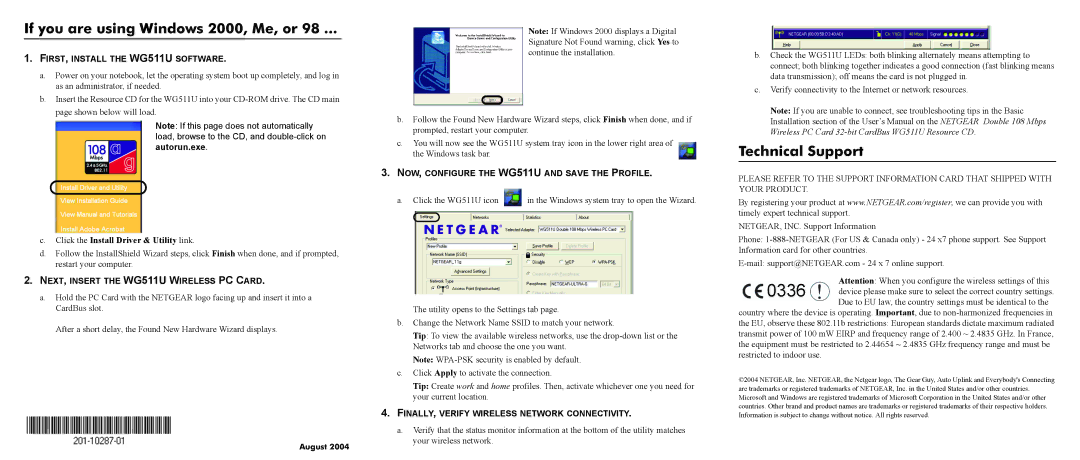If you are using Windows 2000, Me, or 98 ...
1.FIRST, INSTALL THE WG511U SOFTWARE.
a.Power on your notebook, let the operating system boot up completely, and log in as an administrator, if needed.
b.Insert the Resource CD for the WG511U into your
Note: If this page does not automatically load, browse to the CD, and
c.Click the Install Driver & Utility link.
d.Follow the InstallShield Wizard steps, click Finish when done, and if prompted, restart your computer.
2.NEXT, INSERT THE WG511U WIRELESS PC CARD.
a.Hold the PC Card with the NETGEAR logo facing up and insert it into a CardBus slot.
After a short delay, the Found New Hardware Wizard displays.
Note: If Windows 2000 displays a Digital Signature Not Found warning, click Yes to continue the installation.
b.Follow the Found New Hardware Wizard steps, click Finish when done, and if prompted, restart your computer.
c.You will now see the WG511U system tray icon in the lower right area of the Windows task bar.
3.NOW, CONFIGURE THE WG511U AND SAVE THE PROFILE.
a.Click the WG511U icon ![]() in the Windows system tray to open the Wizard.
in the Windows system tray to open the Wizard.
The utility opens to the Settings tab page.
b.Change the Network Name SSID to match your network.
Tip: To view the available wireless networks, use the
Note:
c.Click Apply to activate the connection.
Tip: Create work and home profiles. Then, activate whichever one you need for your current location.
4.FINALLY, VERIFY WIRELESS NETWORK CONNECTIVITY.
b.Check the WG511U LEDs: both blinking alternately means attempting to connect; both blinking together indicates a good connection (fast blinking means data transmission); off means the card is not plugged in.
c.Verify connectivity to the Internet or network resources.
Note: If you are unable to connect, see troubleshooting tips in the Basic Installation section of the User’s Manual on the NETGEAR Double 108 Mbps Wireless PC Card
Technical Support
PLEASE REFER TO THE SUPPORT INFORMATION CARD THAT SHIPPED WITH YOUR PRODUCT.
By registering your product at www.NETGEAR.com/register, we can provide you with timely expert technical support.
NETGEAR, INC. Support Information
Phone:
Attention: When you configure the wireless settings of this
0336 device please make sure to select the correct country settings. Due to EU law, the country settings must be identical to the
country where the device is operating. Important, due to
©2004 NETGEAR, Inc. NETGEAR, the Netgear logo, The Gear Guy, Auto Uplink and Everybody's Connecting are trademarks or registered trademarks of NETGEAR, Inc. in the United States and/or other countries. Microsoft and Windows are registered trademarks of Microsoft Corporation in the United States and/or other countries. Other brand and product names are trademarks or registered trademarks of their respective holders. Information is subject to change without notice. All rights reserved.
a. Verify that the status monitor information at the bottom of the utility matches
August 2004
your wireless network.