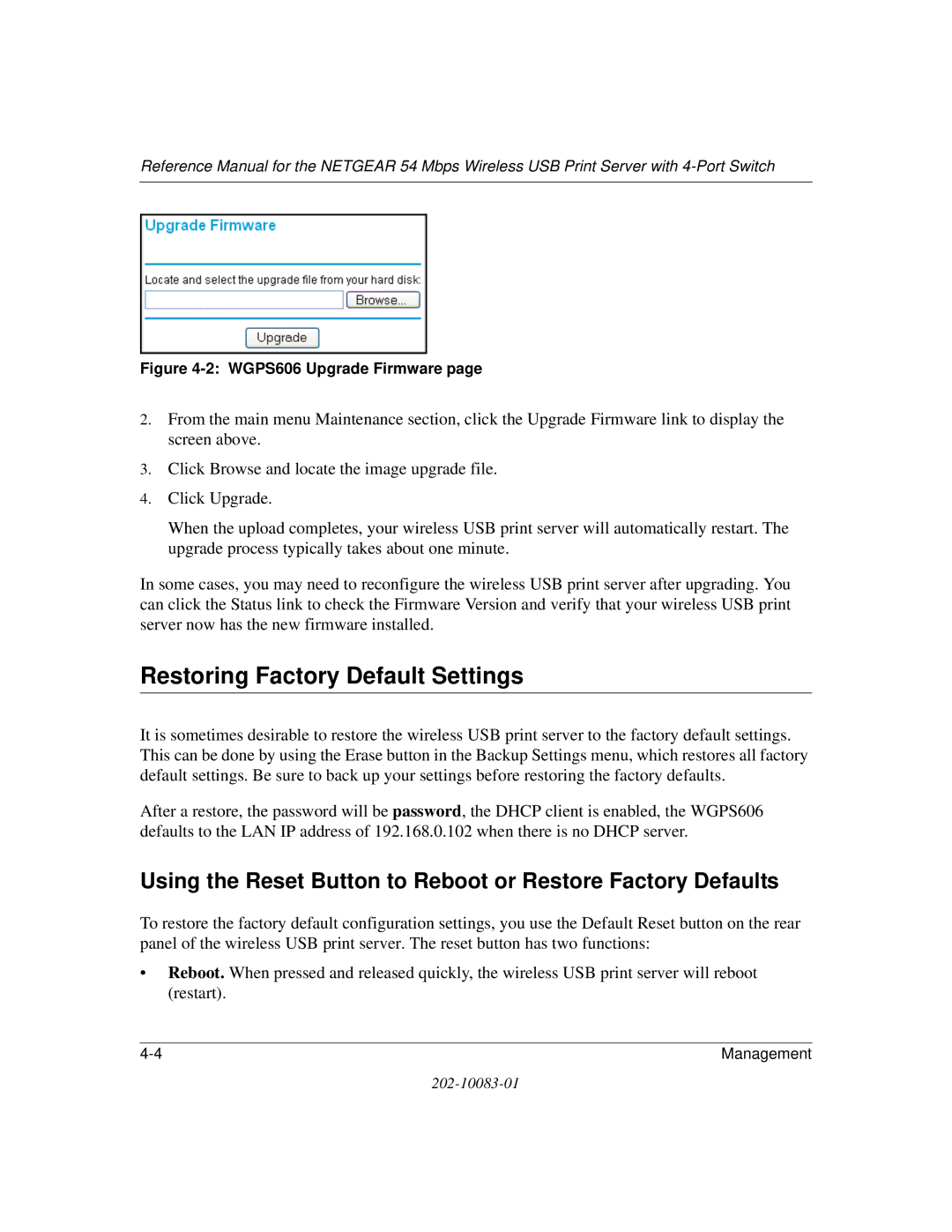WGPS606 specifications
The NETGEAR WGT624SC, GS608, GS605, XE103, and WGPS606 are key components in the networking ecosystem designed for various connectivity needs, offering reliable performance and innovative features.The NETGEAR WGT624SC is a wireless router that operates on both the 2.4 GHz and 5 GHz bands. This dual-band capability allows for increased flexibility and speed, making it suitable for households with multiple devices. It supports 802.11g wireless technology, providing robust performance and ensuring a range that covers average-sized homes. With features like WPA2 security, users can enjoy safe wireless connections. The router also includes four LAN ports for wired connections, ensuring that devices like gaming consoles and desktop computers can connect seamlessly.
Moving to the NETGEAR GS608 and GS605, these unmanaged switches are designed for small to medium-sized networks. The GS608 is an 8-port Gigabit Ethernet switch, while the GS605 has five ports. Both models offer plug-and-play functionality, making them ideal for users who require easy setup without extensive configuration. The switches support auto-negotiation for optimal speed, as well as energy-efficient Ethernet technology to reduce power consumption during low traffic periods.
The NETGEAR XE103 is a unique solution in the realm of powerline networking. Utilizing existing electrical wiring, this powerline adapter allows users to extend their network without the need for long cable runs. It supports data rates suitable for streaming and online gaming, providing a reliable alternative for reaching difficult areas of a home where Wi-Fi signals may be weak.
Finally, the NETGEAR WGPS606 is a wireless print server that facilitates the connection of multiple printers to a wireless network. Ideal for small office setups or home environments, it supports various printer types and enables remote printing from any connected device.
Overall, these NETGEAR products exemplify a commitment to providing varied networking solutions that cater to different user requirements while maintaining high-quality performance and reliability.