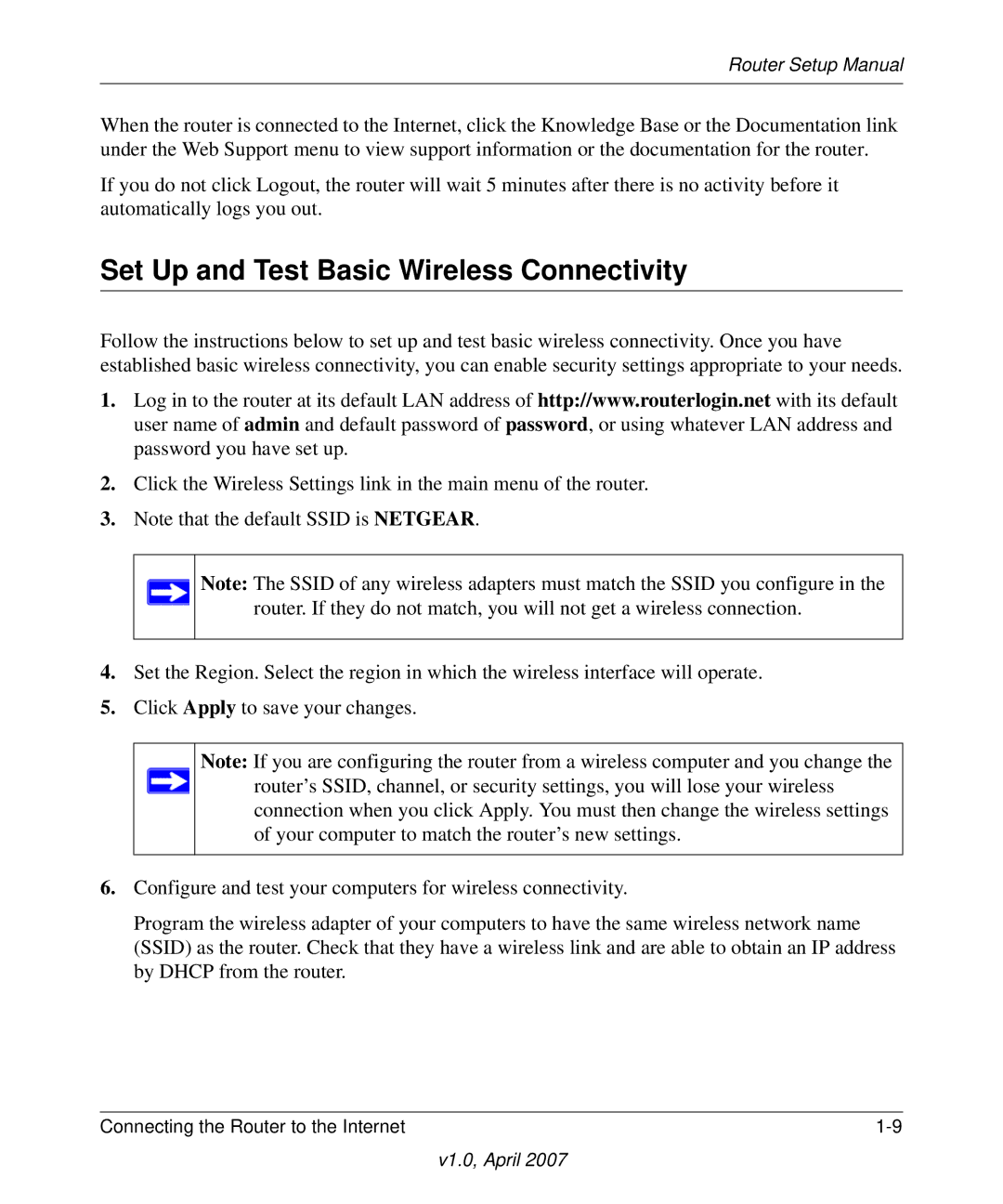Router Setup Manual
When the router is connected to the Internet, click the Knowledge Base or the Documentation link under the Web Support menu to view support information or the documentation for the router.
If you do not click Logout, the router will wait 5 minutes after there is no activity before it automatically logs you out.
Set Up and Test Basic Wireless Connectivity
Follow the instructions below to set up and test basic wireless connectivity. Once you have established basic wireless connectivity, you can enable security settings appropriate to your needs.
1.Log in to the router at its default LAN address of http://www.routerlogin.net with its default user name of admin and default password of password, or using whatever LAN address and password you have set up.
2.Click the Wireless Settings link in the main menu of the router.
3.Note that the default SSID is NETGEAR.
Note: The SSID of any wireless adapters must match the SSID you configure in the router. If they do not match, you will not get a wireless connection.
4.Set the Region. Select the region in which the wireless interface will operate.
5.Click Apply to save your changes.
Note: If you are configuring the router from a wireless computer and you change the ![]() router’s SSID, channel, or security settings, you will lose your wireless
router’s SSID, channel, or security settings, you will lose your wireless
connection when you click Apply. You must then change the wireless settings of your computer to match the router’s new settings.
6.Configure and test your computers for wireless connectivity.
Program the wireless adapter of your computers to have the same wireless network name (SSID) as the router. Check that they have a wireless link and are able to obtain an IP address by DHCP from the router.
Connecting the Router to the Internet |
v1.0, April 2007