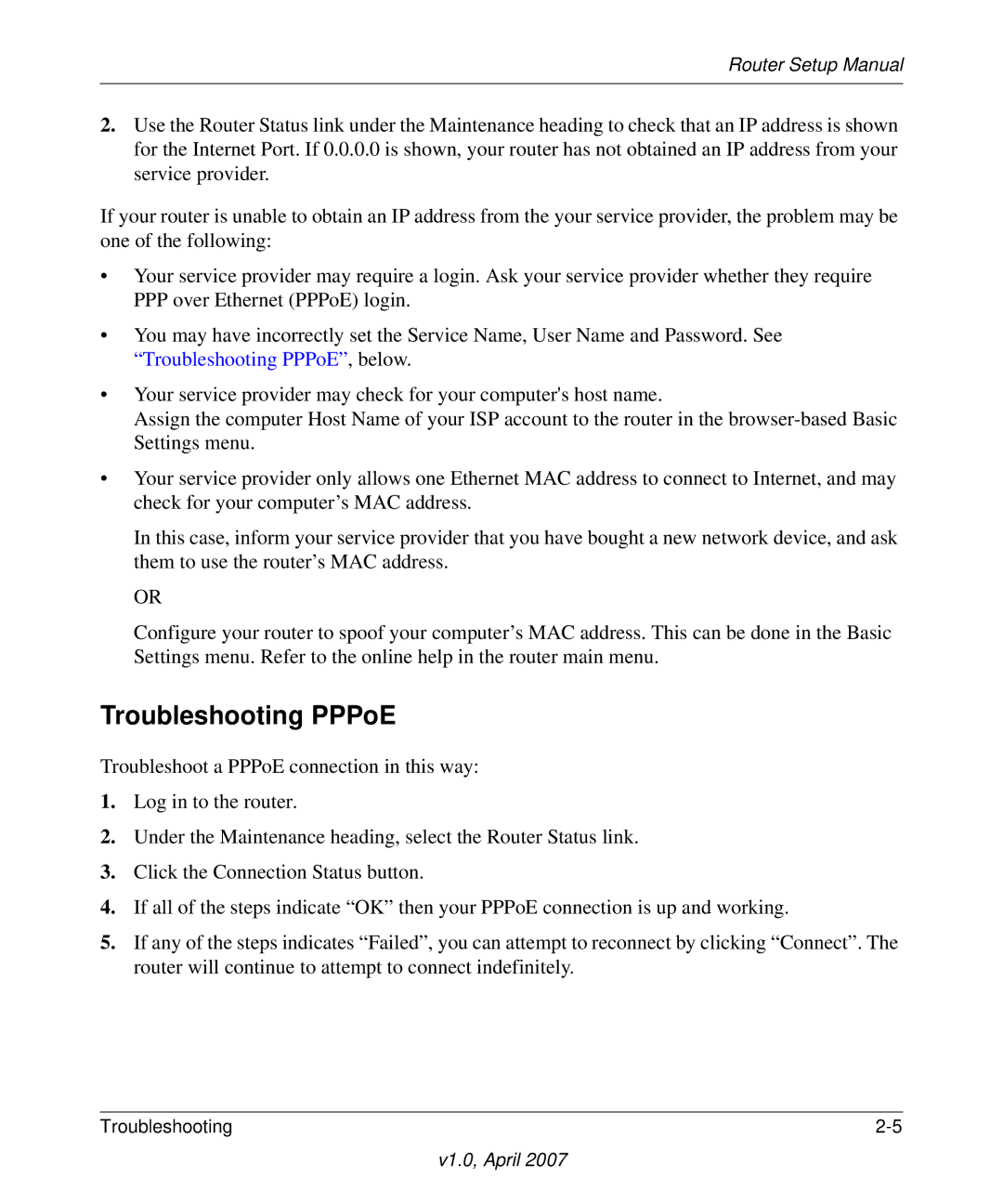Router Setup Manual
2.Use the Router Status link under the Maintenance heading to check that an IP address is shown for the Internet Port. If 0.0.0.0 is shown, your router has not obtained an IP address from your service provider.
If your router is unable to obtain an IP address from the your service provider, the problem may be one of the following:
•Your service provider may require a login. Ask your service provider whether they require PPP over Ethernet (PPPoE) login.
•You may have incorrectly set the Service Name, User Name and Password. See “Troubleshooting PPPoE”, below.
•Your service provider may check for your computer's host name.
Assign the computer Host Name of your ISP account to the router in the
•Your service provider only allows one Ethernet MAC address to connect to Internet, and may check for your computer’s MAC address.
In this case, inform your service provider that you have bought a new network device, and ask them to use the router’s MAC address.
OR
Configure your router to spoof your computer’s MAC address. This can be done in the Basic Settings menu. Refer to the online help in the router main menu.
Troubleshooting PPPoE
Troubleshoot a PPPoE connection in this way:
1.Log in to the router.
2.Under the Maintenance heading, select the Router Status link.
3.Click the Connection Status button.
4.If all of the steps indicate “OK” then your PPPoE connection is up and working.
5.If any of the steps indicates “Failed”, you can attempt to reconnect by clicking “Connect”. The router will continue to attempt to connect indefinitely.
Troubleshooting |
v1.0, April 2007