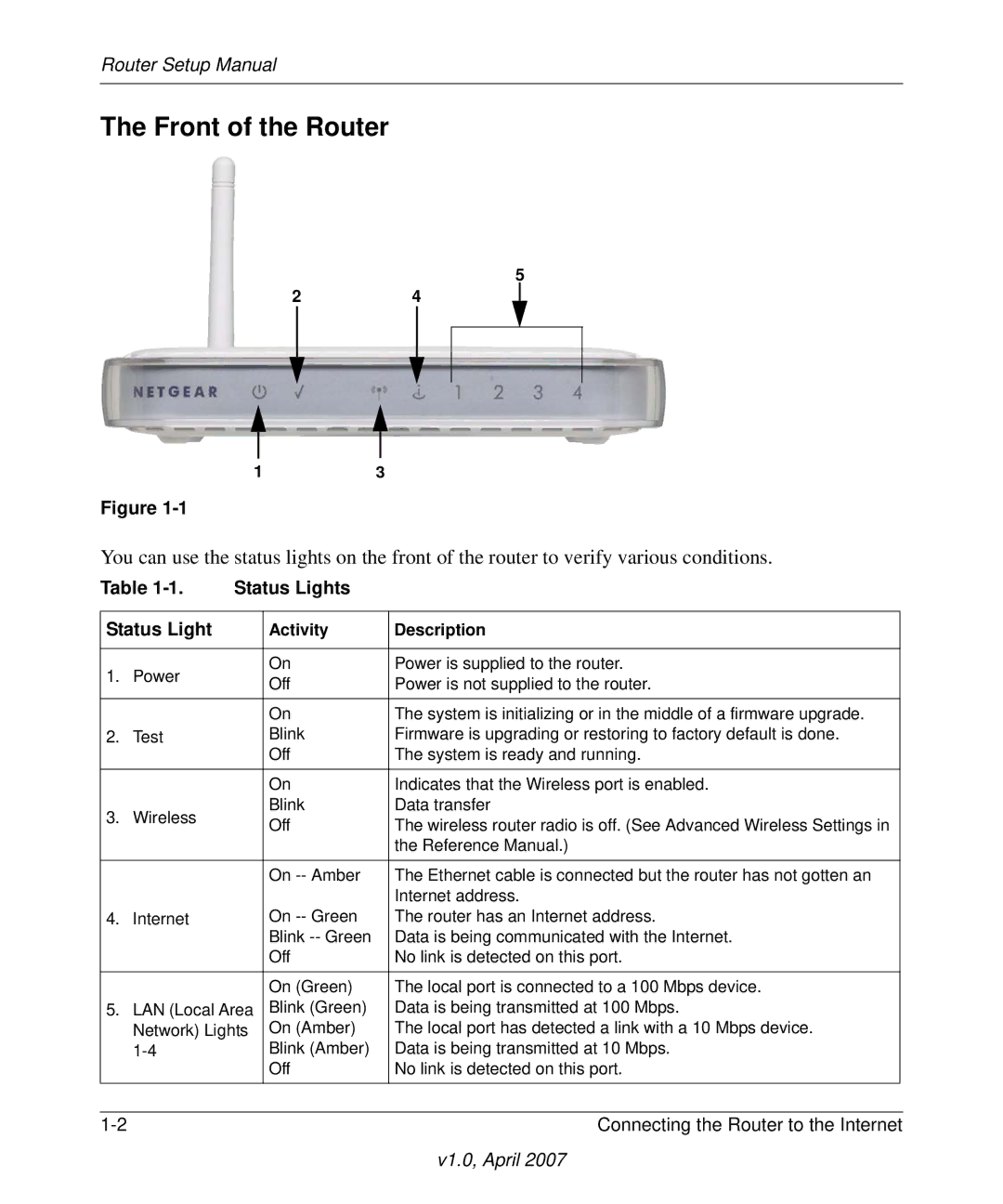Router Setup Manual
The Front of the Router
5
24
13
Figure
You can use the status lights on the front of the router to verify various conditions.
Table | Status Lights |
|
| ||
|
|
|
|
| |
Status Light |
| Activity | Description |
| |
|
|
|
|
|
|
1. | Power |
| On | Power is supplied to the router. |
|
| Off | Power is not supplied to the router. |
| ||
|
|
|
| ||
|
|
|
|
|
|
|
|
| On | The system is initializing or in the middle of a firmware upgrade. |
|
2. | Test |
| Blink | Firmware is upgrading or restoring to factory default is done. |
|
|
|
| Off | The system is ready and running. |
|
|
|
| On | Indicates that the Wireless port is enabled. |
|
3. | Wireless |
| Blink | Data transfer |
|
| Off | The wireless router radio is off. (See Advanced Wireless Settings in |
| ||
|
|
|
| ||
|
|
|
| the Reference Manual.) |
|
|
|
|
|
|
|
|
|
| On | The Ethernet cable is connected but the router has not gotten an |
|
|
|
|
| Internet address. |
|
4. | Internet |
| On | The router has an Internet address. |
|
|
|
| Blink | Data is being communicated with the Internet. |
|
|
|
| Off | No link is detected on this port. |
|
|
|
|
|
|
|
|
|
| On (Green) | The local port is connected to a 100 Mbps device. |
|
5. | LAN (Local Area | Blink (Green) | Data is being transmitted at 100 Mbps. |
| |
| Network) Lights | On (Amber) | The local port has detected a link with a 10 Mbps device. |
| |
|
| Blink (Amber) | Data is being transmitted at 10 Mbps. |
| |
|
|
| Off | No link is detected on this port. |
|
|
|
|
|
|
|
|
|
| Connecting the Router to the Internet | ||
v1.0, April 2007