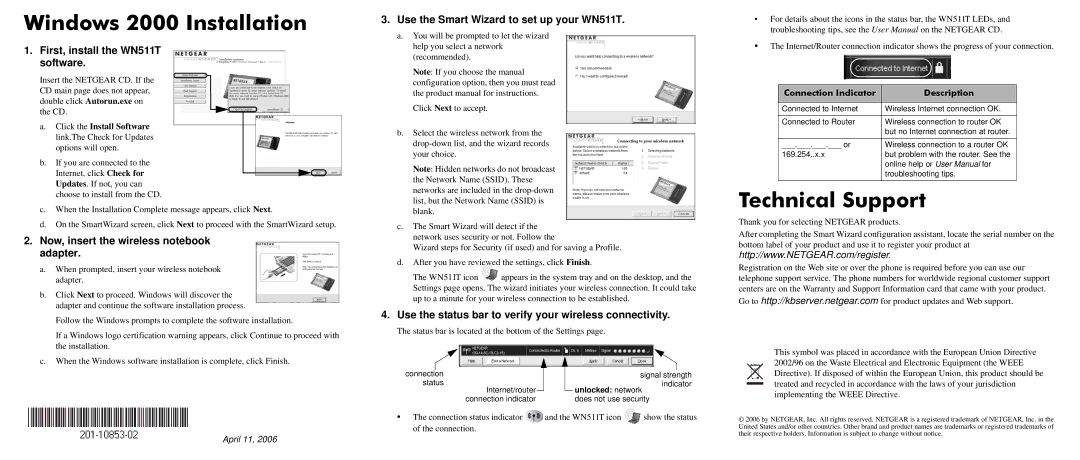Windows 2000 Installation
1.First, install the WN511T software.
Insert the NETGEAR CD. If the CD main page does not appear, double click Autorun.exe on the CD.
a.Click the Install Software link.The Check for Updates options will open.
b.If you are connected to the
Internet, click Check for Updates. If not, you can choose to install from the CD.
c.When the Installation Complete message appears, click Next.
d.On the SmartWizard screen, click Next to proceed with the SmartWizard setup.
2.Now, insert the wireless notebook adapter.
a.When prompted, insert your wireless notebook adapter.
b.Click Next to proceed. Windows will discover the adapter and continue the software installation process.
Follow the Windows prompts to complete the software installation.
If a Windows logo certification warning appears, click Continue to proceed with the installation.
c.When the Windows software installation is complete, click Finish.
April 11, 2006
3.Use the Smart Wizard to set up your WN511T.
a.You will be prompted to let the wizard help you select a network (recommended).
Note: If you choose the manual configuration option, then you must read the product manual for instructions.
Click Next to accept.
b.Select the wireless network from the
Note: Hidden networks do not broadcast the Network Name (SSID). These networks are included in the
c.The Smart Wizard will detect if the network uses security or not. Follow the
Wizard steps for Security (if used) and for saving a Profile.
d.After you have reviewed the settings, click Finish.
The WN511T icon ![]() appears in the system tray and on the desktop, and the Settings page opens. The wizard initiates your wireless connection. It could take up to a minute for your wireless connection to be established.
appears in the system tray and on the desktop, and the Settings page opens. The wizard initiates your wireless connection. It could take up to a minute for your wireless connection to be established.
4.Use the status bar to verify your wireless connectivity.
The status bar is located at the bottom of the Settings page.
connection |
|
|
|
| signal strength | |
status |
|
|
|
|
| indicator |
Internet/router |
|
|
| unlocked: network |
| |
|
|
|
| |||
connection indicator |
|
|
| does not use security | ||
• The connection status indicator |
| and the WN511T icon |
| show the status | ||
of the connection. |
|
|
|
|
|
|
•For details about the icons in the status bar, the WN511T LEDs, and troubleshooting tips, see the User Manual on the NETGEAR CD.
•The Internet/Router connection indicator shows the progress of your connection.
Connection Indicator | Description |
|
|
Connected to Internet | Wireless Internet connection OK. |
|
|
Connected to Router | Wireless connection to router OK |
| but no Internet connection at router. |
|
|
___.___.___.___ or | Wireless connection to a router OK |
169.254..x.x | but problem with the router. See the |
| online help or User Manual for |
| troubleshooting tips. |
|
|
Technical Support
Thank you for selecting NETGEAR products.
After completing the Smart Wizard configuration assistant, locate the serial number on the
bottom label of your product and use it to register your product at http://www.NETGEAR.com/register.
Registration on the Web site or over the phone is required before you can use our telephone support service. The phone numbers for worldwide regional customer support centers are on the Warranty and Support Information card that came with your product. Go to http://kbserver.netgear.com for product updates and Web support.
This symbol was placed in accordance with the European Union Directive 2002/96 on the Waste Electrical and Electronic Equipment (the WEEE Directive). If disposed of within the European Union, this product should be treated and recycled in accordance with the laws of your jurisdiction implementing the WEEE Directive.
© 2006 by NETGEAR, Inc. All rights reserved. NETGEAR is a registered trademark of NETGEAR, Inc. in the United States and/or other countries. Other brand and product names are trademarks or registered trademarks of their respective holders. Information is subject to change without notice.