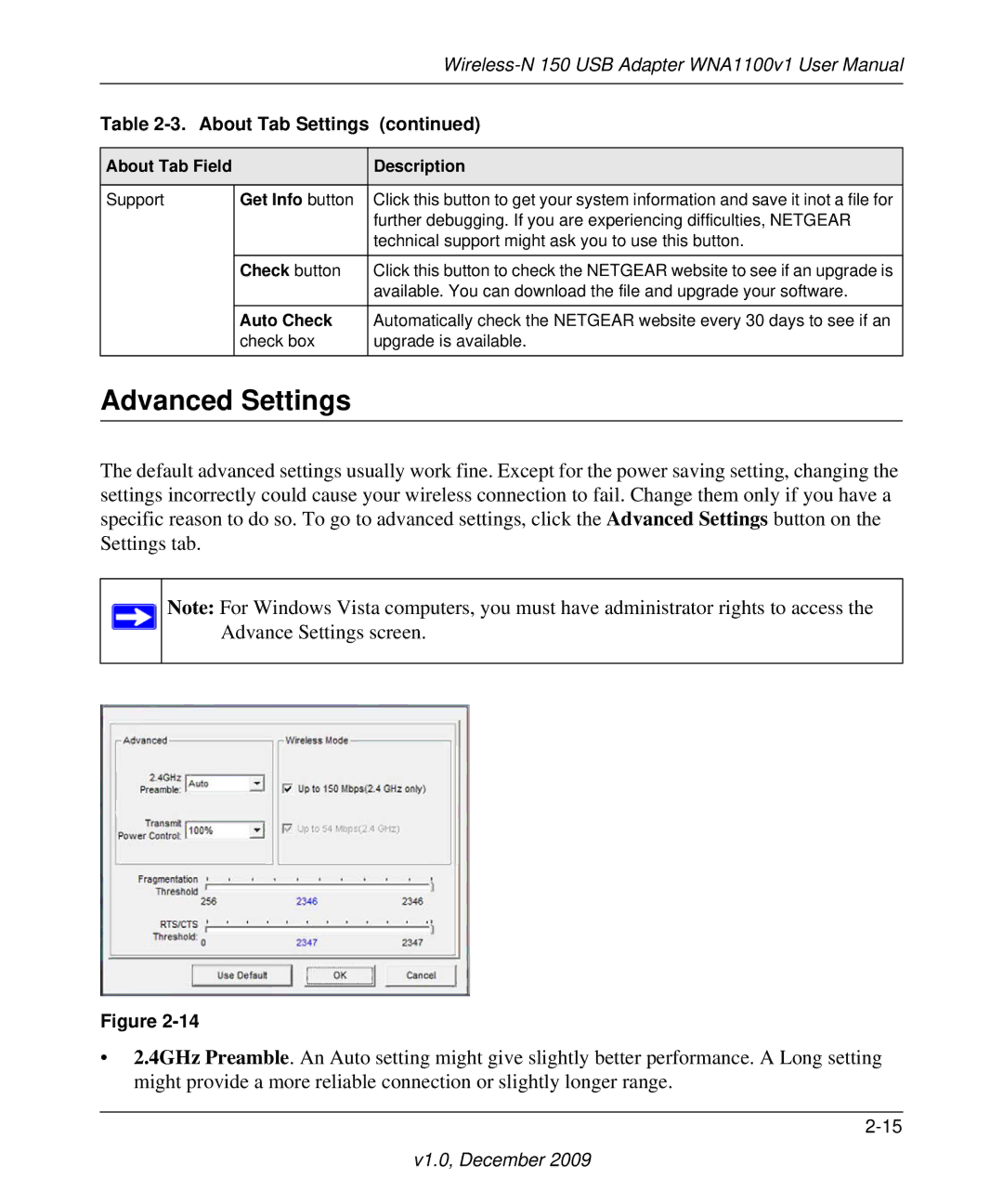|
|
| |
|
|
|
|
Table | About Tab Settings (continued) | ||
|
|
| |
About Tab Field | Description | ||
|
|
|
|
Support |
| Get Info button | Click this button to get your system information and save it inot a file for |
|
|
| further debugging. If you are experiencing difficulties, NETGEAR |
|
|
| technical support might ask you to use this button. |
|
|
|
|
|
| Check button | Click this button to check the NETGEAR website to see if an upgrade is |
|
|
| available. You can download the file and upgrade your software. |
|
|
|
|
|
| Auto Check | Automatically check the NETGEAR website every 30 days to see if an |
|
| check box | upgrade is available. |
|
|
|
|
Advanced Settings
The default advanced settings usually work fine. Except for the power saving setting, changing the settings incorrectly could cause your wireless connection to fail. Change them only if you have a specific reason to do so. To go to advanced settings, click the Advanced Settings button on the Settings tab.
Note: For Windows Vista computers, you must have administrator rights to access the Advance Settings screen.
Figure
•2.4GHz Preamble. An Auto setting might give slightly better performance. A Long setting might provide a more reliable connection or slightly longer range.