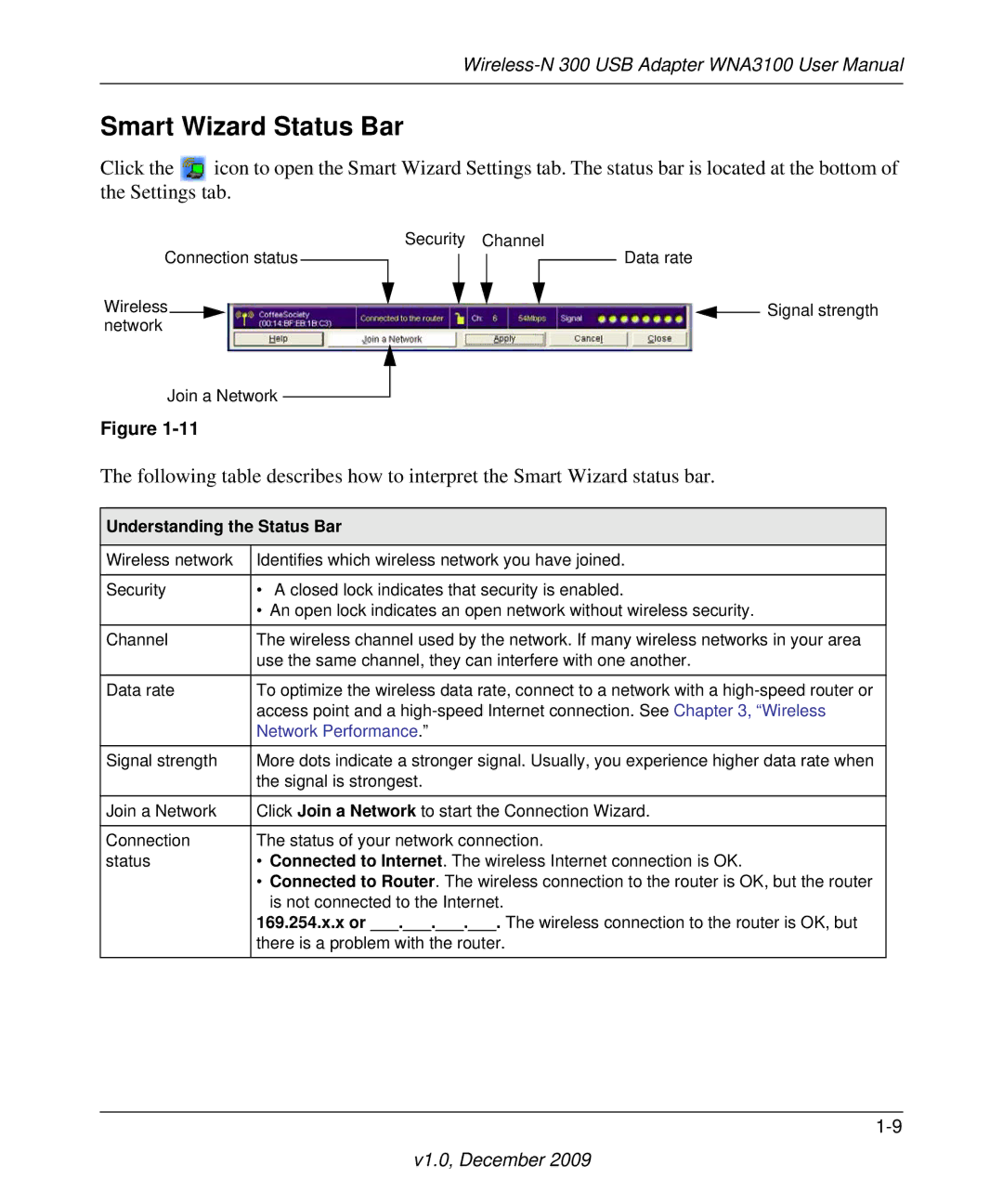Smart Wizard Status Bar
Click the ![]() icon to open the Smart Wizard Settings tab. The status bar is located at the bottom of the Settings tab.
icon to open the Smart Wizard Settings tab. The status bar is located at the bottom of the Settings tab.
Connection status
Wireless network
Join a Network
Figure
Security Channel
Data rate
![]() Signal strength
Signal strength
The following table describes how to interpret the Smart Wizard status bar.
Understanding the Status Bar
Wireless network | Identifies which wireless network you have joined. |
|
|
Security | • A closed lock indicates that security is enabled. |
| • An open lock indicates an open network without wireless security. |
|
|
Channel | The wireless channel used by the network. If many wireless networks in your area |
| use the same channel, they can interfere with one another. |
|
|
Data rate | To optimize the wireless data rate, connect to a network with a |
| access point and a |
| Network Performance.” |
|
|
Signal strength | More dots indicate a stronger signal. Usually, you experience higher data rate when |
| the signal is strongest. |
|
|
Join a Network | Click Join a Network to start the Connection Wizard. |
|
|
Connection | The status of your network connection. |
status | • Connected to Internet. The wireless Internet connection is OK. |
| • Connected to Router. The wireless connection to the router is OK, but the router |
| is not connected to the Internet. |
| 169.254.x.x or ___.___.___.___. The wireless connection to the router is OK, but |
| there is a problem with the router. |
|
|