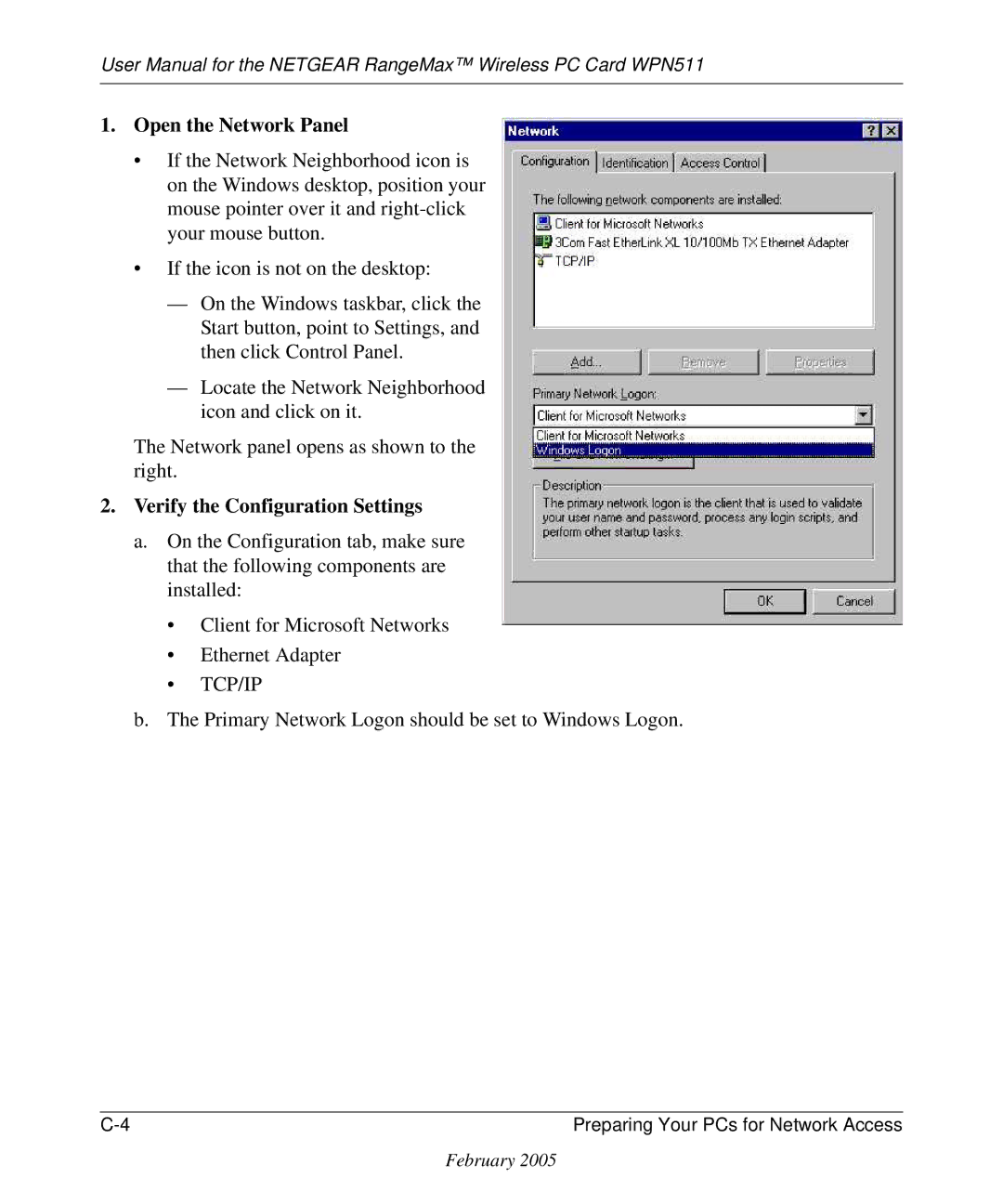WPN511 specifications
The NETGEAR WPN511 is a popular wireless network card specifically designed for laptops and other portable devices, allowing users to connect to wireless networks with ease. With its IEEE 802.11g wireless standard, the WPN511 provides a high-speed connection of up to 54 Mbps, making it suitable for tasks like streaming, file sharing, and online gaming.One of the key features of the WPN511 is its compatibility with both 802.11g and the older 802.11b standards. This backward compatibility ensures that users can connect to nearly any wireless network, providing flexibility and convenience. The device also employs advanced wireless security features, including WEP, WPA, and WPA2 encryption, which help protect users from unauthorized access and ensure data privacy.
The WPN511 is designed with a compact form factor, making it easy to install and use in various laptop models. It uses a PC Card interface, which allows for simple plug-and-play functionality. Upon inserting the card, users can quickly access an intuitive setup wizard that guides them through the configuration process.
In terms of performance, the NETGEAR WPN511 is equipped with MIMO (Multiple In, Multiple Out) technology, which enhances signal range and reduces dead spots in wireless connectivity. This feature is particularly beneficial in larger environments where a reliable wireless connection is essential. The card is engineered to minimize interference and maintain a stable connection, which is crucial for users engaged in activities requiring consistent bandwidth.
Moreover, the WPN511 supports Quality of Service (QoS) features, which prioritize network traffic to ensure that critical applications like video conferencing and online gaming receive the bandwidth they need without lag or interruption.
Overall, the NETGEAR WPN511 is a robust wireless network card that combines compatibility, security, and performance. Whether professionals need to stay connected during travel or home users want a seamless internet experience, the WPN511 offers a solid solution to meet modern wireless networking demands. Its user-friendly installation process and reliable performance have established it as a go-to choice for many laptop users seeking efficient wireless connectivity.