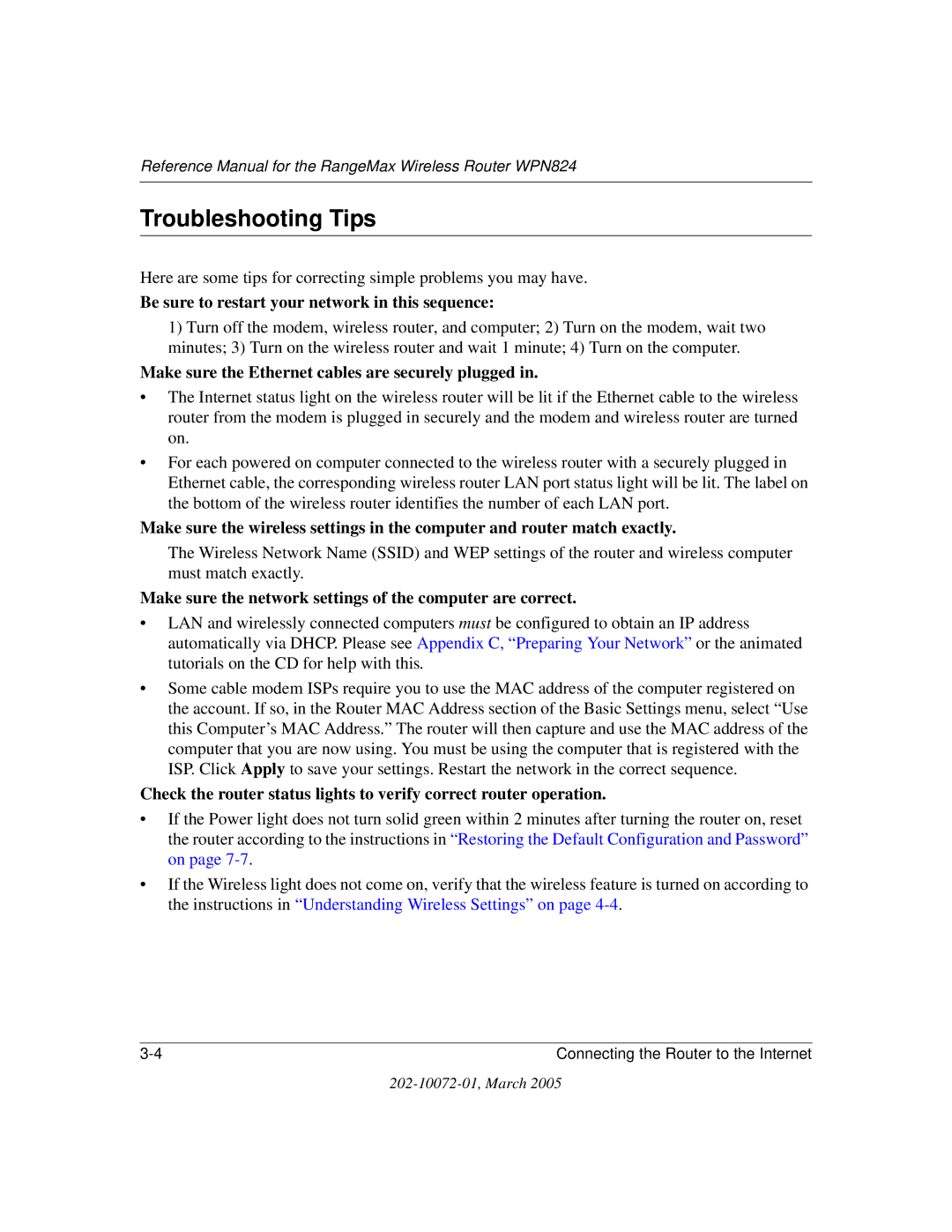WPN824 specifications
The NETGEAR WPN824 is a versatile wireless router designed for home users looking to enhance their internet experience. Within its compact and stylish design, the WPN824 combines ease of use with advanced features that cater to a range of network demands.One of the standout features of the WPN824 is its compatibility with wireless standards such as 802.11b and 802.11g, enabling users to connect to high-speed internet with remarkable ease. The device supports wireless speeds of up to 54 Mbps, making it suitable for everyday tasks, including web browsing, online gaming, and streaming media. Additionally, the router's built-in antennas ensure a robust wireless signal that can cover a significant area, allowing users to enjoy reliable connectivity throughout their homes.
Security is another key characteristic of the NETGEAR WPN824. It includes robust security protocols such as WPA2 and WPA-PSK, ensuring that users can secure their networks against unauthorized access. The router also features a built-in firewall which provides an additional layer of protection by monitoring incoming and outgoing traffic for potential threats.
The WPN824’s user-friendly interface allows for easy setup and management. NETGEAR provides a simple web-based setup wizard that guides users through the installation process, making it accessible even for those with limited technical expertise. Moreover, users can easily manage their network settings, including parental controls and guest access features, through a straightforward control panel.
Another essential aspect of the WPN824 is its QoS (Quality of Service) feature. This technology prioritizes bandwidth for specific devices and applications, ensuring that high-bandwidth tasks like video streaming or gaming are less likely to experience interruptions. This makes the WPN824 an ideal choice for households with multiple devices connected to the network simultaneously.
In conclusion, the NETGEAR WPN824 wireless router brings together essential features, advanced security technologies, and user-friendly management options. With its reliable performance and extensive coverage, it stands as a solid choice for home users seeking to improve their wireless connectivity and overall internet experience. Whether for casual browsing or demanding online activities, the WPN824 provides the necessary capabilities to meet various network needs.