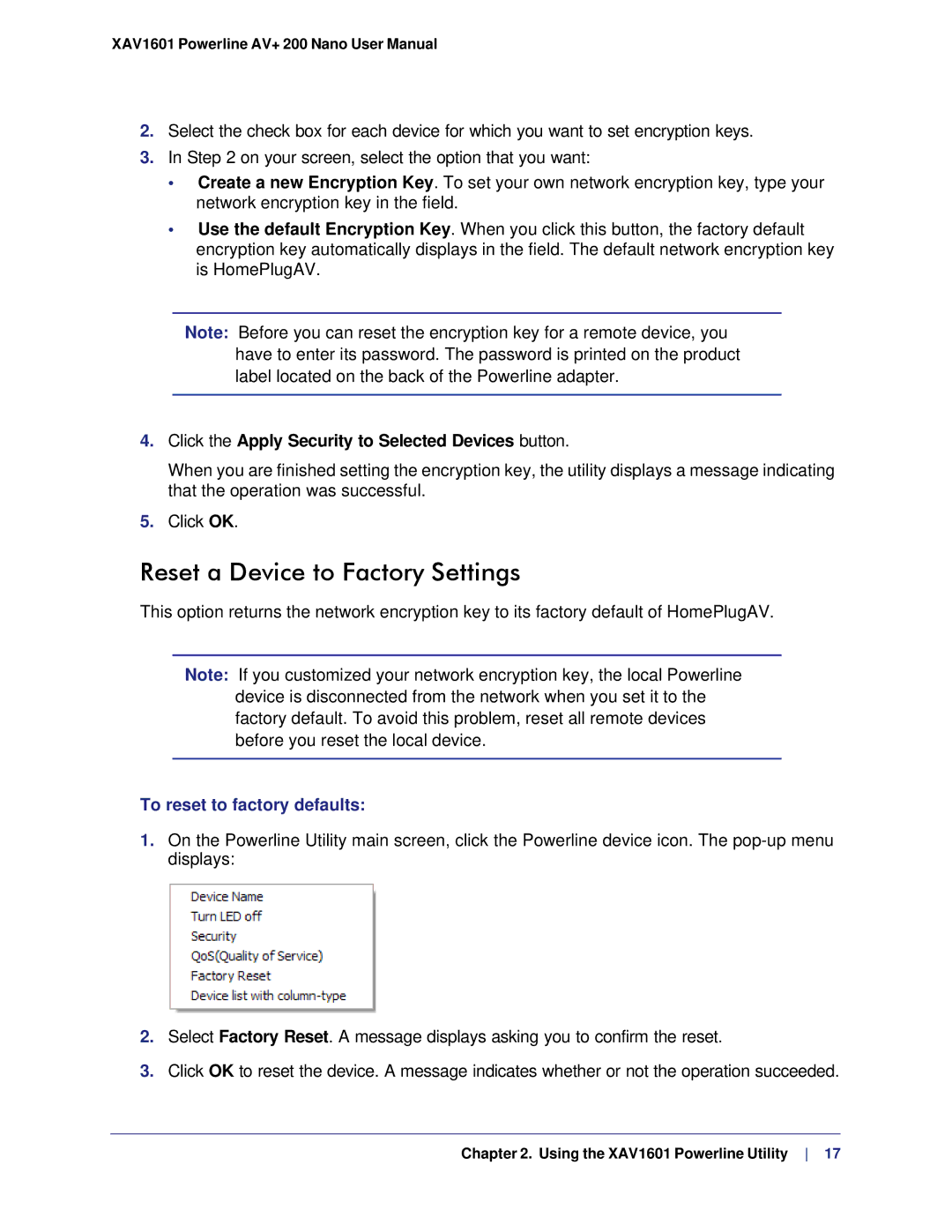XAV1601 specifications
The NETGEAR XAV1601 is a powerful powerline adapter designed to extend your home network effortlessly and reliably. This device leverages existing electrical wiring to transform every outlet in your home into a potential internet access point. Through the use of powerline technology, the XAV1601 delivers high-speed internet connectivity, ideal for streaming HD video, online gaming, and all other bandwidth-intensive activities.One of the standout features of the NETGEAR XAV1601 is its impressive data transfer rates, with capabilities reaching up to 500 Mbps. This ensures a robust and stable connection, allowing multiple devices to be connected simultaneously without compromising performance. It's particularly beneficial for larger homes where Wi-Fi signals may struggle to reach certain areas.
Setting up the XAV1601 is quick and straightforward. Users only need to plug the adapter into an electrical outlet and connect it to their router via an Ethernet cable. Additionally, the device supports QoS (Quality of Service), which prioritizes bandwidth for specific applications or devices, enhancing the overall user experience for gamers and video streamers alike.
The XAV1601 also features two Ethernet ports, allowing it to connect multiple devices directly. This is especially useful for stationary devices like smart TVs, gaming consoles, or desktop computers that can benefit from a wired connection for maximum performance.
Another significant technological aspect of the XAV1601 is its compatibility with HomePlug AV technology. This standard ensures that the adapter can work seamlessly with other powerline devices, creating a unified home network that consistently extends reach and performance. Along with 128-bit AES encryption, security is emphasized, keeping your data safe as it navigates through your home’s electrical circuits.
Another attractive characteristic is its compact design. The small footprint allows for unobtrusive placement in your home without blocking adjacent outlets. Additionally, the LED indicators on the device allow users to monitor powerline network status, signal strength, and connection quality easily.
In summary, the NETGEAR XAV1601 stands out as a robust solution for extending home networks using existing electrical infrastructure. With high-speed data transfer, easy setup, multiple Ethernet ports, and strong security features, it is an excellent choice for anyone looking to enhance their home internet connectivity. Whether for gaming, streaming, or simply improving general internet access throughout the home, the XAV1601 is a reliable and efficient powerline networking solution.