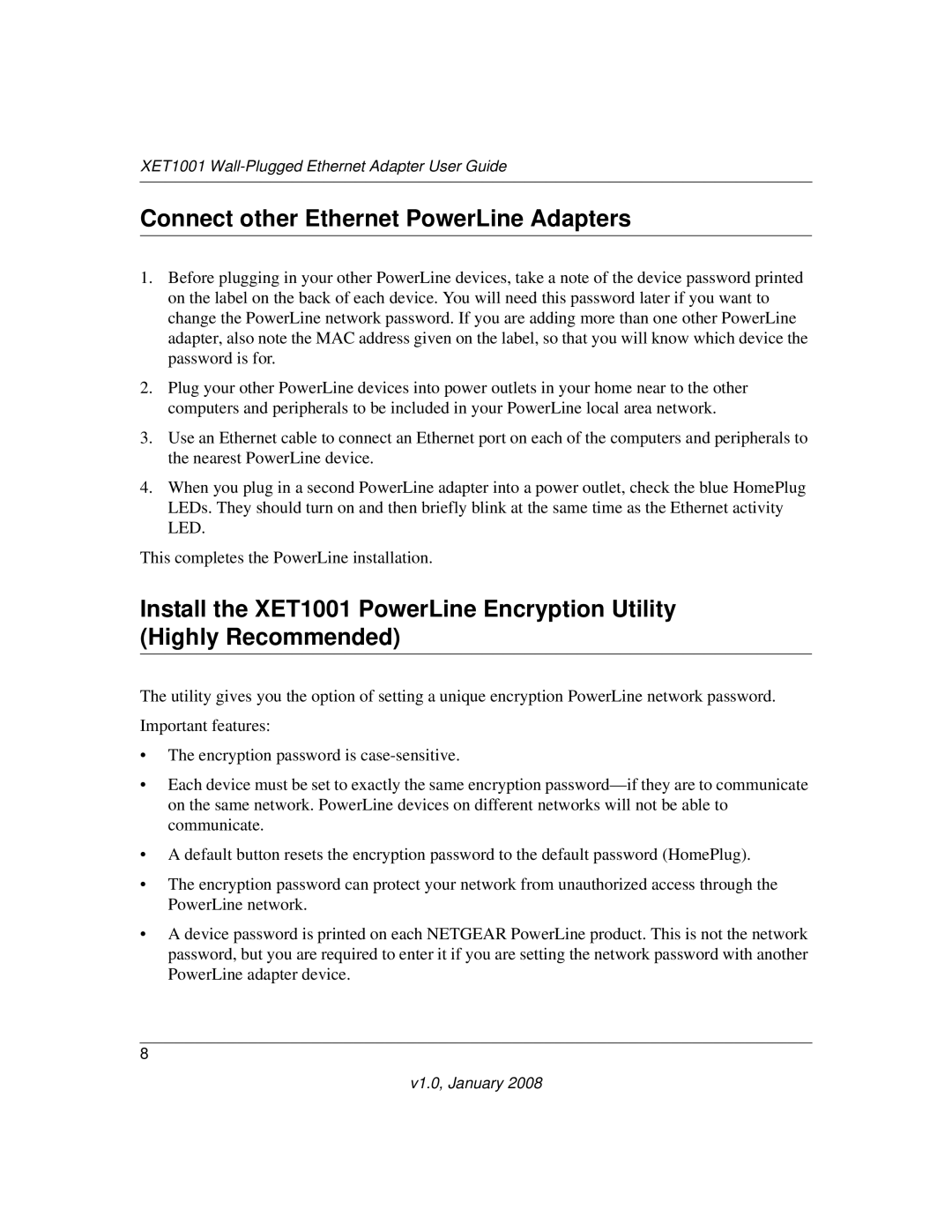XET1001 Wall-Plugged Ethernet Adapter User Guide
Connect other Ethernet PowerLine Adapters
1.Before plugging in your other PowerLine devices, take a note of the device password printed on the label on the back of each device. You will need this password later if you want to change the PowerLine network password. If you are adding more than one other PowerLine adapter, also note the MAC address given on the label, so that you will know which device the password is for.
2.Plug your other PowerLine devices into power outlets in your home near to the other computers and peripherals to be included in your PowerLine local area network.
3.Use an Ethernet cable to connect an Ethernet port on each of the computers and peripherals to the nearest PowerLine device.
4.When you plug in a second PowerLine adapter into a power outlet, check the blue HomePlug LEDs. They should turn on and then briefly blink at the same time as the Ethernet activity LED.
This completes the PowerLine installation.
Install the XET1001 PowerLine Encryption Utility (Highly Recommended)
The utility gives you the option of setting a unique encryption PowerLine network password. Important features:
•The encryption password is
•Each device must be set to exactly the same encryption
•A default button resets the encryption password to the default password (HomePlug).
•The encryption password can protect your network from unauthorized access through the PowerLine network.
•A device password is printed on each NETGEAR PowerLine product. This is not the network password, but you are required to enter it if you are setting the network password with another PowerLine adapter device.
8