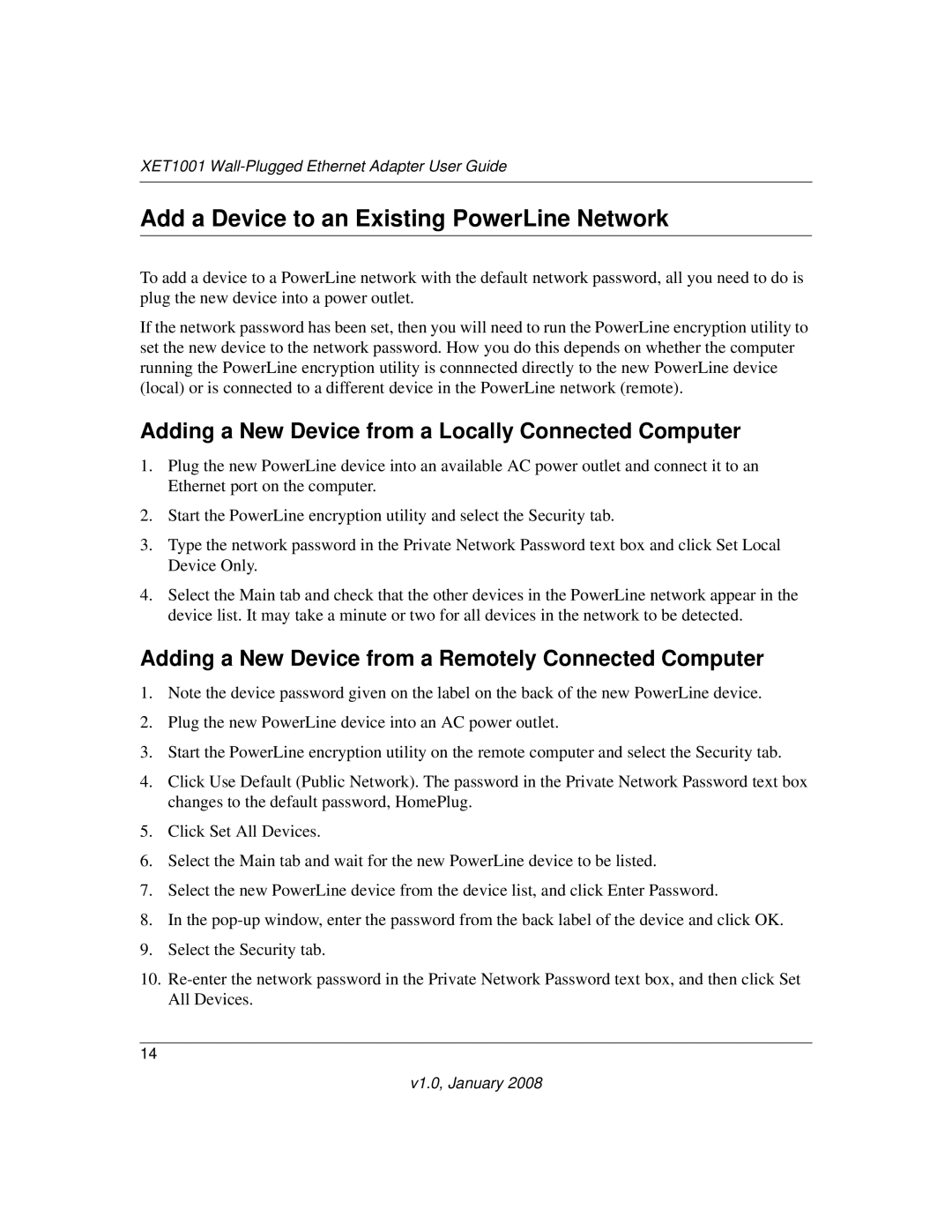XET1001 Wall-Plugged Ethernet Adapter User Guide
Add a Device to an Existing PowerLine Network
To add a device to a PowerLine network with the default network password, all you need to do is plug the new device into a power outlet.
If the network password has been set, then you will need to run the PowerLine encryption utility to set the new device to the network password. How you do this depends on whether the computer running the PowerLine encryption utility is connnected directly to the new PowerLine device (local) or is connected to a different device in the PowerLine network (remote).
Adding a New Device from a Locally Connected Computer
1.Plug the new PowerLine device into an available AC power outlet and connect it to an Ethernet port on the computer.
2.Start the PowerLine encryption utility and select the Security tab.
3.Type the network password in the Private Network Password text box and click Set Local Device Only.
4.Select the Main tab and check that the other devices in the PowerLine network appear in the device list. It may take a minute or two for all devices in the network to be detected.
Adding a New Device from a Remotely Connected Computer
1.Note the device password given on the label on the back of the new PowerLine device.
2.Plug the new PowerLine device into an AC power outlet.
3.Start the PowerLine encryption utility on the remote computer and select the Security tab.
4.Click Use Default (Public Network). The password in the Private Network Password text box changes to the default password, HomePlug.
5.Click Set All Devices.
6.Select the Main tab and wait for the new PowerLine device to be listed.
7.Select the new PowerLine device from the device list, and click Enter Password.
8.In the
9.Select the Security tab.
10.
14