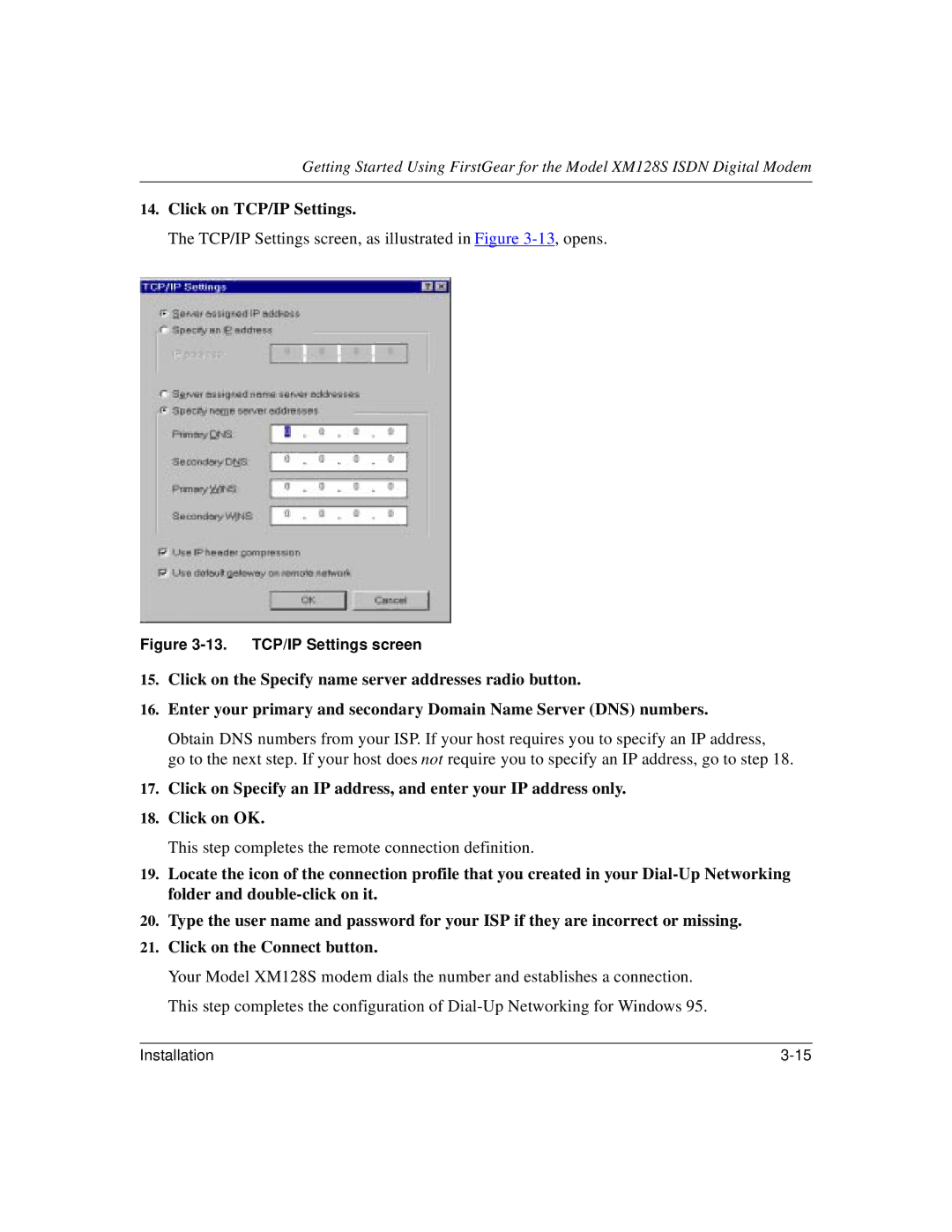XM128S specifications
The NETGEAR XM128S is a cutting-edge multi-gigabit switch designed to meet the demands of high-performance networking in both home and business environments. This switch is part of NETGEAR's series of advanced networking solutions aimed at providing robust connectivity with impressive speed and reliability.One of the standout features of the XM128S is its support for 10G Ethernet, allowing for blazing-fast data transfer rates that cater to bandwidth-intensive applications. The switch is equipped with multiple 10G SFP+ ports, offering flexibility in connectivity options. These SFP+ ports facilitate fiber connections, enabling long-distance networking that is essential for larger enterprises and data centers.
Another significant characteristic of the XM128S is its layer 2 and layer 3 capabilities. This allows for advanced networking functions such as VLAN support, Quality of Service (QoS), and static routing. Businesses can segment their networks efficiently, ensuring that critical applications receive the bandwidth they require while optimizing overall performance.
The XM128S also comes with Smart Managed Pro capabilities. Through an intuitive web-based interface, users can easily monitor and configure their networks. This feature-rich management system allows for real-time traffic analysis, simplifying the process of tracking network performance and troubleshooting issues.
Power over Ethernet (PoE) support is another valuable aspect of the XM128S, enabling devices like IP cameras and VoIP phones to receive power directly through the Ethernet cable. This greatly simplifies installation and reduces the number of power outlets needed, providing a cleaner, more organized setup.
In terms of build quality, the NETGEAR XM128S boasts a robust design that is built to withstand the rigors of constant operation. Its fanless design allows for silent operation, making it ideal for use in noise-sensitive environments such as offices and studios.
Overall, the NETGEAR XM128S is an exceptional multi-gigabit switch that combines advanced networking technologies with user-friendly management tools. With its high-speed capabilities, versatile port options, and PoE support, it is an excellent choice for both small businesses and larger enterprises looking to enhance their networking infrastructure.