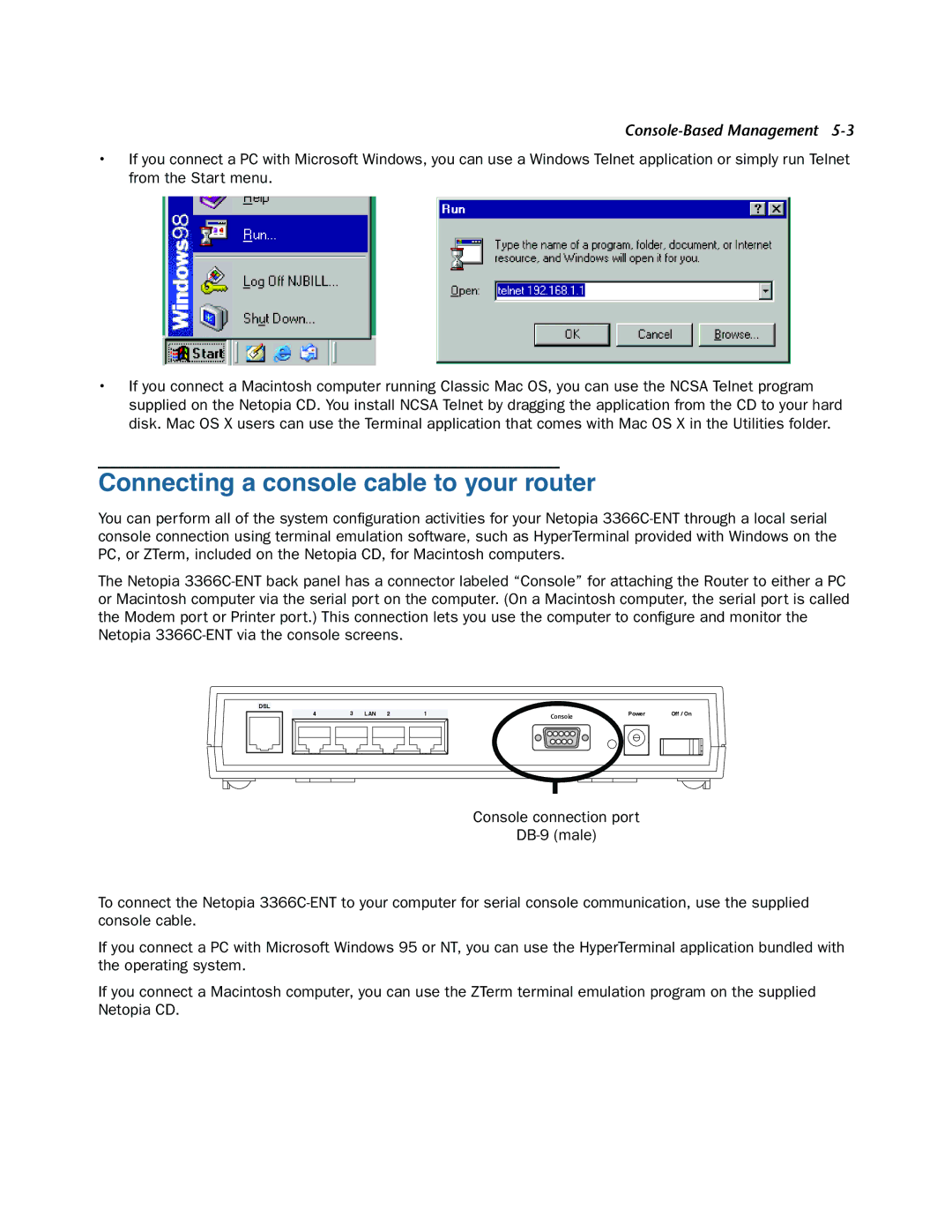3366C-ENT specifications
Netopia 3366C-ENT is a robust router designed for enterprise environments that demand high bandwidth and exceptional connectivity. As part of the Netopia product line, this device is known for its advanced features and seamless integration into network infrastructures. One of the most striking characteristics of the Netopia 3366C-ENT is its ability to support a wide range of applications and services, making it ideal for businesses of all sizes.One of the hallmark features of the 3366C-ENT is its dual WAN capability, which allows organizations to maintain constant internet connectivity. This feature is critical in an enterprise setting where downtime can result in significant losses. The router can intelligently balance load across multiple connections, ensuring optimal performance and resilience. Furthermore, it supports failover capabilities, automatically switching to a secondary connection in the event that the primary link fails.
The device supports both IPv4 and IPv6 protocols, ensuring that organizations can future-proof their networks as they transition to more advanced internet technologies. This dual-stack support enhances compatibility with a wider range of devices and services.
Security is a top priority for any enterprise network, and the Netopia 3366C-ENT excels in this area. With integrated firewall features, NAT (Network Address Translation), and VPN support, this router provides a secure environment for data transmission. The device supports various VPN protocols, including IPSec and PPTP, facilitating secure remote access for employees in today's increasingly mobile work environment.
The router also boasts QoS (Quality of Service) features, allowing IT administrators to prioritize bandwidth for critical applications such as VoIP and video conferencing. This ensures that essential services remain uninterrupted even during peak usage times.
Additionally, the Netopia 3366C-ENT is equipped with multiple Ethernet ports, enabling easy connectivity for various devices within the network. Its intuitive web-based interface simplifies configuration and management, making it accessible even for those without extensive technical expertise.
In summary, the Netopia 3366C-ENT is a powerful and versatile solution for enterprise networking needs. With its dual WAN support, security protocols, and QoS features, it provides a solid foundation for businesses looking to enhance their connectivity and protect their critical data. Its ease of use and comprehensive feature set make it a valuable asset in today’s digital landscape.