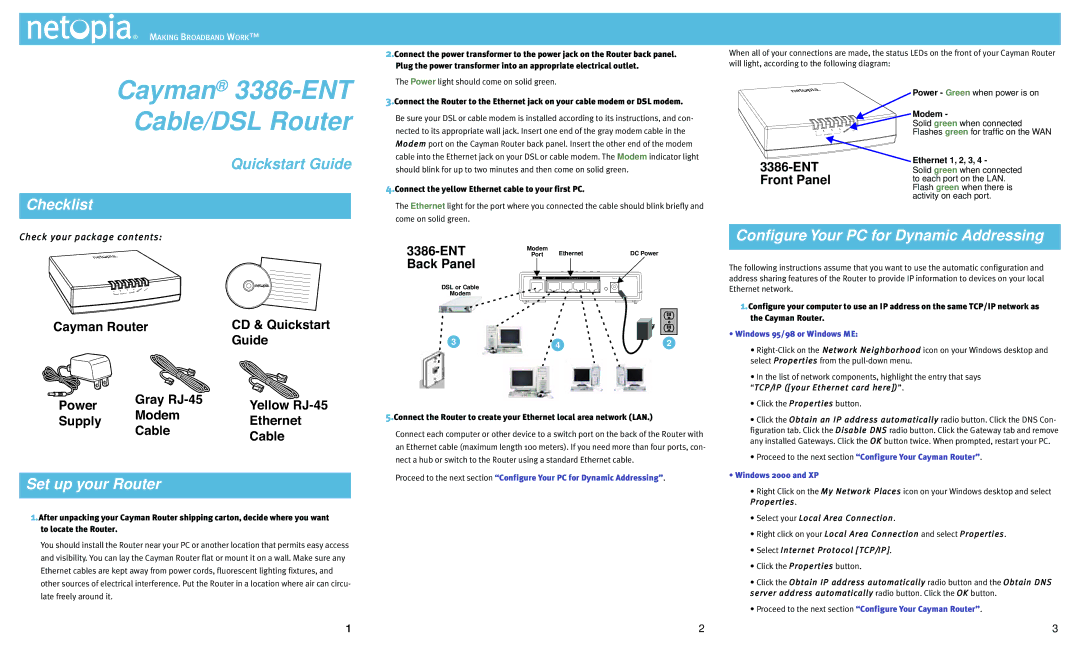MAKING BROADBAND WORK™
2.Connect the power transformer to the power jack on the Router back panel.
When all of your connections are made, the status LEDs on the front of your Cayman Router
Cayman® 3386-ENT Cable/DSL Router
Plug the power transformer into an appropriate electrical outlet.
The Power light should come on solid green.
3.Connect the Router to the Ethernet jack on your cable modem or DSL modem.
Be sure your DSL or cable modem is installed according to its instructions, and con- nected to its appropriate wall jack. Insert one end of the gray modem cable in the Modem port on the Cayman Router back panel. Insert the other end of the modem cable into the Ethernet jack on your DSL or cable modem. The Modem indicator light
will light, according to the following diagram:
1 | 2 | 3 | 4 | Modem Power |
| Ethernet |
|
| |
Power - Green when power is on
Modem -
Solid green when connected Flashes green for traffic on the WAN
Quickstart Guide
Checklist
Check your package contents:
1 | 2 | 3 | 4 | Modem Power |
| Ethernet |
|
| |
Cayman Router | CD & Quickstart |
| Guide |
Power | Gray | Yellow | |
Modem | |||
Supply | Ethernet | ||
Cable | |||
| Cable | ||
|
|
Set up your Router
1.After unpacking your Cayman Router shipping carton, decide where you want to locate the Router.
You should install the Router near your PC or another location that permits easy access and visibility. You can lay the Cayman Router flat or mount it on a wall. Make sure any Ethernet cables are kept away from power cords, fluorescent lighting fixtures, and other sources of electrical interference. Put the Router in a location where air can circu- late freely around it.
1
should blink for up to two minutes and then come on solid green.
4.Connect the yellow Ethernet cable to your first PC.
The Ethernet light for the port where you connected the cable should blink briefly and come on solid green.
Modem | Ethernet | DC Power | |
Port | |||
Back Panel |
|
|
|
| Modem | 43 Ethernet 21 | Power |
DSL or Cable |
|
|
|
Modem |
|
|
|
3 | 4 | 2 |
5.Connect the Router to create your Ethernet local area network (LAN.)
Connect each computer or other device to a switch port on the back of the Router with an Ethernet cable (maximum length 100 meters). If you need more than four ports, con- nect a hub or switch to the Router using a standard Ethernet cable.
Proceed to the next section “Configure Your PC for Dynamic Addressing”.
2
Ethernet 1, 2, 3, 4 - | |
Solid green when connected | |
Front Panel | to each port on the LAN. |
| Flash green when there is |
| activity on each port. |
Configure Your PC for Dynamic Addressing
The following instructions assume that you want to use the automatic configuration and address sharing features of the Router to provide IP information to devices on your local Ethernet network.
1.Configure your computer to use an IP address on the same TCP/IP network as the Cayman Router.
•Windows 95/98 or Windows ME:
•
•In the list of network components, highlight the entry that says
“TCP//IIP ([[your Ethernet card here]])”.
•Click the Propertiies button.
•Click the Obtaiin an IIP address automatiicalllly radio button. Click the DNS Con- figuration tab. Click the Diisablle DNS radio button. Click the Gateway tab and remove any installed Gateways. Click the OK button twice. When prompted, restart your PC.
•Proceed to the next section “Configure Your Cayman Router”.
•Windows 2000 and XP
•Right Click on the My Network Pllaces icon on your Windows desktop and select Propertiies.
•Select your Locall Area Connectiion.
•Right click on your Locall Area Connectiion and select Propertiies.
•Select IInternet Protocoll [[TCP//IIP]].
•Click the Propertiies button.
•Click the Obtaiin IIP address automatiicalllly radio button and the Obtaiin DNS server address automatiicalllly radio button. Click the OK button.
•Proceed to the next section “Configure Your Cayman Router”.
3