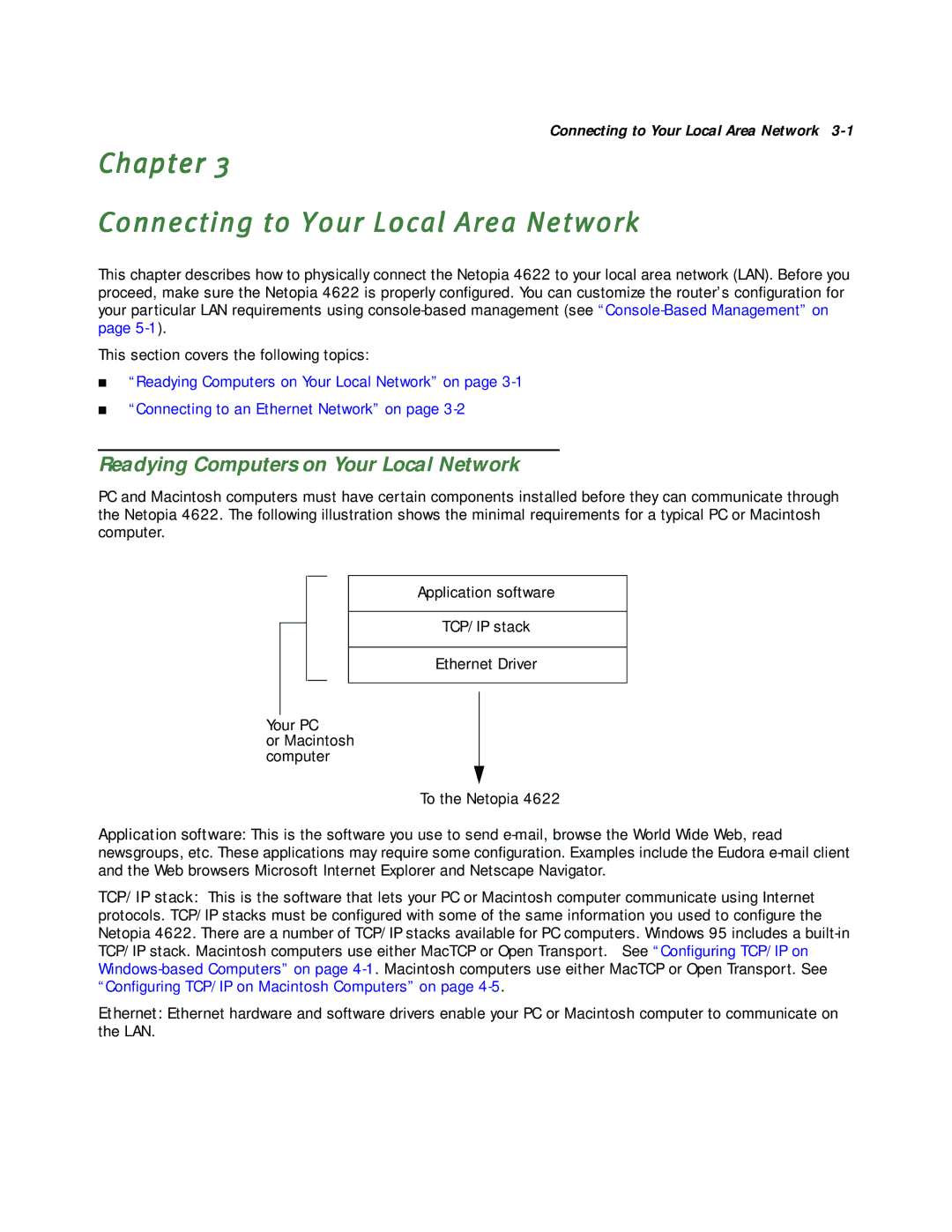Connecting to Your Local Area Network
Chapter 3
Connecting to Your Local Area Network
This chapter describes how to physically connect the Netopia 4622 to your local area network (LAN). Before you proceed, make sure the Netopia 4622 is properly configured. You can customize the router’s configuration for your particular LAN requirements using
This section covers the following topics:
■“Readying Computers on Your Local Network” on page
■“Connecting to an Ethernet Network” on page
Readying Computers on Your Local Network
PC and Macintosh computers must have certain components installed before they can communicate through the Netopia 4622. The following illustration shows the minimal requirements for a typical PC or Macintosh computer.
Application software
TCP/IP stack
Ethernet Driver
Your PC
or Macintosh computer
To the Netopia 4622
Application software: This is the software you use to send
TCP/IP stack: This is the software that lets your PC or Macintosh computer communicate using Internet protocols. TCP/IP stacks must be configured with some of the same information you used to configure the Netopia 4622. There are a number of TCP/IP stacks available for PC computers. Windows 95 includes a
Ethernet: Ethernet hardware and software drivers enable your PC or Macintosh computer to communicate on the LAN.