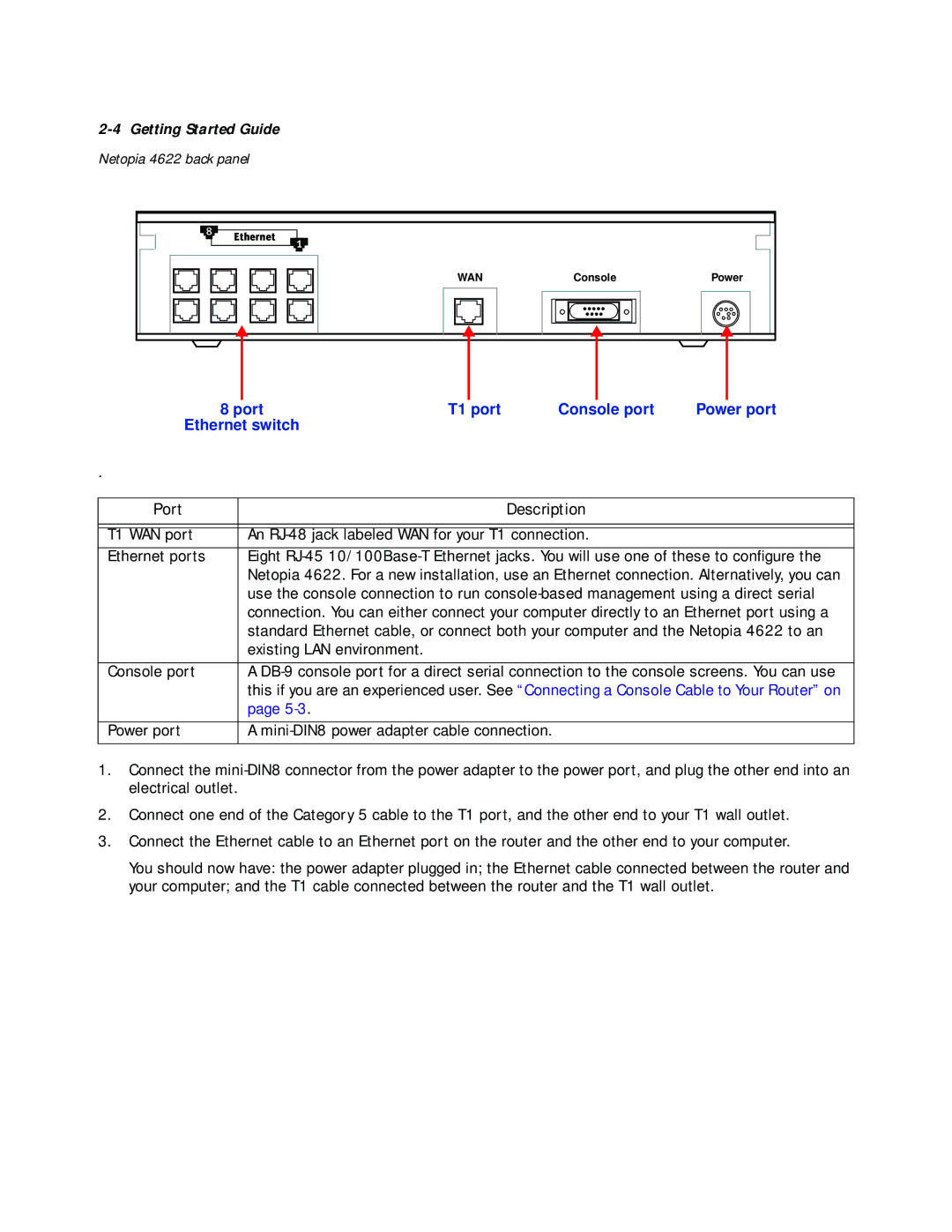2-4 Getting Started Guide
Netopia 4622 back panel
8 |
Ethernet | 1 |
|
| WAN |
| Console |
| Power | |||||||||
|
|
|
|
|
|
|
|
|
|
|
|
|
|
|
|
|
|
|
|
|
|
|
|
|
|
|
|
|
|
|
|
|
|
|
|
|
|
|
|
|
|
|
|
|
|
|
|
|
|
|
|
|
|
|
|
|
|
|
|
|
|
|
|
|
|
|
|
|
|
|
|
|
|
|
| 8 port | T1 port | Console port | Power port | |
Ethernet switch |
|
|
| ||
. |
|
|
|
|
|
|
|
|
|
|
|
Port |
|
|
| Description |
|
|
|
|
| ||
|
|
|
| ||
T1 WAN port |
| An |
| ||
Ethernet ports |
| Eight | |||
|
| Netopia 4622. For a new installation, use an Ethernet connection. Alternatively, you can | |||
|
| use the console connection to run | |||
|
| connection. You can either connect your computer directly to an Ethernet port using a | |||
|
| standard Ethernet cable, or connect both your computer and the Netopia 4622 to an | |||
|
| existing LAN environment. |
|
|
|
|
|
| |||
Console port |
| A | |||
|
| this if you are an experienced user. See “Connecting a Console Cable to Your Router” on | |||
|
| page |
|
|
|
|
|
|
| ||
Power port |
| A |
| ||
|
|
|
|
|
|
1.Connect the
2.Connect one end of the Category 5 cable to the T1 port, and the other end to your T1 wall outlet.
3.Connect the Ethernet cable to an Ethernet port on the router and the other end to your computer.
You should now have: the power adapter plugged in; the Ethernet cable connected between the router and your computer; and the T1 cable connected between the router and the T1 wall outlet.