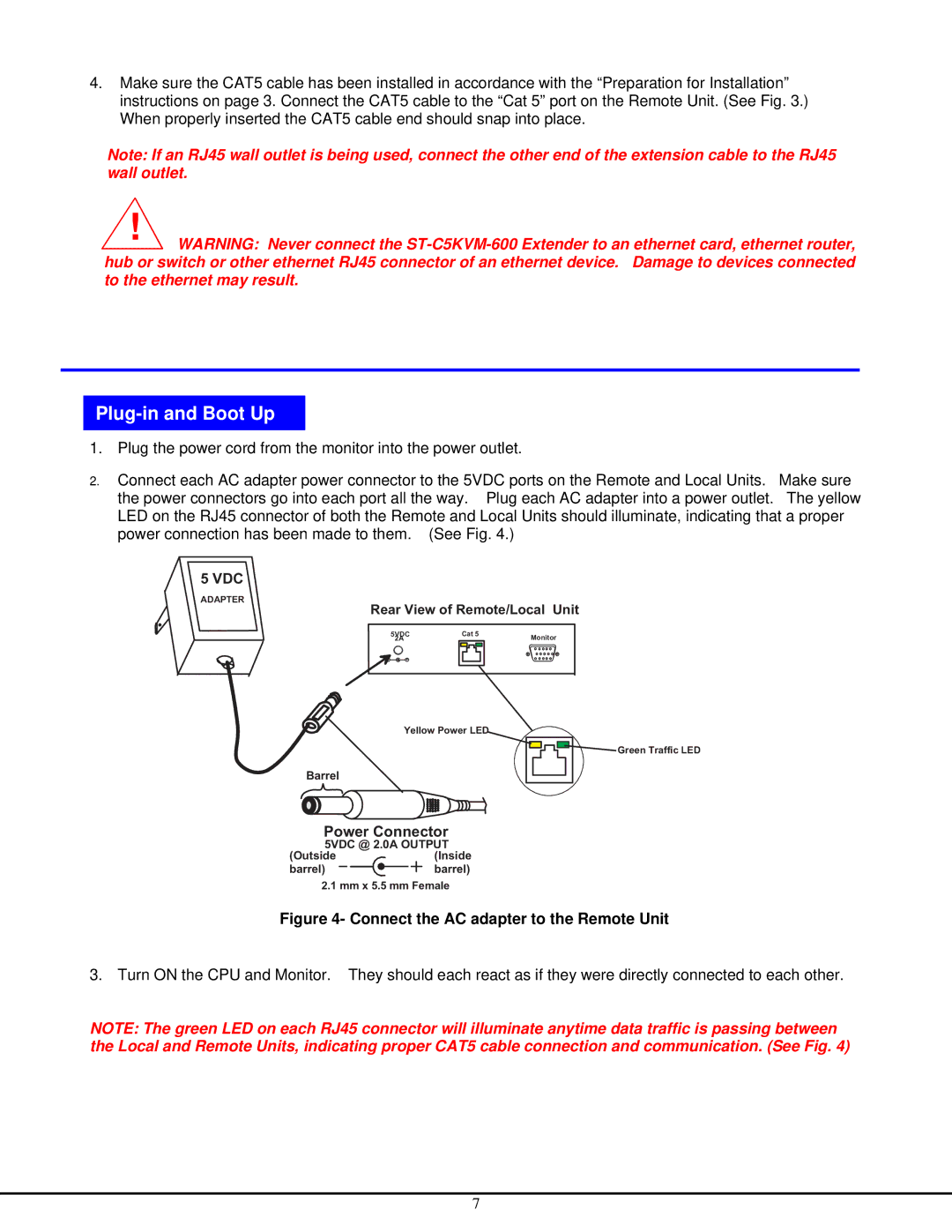4.Make sure the CAT5 cable has been installed in accordance with the “Preparation for Installation” instructions on page 3. Connect the CAT5 cable to the “Cat 5” port on the Remote Unit. (See Fig. 3.) When properly inserted the CAT5 cable end should snap into place.
Note: If an RJ45 wall outlet is being used, connect the other end of the extension cable to the RJ45 wall outlet.
![]() !
! ![]() WARNING: Never connect the
WARNING: Never connect the
Plug-in and Boot Up
1.Plug the power cord from the monitor into the power outlet.
2.Connect each AC adapter power connector to the 5VDC ports on the Remote and Local Units. Make sure the power connectors go into each port all the way. Plug each AC adapter into a power outlet. The yellow LED on the RJ45 connector of both the Remote and Local Units should illuminate, indicating that a proper power connection has been made to them. (See Fig. 4.)
5VDC
Adapter
ADAPTER
RearViewofRemote/LocalUnit
5VDC | Cat5 | Monitor |
2A |
| |
- + |
|
|
YelowPowerLED
GreenTraficLED
Barrel
PowerConnector
5VDC@ 2.0AOUTPUT
(Outside | (Inside |
barrel) | barrel) |
2.1mmx5.5mmFemale
Figure 4- Connect the AC adapter to the Remote Unit
3. Turn ON the CPU and Monitor. They should each react as if they were directly connected to each other.
NOTE: The green LED on each RJ45 connector will illuminate anytime data traffic is passing between the Local and Remote Units, indicating proper CAT5 cable connection and communication. (See Fig. 4)
7