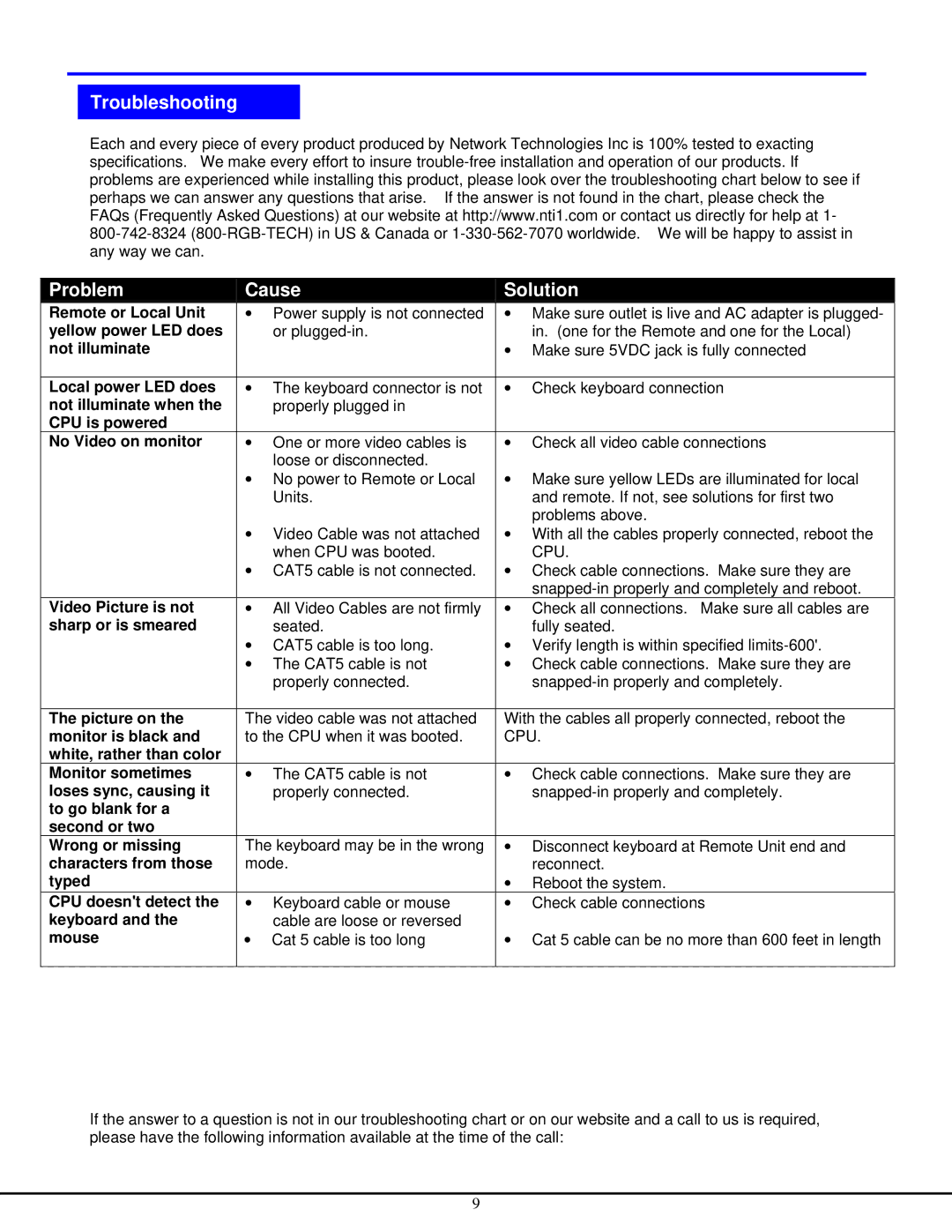Troubleshooting
Each and every piece of every product produced by Network Technologies Inc is 100% tested to exacting specifications. We make every effort to insure
Problem | Cause | Solution | |
Remote or Local Unit | • Power supply is not connected | • Make sure outlet is live and AC adapter is plugged- | |
yellow power LED does | or |
| in. (one for the Remote and one for the Local) |
not illuminate |
| • Make sure 5VDC jack is fully connected | |
|
|
|
|
Local power LED does | • The keyboard connector is not | • | Check keyboard connection |
not illuminate when the | properly plugged in |
|
|
CPU is powered |
|
|
|
No Video on monitor | • One or more video cables is | • Check all video cable connections | |
| loose or disconnected. |
|
|
| • No power to Remote or Local | • Make sure yellow LEDs are illuminated for local | |
| Units. |
| and remote. If not, see solutions for first two |
| • Video Cable was not attached |
| problems above. |
| • With all the cables properly connected, reboot the | ||
| when CPU was booted. |
| CPU. |
| • CAT5 cable is not connected. | • | Check cable connections. Make sure they are |
|
|
| |
Video Picture is not | • All Video Cables are not firmly | • | Check all connections. Make sure all cables are |
sharp or is smeared | seated. |
| fully seated. |
| • CAT5 cable is too long. | • Verify length is within specified | |
| • The CAT5 cable is not | • | Check cable connections. Make sure they are |
| properly connected. |
| |
|
|
| |
The picture on the | The video cable was not attached | With the cables all properly connected, reboot the | |
monitor is black and | to the CPU when it was booted. | CPU. | |
white, rather than color |
|
|
|
Monitor sometimes | • The CAT5 cable is not | • | Check cable connections. Make sure they are |
loses sync, causing it | properly connected. |
| |
to go blank for a |
|
|
|
second or two |
|
|
|
Wrong or missing | The keyboard may be in the wrong | • Disconnect keyboard at Remote Unit end and | |
characters from those | mode. |
| reconnect. |
typed |
| • | Reboot the system. |
CPU doesn't detect the | • Keyboard cable or mouse | • | Check cable connections |
keyboard and the | cable are loose or reversed |
|
|
mouse | • Cat 5 cable is too long | • Cat 5 cable can be no more than 600 feet in length | |
|
|
|
|
If the answer to a question is not in our troubleshooting chart or on our website and a call to us is required, please have the following information available at the time of the call:
9