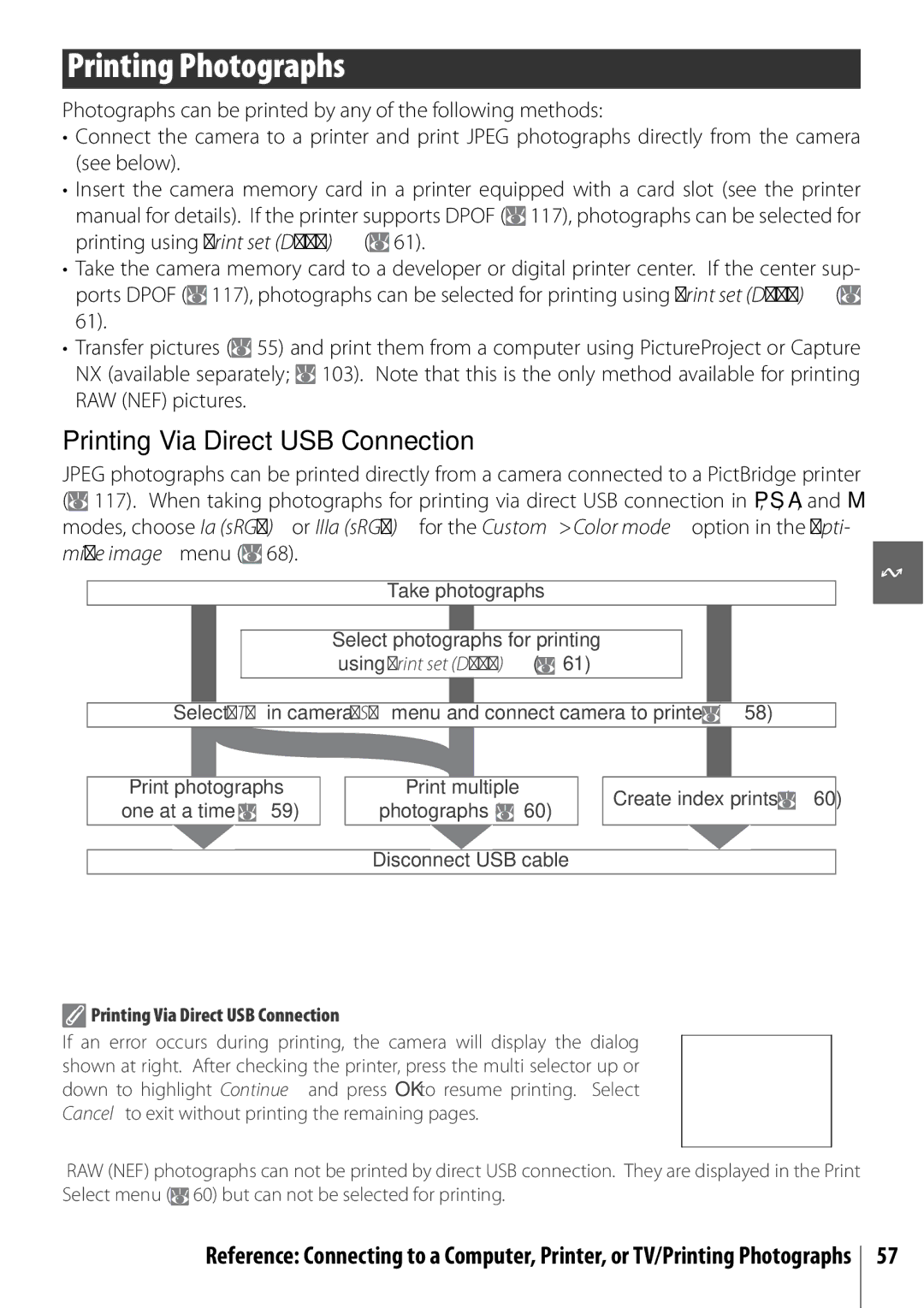$4!, #!-%2
Error Messages See pages
Where to Find It
Troubleshooting See pages
See pages
Introduction
Custom Settings
More on Playback
Technical Notes
For Your Safety
For Your Safety
Use appropriate cables
Iii
Symbol for Separate Collection in European Countries
Table of Contents
Technical Notes
Table of Contents
Index
Camera Setup
Index
General Questions
Viii Q&A Index
Can the flash fire automatically when needed?
Taking Photographs
How can I get more photos on the memory card?
Viewing, Printing, and Retouching Photographs
Life-Long Learning
Introduction
Age to the camera
Lens
Introduction Getting to Know the Camera
Getting to Know the Camera
Camera Body
108
Multi selector
Select these modes for full control over camera settings
Mode Dial
D40 offers a choice of the following twelve shooting modes
Advanced Modes Exposure Modes
Viewfinder Display
Viewfinder
Large-Capacity Memory Cards
Shutter-Speed and Aperture Displays
Shooting Information Display
DK-5 Viewfinder Eyepiece Cap
Supplied Accessories
Camera Strap
MH-23 Quick Charger
Attaching a Lens
First Steps
Introduction First Steps
Detaching Lenses
Charging and Inserting the Battery
Battery and Charger
Introduction First Steps
Removing the Battery
Basic Setup
Using Camera Menus
Introduction First Steps
Confirm that the access lamp is off
Inserting Memory Cards
Removing Memory Cards
Write Protect Switch
Highlight Format memory card
Formatting Memory Cards
Auto Meter Off
Adjusting Viewfinder Focus
Point-and-Shoot Photography Mode
Tutorial Point-and-Shoot Photography Mode
Description
Tutorial Point-and-Shoot Photography Mode
Using a Zoom Lens
Holding the Camera
Turn the camera off when shooting is complete
Shutter-Release Button
Built-in Flash
Tutorial Creative Photography Digital Vari-Programs
Creative Photography Digital Vari-Programs
Auto Flash Off
Portrait
Sports
Child
Close Up
Night Portrait
Basic Playback
Tutorial Basic Playback
Deleting Unwanted Photographs
A, and M Modes
More on Photography All Modes
More on Playback
Reference
Shooting Information Display
More on Photography All Modes
Focus mode Description
Focus Mode
Focus Mode
Focus
AF-Area Mode
AF-Area Mode
Reference More on Photography All Modes/Focus
Subject
Focus Area Selection
AE-L/AF-L
Focus Lock
Getting Good Results with Autofocus
Manual Focus
Electronic Range Finder
Focal Plane Position
Image Quality and Size
Image Quality and Size
HighImage qualityLow
SmallImage sizeLarge
Image Size
Image Quality
Option
Format
File Names
Image Quality 30/Image Size
11- /Fn Button
Reference More on Photography All Modes/Shooting Mode
Shooting Mode
Mode Description
Memory Buffer
Shutter released when camera focuses
Self-Timer and Remote Control Modes
Level surface Select one of the following shooting modes
Shutter released about 2s after camera has focused
Using the Built-in Flash , , , , and Modes
Using the Built-in Flash
Using the Built-in Flash P, S, A, and M Modes
Rotate the mode dial to P, S, A, or M Press
Flash Mode
Custom Settings 76
Button
Rear-Curtain Sync
Sensitivity
ISO Sensitivity
ISO Sensitivity
ISO Auto
Reference More on Photography All Modes/Two-Button Reset
Two-Button Reset
Option Default
Default Settings
Exposure
Lens Aperture Ring
Mode P Programmed Auto
Reference P, S, A, and M Modes/Mode P Programmed Auto
Flexible Program
Shutter Speed and Camera Shake
Mode S Shutter-Priority Auto
Reference P, S, A, and M Modes/Mode a Aperture-Priority Auto
Mode a Aperture-Priority Auto
Mode M Manual
Electronic Analog Exposure Display
Display Description
Reference P, S, A, and M Modes/Mode M Manual
Long Time-Exposures
Thirty minutes or until the button is pressed a second time
Metering
Exposure
Method Description
Metering
Mode Setting
Adjusting Shutter Speed and Aperture
Autoexposure Lock
Reference P, S, A, and M Modes/Exposure
Exposure Compensation
Flash Level
Flash Compensation
White Balance
White Balance
Viewing Photographs on the Camera
Auto Off Timers
Auto Image Rotation 88/Rotate Tall
Image Review
File Information
Photo Information
Shooting Data,
Retouch History1
Viewing Multiple Images Thumbnail Playback
Highlights
Histogram
Taking a Closer Look Playback Zoom
Deleting Individual Photographs
Protecting Photographs from Deletion
Delete
This option can be used to delete multiple photographs
Connecting to a Computer
Before Connecting the Camera
Connecting the USB Cable
Windows XP Home Edition/Windows XP Professional
Drag the camera volume Nikon D40 into the Trash
Windows 2000 Professional
Mac OS
Printing Photographs
Printing Via Direct USB Connection
Printing Via Direct USB Connection
Connecting the Printer
Size, Border, and Time Stamp
Printing Pictures One at a Time
Printing Selected Photographs
Printing Multiple Pictures
Choosing Print select displays the menu shown in Step
Interrupting Printing
Print Set
Creating a Dpof Print Order Print Set
Viewing Photographs on TV
Tune the television to the video channel
Recorded to video tape the camera monitor will remain off
Personalize camera settings
Using Camera Menus
Move cursor up Increase number
Return to previous menu
To modify menu settings
Menu Guide/Using Camera Menus
Delete
Playback Options The Playback Menu
Delete menu contains the following options
Selecting Multiple Pictures
Rotate Tall
Playback Folder
Menu Guide/Playback Options The Playback Menu
Choose a folder for playback
Slide Show
Print Set Dpof
Following operations can be performed during a slide show
Optimize Image P, S, A, and M Modes
Shooting Options The Shooting Menu
Menu Guide/Shooting Options The Shooting Menu
Optimize Image
Default setting IIIa sRBG
Default setting Auto
Default setting ±0
Color Mode
Preset White Balance
Fine-Tuning White Balance
White Balance P, S, A, and M Modes
Select image quality
Measuring a Value for Preset White Balance
Copying White Balance from a Photograph
Adjust ISO sensitivity
ISO Sensitivity
Noise Reduction
Reset
Custom Settings
Menu Guide/Custom Settings
Beep
Menu Guide/Custom Settings
Shooting Mode
Metering P, S, A, and M Modes Only
No Memory Card?
Flash Level P, S, A, and M Modes Only
Adjust flash level
AF-assist All Modes Except
ISO Auto P, S, A, and M Modes Only
AE-L/AF-L
11 /Fn Button
AE Lock
Choose the function performed by the Fn button
Using an AC Adapter
Auto off Timers
Built-in Flash P, S, A, and M Modes Only
Optional SB-400 Speedlight
Remote on Duration
Self-Timer
Basic Camera Settings The Setup Menu
CSM/Setup menu
Menu Guide/Basic Camera Settings The Setup Menu
Menu Guide/Basic Camera Settings The Setup Menu
Format Memory Card
Info Display Format
Classic format is shown below
Auto Shooting Info
Video Mode
World Time
LCD Brightness
Image Comment
Language Lang
Choose the language for camera menus and messages from
Image Comment
Delete Delete all empty folders on the memory card
Folders
Naming Folders
Folder Names
Mirror Lock-Up
File No. Sequence
Firmware Version
View the current camera firmware version
Image Dust Off
Dust off Ref Photo
Auto Image Rotation
Description Lighting
Creating Retouched Copies The Retouch Menu
Retouching Copies
Image Quality
Lighting
Menu Guide/Creating Retouched Copies The Retouch Menu
To create retouched copies from the retouch menu
Red-Eye Correction
Trim
Trim Image Quality and Size
Filter Effects
Monochrome
Small Picture
Color
Viewing Small Pictures
Highlight Select images
Image Overlay
Image Overlay
Technical Notes/Optional Accessories
Optional Accessories
Use Only Nikon Brand Electronic Accessories
Picture Angle and Focal Length
Lens/accessory
Focus Mode
Lenses
Type G and D Lenses
TC-16A AF Teleconverter Non-AI lenses
AF-Assist Illumination/Red-Eye Reduction
SU-800 Wireless Speedlight Commander
SB-R200 Wireless Remote Speedlight
Optional Flash Units Speedlights
SB-400, SB-800, and SB-600 Speedlights
Flash mode SB-26, SB-25, SB-24 SB-21B2, SB-29s2
Flash mode/feature
Use Only Nikon Flash Accessories
AS-15 Accessory Shoe Adapter
Mode
Technical Notes/Optional Accessories
Approved Memory Cards
Other Accessories
Filters
Memory Cards
Open the battery-chamber c and power-connector d Covers
Accessories for the D40
Remote Controls
Software
Caring for the Camera
Cleaning
Technical Notes/Caring for the Camera
Storage
Low-Pass Filter
Use a Reliable Power Source
Low-pass filter
Present, proceed to Step
Lens contacts Keep the lens contacts clean
Caring for the Camera and Battery Cautions
Foreign Matter on the Low-Pass Filter
Turn the product off before replacing the battery
Technical Notes/Troubleshooting
Troubleshooting
Problem Solution
AF-A mode
Technical Notes/Troubleshooting
Rotation
Message
Camera Error Messages and Displays
Set Playback folder to All
Appendix
Following defaults are restored with Custom Setting R Reset
Defaults for other settings are listed below
Technical Notes/Appendix
Choose a flash mode Modes
Command Dial
Exposure program for mode P is shown in the following graph
Exposure Program Mode P
Memory Card Capacity and Image Quality/Size
Image size File size MB1
Shutter Speeds Available with the Built-in Flash
Flash Control
Aperture, Sensitivity, and Flash Range
Supported Standards
White Balance and Color Temperature
Fine tuning White balance None Auto
Dir. sunlight
Technical Notes/Specifications
Specifications
Matrix
Technical Notes/Specifications
EN-EL9 Rechargeable Li-ion Battery
Battery Life
Specifications
Rated input
Index
Image size shooting menu, 30
Video mode setup menu, 62
126
0RINTEDNIN 4HAILAND �-!������

![]() 117), photographs can be selected for printing using Print set (DPOF) (
117), photographs can be selected for printing using Print set (DPOF) (![]() 61).
61).![]() 117), photographs can be selected for printing using Print set (DPOF) (
117), photographs can be selected for printing using Print set (DPOF) (![]() 61).
61).![]() 55) and print them from a computer using PictureProject or Capture NX (available separately;
55) and print them from a computer using PictureProject or Capture NX (available separately; ![]() 103). Note that this is the only method available for printing RAW (NEF) pictures.
103). Note that this is the only method available for printing RAW (NEF) pictures.![]() 117). When taking photographs for printing via direct USB connection in P, S, A, and M modes, choose Ia (sRGB) or IIIa (sRGB) for the Custom>Color mode option in the Opti- mize image menu (
117). When taking photographs for printing via direct USB connection in P, S, A, and M modes, choose Ia (sRGB) or IIIa (sRGB) for the Custom>Color mode option in the Opti- mize image menu (![]() 68).
68).![]() 61)
61)![]() 58)
58)![]() 59)
59)![]() 60)
60)![]() 60)
60) Printing Via Direct USB Connection
Printing Via Direct USB Connection![]() 60) but can not be selected for printing.
60) but can not be selected for printing.