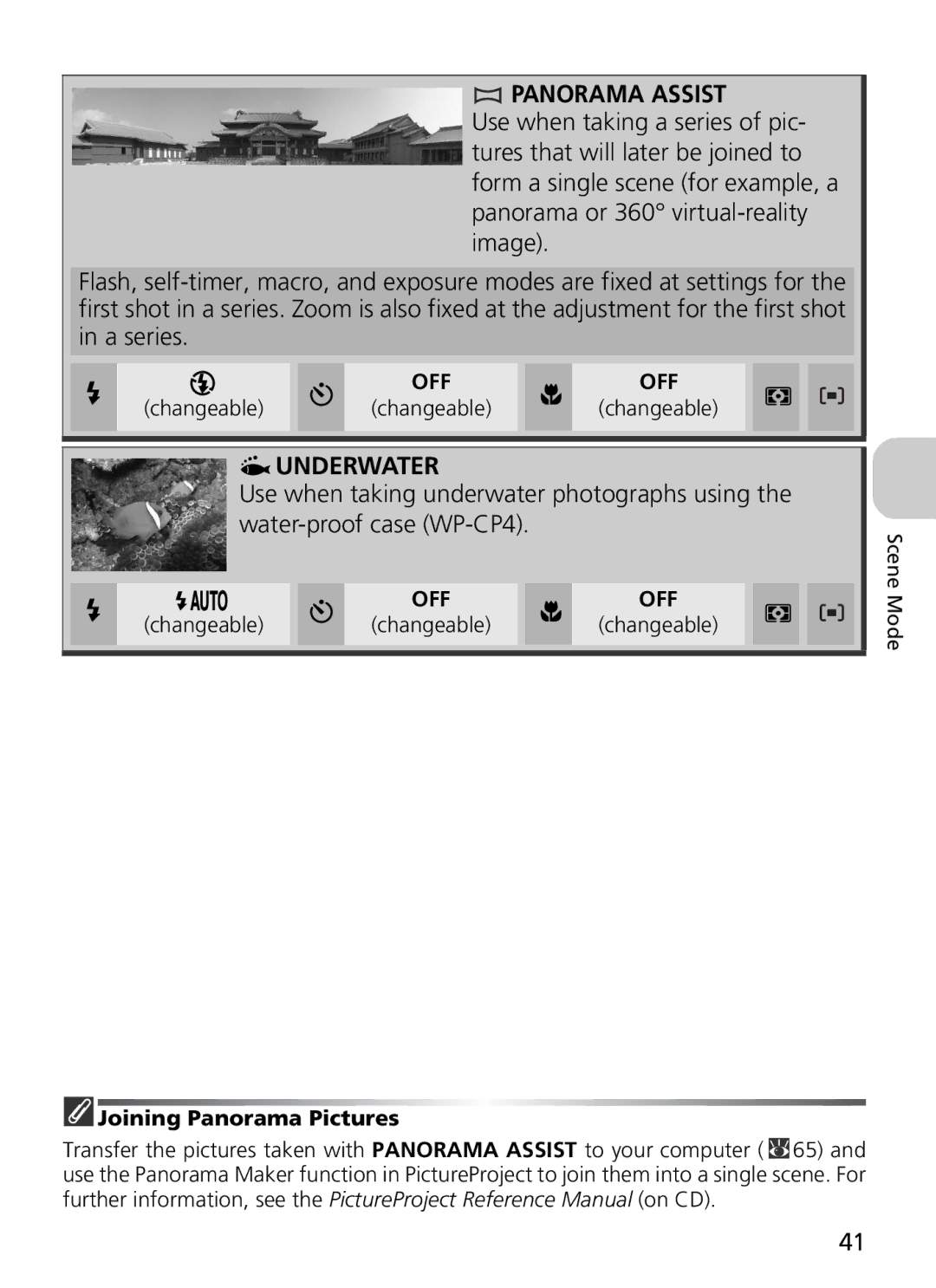Digital Camera
Trademark Information
Do not look at the sun through the viewfinder
For Your Safety
Removing memory cards
Iii
E7900/E5900
Comply with copyright notices
Use Only Nikon Brand Electronic Accessories
Before Taking Important Pictures
Life-Long Learning
Table of Contents
Vii
More on Playback
Shooting Menu
Playback Menu
Set-up Menu 116
Technical Notes 136
Viii
Before You Begin First Steps
Scene Mode
Setup Menu Technical Notes
Introduction
Attaching the Camera Strap
Parts of the Camera
Before You Begin
Lens not extended
Page
Shooting
Monitor
Display in the Monitor
Playback
Mode Dial
Navigating the Menus
Shutter-Release Button
Multi Selector is used to navigate through the camera menus
Description
Charging the Battery
Connect the power cable
Charge the battery
Unplug the charger
Remove the battery and unplug the charger
Inserting Batteries
Inserting Batteries
CP1
Alternative Power Sources
Ensure the cover is closed firmly
Replacing Batteries
Insert the memory card
Inserting Memory Cards
Confirm that the camera is off
Open the Memory card slot Cover
Memory Cards
Write Protect Switch
Formatting Memory Cards
Removing Memory Cards
Turn the camera on
Checking the Battery Level
Battery Level
Check the battery level in the moni- tor
Off
Power-On Lamp
Auto Power Off Standby Mode
Sleep Mode
Basic Setup
Display date menu
Time Zones
Clock Battery
Date not Set
Camera Clock
Select Mode
Rotate the Mode Dial to
Basic Photography
Number of Exposures Remaining
Available Functions in Auto Shooting Mode
Frame your subject
Digital zoom, press W until the zoom indicator turns white
Frame the Picture
Ready the camera
When Lighting Is Poor
Digital Zoom
Monitor or Viewfinder?
Take the picture
When subject is in focus, the selected AF area turns green
Focus and Shoot
Focus
Sensitivity ISO Equivalency
Low Battery
During Recording
Getting Good Results with Autofocus
View the Results Full-screen Playback
Press the Button
View pictures in the monitor
Deleting Your Last Shot
Confirmation dialog displayed Highlight Yes
Light No and press
Delete picture and return to playback
Movie
Image File and Folder Names
Picture type Identifier Extension
Original
Assist and Scene Modes
Assist Modes
Scene Modes
Assist and Scene Modes Help
Assist and Scene Modes
Image Quality and Image Size
Using the Guides
Framing Assist
Display Framing assist menu
Portrait
Portrait Assist
Settings for Assist Modes
Changeable
Face-Priority AF
Portrait subject will be in focus
Landscape Assist
Sports Assist
Sports Assist
Changeable
Night Portrait Assist
Display Scene menu
Scene Mode
Scene mode offers a menu of twelve scenes
Follow the steps below
Settings for Scene Modes
Following scenes are available
Camera Shake Icon
DUSK/DAWN
Close UP
Fireworks Show
Joining Panorama Pictures
Panorama Assist
Taking Pictures for a Panorama
Select
Menu Pan direction displayed in yellow
Use a Tripod
Using a tripod makes it easier to compose overlapping shots
Panorama Assist
Full-Screen Playback
More on Photography
When Lighting Is Poor Using the Flash
To select the flash mode
Mode How it works When to use it
Flash Range
Using the Built-In Speedlight
Flash Mode Selection
Flash mode is not available in the following cases
Taking a Self-Portrait Using the Self-Timer
Self-Timer
Stopping the Self-Timer
Highlight on
Easy Close-Ups Macro Close-Up Mode
Macro Close-Up Mode
Display Macro close-up menu
Onds without pressing Button
Cancelling Exposure Compensation
Controlling Exposure Exposure Compensation
Display Exposure comp. menu and a his- togram
Choosing a Value for Exposure Compensation
Histogram
Movies
Setting the Movie Recording Movie Menu
Playback Menu Help
Mode
Icon Type Display
Electronic VR is displayed with E7900
160
Selecting Movie Options
Max. recording time
Option Description Memory Memory card Approx .5MB 256MB
Continuous AF
Selecting Auto-Focus Mode
Setting Electronic VR E7900 only
Single AF
Start recording
Progress will be shown by the indicator at
Recording Movies
Monitor shows the available recording time
Viewing Movies
Viewing Pictures on the Camera
Viewing Pictures Full-Screen Playback
Viewing Multiple Pictures Thumbnail Playback
Shooting Information
Images in the Memory
Playback Zoom
Taking a Closer Look Playback Zoom
Photo Trim
Cropping Pictures
Copies
Adjusting a Picture Tone Automatically D-Lighting
Voice Memos Recording and Playback
Storage
Viewing Pictures on TV
Choosing Video Mode
Setting the USB Option on the Camera
Viewing Pictures on a Computer
Option according
Select PTP or Mass storage
To Set the USB Option
Highlight Interface and press
Highlight USB and press
Connecting the USB Cable
While transfer is in progress, do not
Using Mac OS X 10.1.5 or Later
Transferring Pictures
During Transfer
Drag the Noname camera volume into the Trash
Disconnecting the Camera
Printing Pictures
Print them
Printing the Date and Time of Recording on Pictures
Delete print set and press
Print Set
Done Date Info
No more than 999 pictures can be selected for Print set
Print Set
Difference Between Date Imprint and Date
Date
PictBridge
Use a Reliable Power Source
Printing via Direct USB Connection
Before Printing
Paper size
Print selection
Print all images
Dpof printing
Confirming the Settings on the Printer
To Set the Size of Paper on the Camera
Press Select size
Selecting Pictures to Print
Select current picture number
Prints Icon are marked on Selected picture
YOU MAY Turn OFF the Camera
Error Messages
Menu, press Button
Start printing
Dpof Printing
Using the Shooting Menu
Shooting Menu
Option Description
To Make a Selection from the Shooting Menu
Rotate the Mode Dial to Auto Display Shooting menu
Press Button to exit Menu Return to the shooting mode
To Display the Shooting Menu
Shooting Menu Help
Option Format Description
Image Mode
Image Quality Setting
Image Quality
Image Size
Image Quality/Size and Number of Exposures Remaining
About White Balance
White Balance
Preset White Balance
Played in the center of the monitor
Weighted
Metering
Spot
Shot buffer
Continuous
Single
Continuous
Continuous
Restrictions on Camera Settings
Select On or Off and press
BSS off camera functions normally Off Default setting
When BSS is set to On, a BSS icon appears in the monitor
Best Shot Selector
Color Options
Image Adjustment
Normal
More contrast
Image Sharpening
High
Low
Under normal conditions when lighting is poor, however
Natural lighting not recommended when using flash
Sensitivity
Auto bracketing
Auto Bracketing
Moderate
Saturation Control
Manual
AF Area Mode
AF Lock
Focus Area Display
Focus area selection guide and selectable area are displayed
Needed to focus before picture is taken
Auto-focus Mode
Camera adjusts focus continuously until Shutter
Pressed halfway
Noise reduction off camera functions normally
Noise Reduction
Memory or on the memory card more than
Usual
To Display the Playback Menu
Using the Playback Menu
Playback Menu
Playback menu contains the following options
104
Return to
Slide Show
Skip to
Next
Loop
106
Erase all images
Delete
Deleting Selected Pictures Erase selected images
Erase selected images
Selected pictures Select No and press
Deleting All Pictures Erase all images
108
Confirmation dialog displayed Select Yes and press
Protect
109
Protect Icon
All off
Transfer Marking
110
All on
111
Marking Selected Pictures for Transfer Selected image
Small Pic
112
Size pixels Description
Highlight
Copy
Marking Selected Pictures for Copy Selected images
Highlight direction as shown above, and press
114
Confirmation dialog will be dis
Played
Print Set Digital Print Order Format
Marking All Pictures for Copy All images
115
Image Copy
116
Using the Set-up Menu
Set-up Menu
Set-up menu contains the following options
Highlight menu item and press
Rotate Mode Dial to Set-up menu is displayed
To Display the Set-up Menu
117
Image
Welcome Screen
Nikon
Animation
119
Small Pictures and Cropped Copies
Select an Image
120
Date
Date
Time Zone
Time Zone Display
Camera supports the following time zones
121
GMT + Location
122
Monitor Settings
Monitor off AF area mode is set Off Auto-focus mode is
Photo Info
123
Brightness
Date counter
Date Imprint
Date
Date and time
Options
Date Counter
Stored dates
Display
AF Assist
Shutter Sound
Sound Settings
127
Button sound
Blur Check
Shooting Modes Where the Blur Warning Does Not Function
Blur Warning
128
Auto Off
Sleep mode
Format Memory/Card
Format
With Quick format, select Format
131
Highlight Quick format or Format. To
Quick Format and Format for Memory Cards only
Glish, Español Spanish, Français French
Interface USB/Video mode
Video Mode
Language
Fer pictures, only pictures marked with a
Cally when they are taken or recorded Icon is
Not added when they are displayed
Auto Transfer
To their original state
Reset All
Following settings are affected
Setting Default
Menus
Firmware Version
135
Approved Memory Cards
Optional Accessories
Disconnecting the AC Adapter Kit
Connecting the EH-62A AC Adapter Kit
Lock the power connector
Close the Battery-chamber Cover
138
Caring for Your Camera
Cleaning
139
Avoid contact with liquid crystal
Storage
140
Batteries
141
Error Messages
Card is not for
142
143
144
Transfer Error
Troubleshooting
145
Electronically-Controlled Cameras
146
Ity/size setting
Scape
147
148
Specifications
149
150
MH-61 Battery Charger
EN-EL5 Rechargeable Li-ion Battery
151
152
Symbols
Index
Numerics
Firmware version , 116
153
Saturation control , 80
154
6MA07511-01

 PANORAMA ASSIST
PANORAMA ASSIST UNDERWATER
UNDERWATER Joining Panorama Pictures
Joining Panorama Pictures![]() 65) and use the Panorama Maker function in PictureProject to join them into a single scene. For further information, see the PictureProject Reference Manual (on CD).
65) and use the Panorama Maker function in PictureProject to join them into a single scene. For further information, see the PictureProject Reference Manual (on CD).