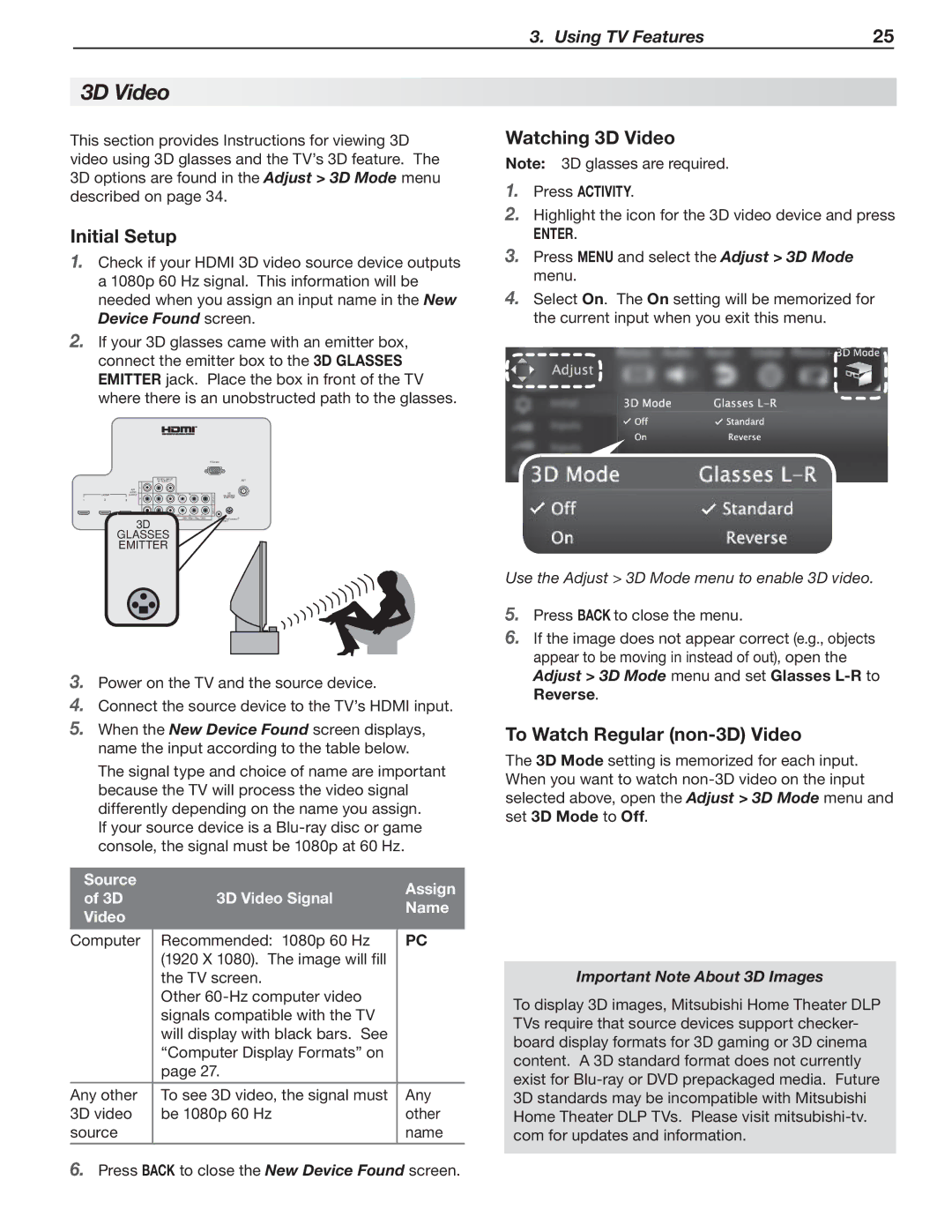837 Series, 737 Series, C9 SERIES specifications
Nikon has long been a respected name in the optics and imaging industry, and its C9 SERIES, 737 Series, and 837 Series binoculars exemplify the company’s commitment to quality and performance. Each series offers unique features that cater to different users, from outdoor enthusiasts to avid birdwatchers.The C9 SERIES binoculars are designed for versatility and durability. They boast a robust construction, making them ideal for rugged outdoor conditions. With an advanced multilayer coating on the lenses, the C9 SERIES provides exceptional light transmission, ensuring bright and clear images even in low-light situations. The ergonomic design enhances user comfort, allowing for extended viewing sessions without fatigue. Additionally, the C9 SERIES is nitrogen-filled and O-ring sealed, making them waterproof and fog proof, which is essential for various climates.
Moving on to the 737 Series, these binoculars cater to users seeking sophistication paired with performance. Featuring high-definition optics, the 737 Series ensures superior resolution and color fidelity, elevating the viewing experience. The inclusion of phase-corrected prisms enhances image sharpness and contrast. With a sleek design and lightweight build, the 737 Series is perfect for travelers or those who need to carry their binoculars over long distances. The twist-up eyecups accommodate eyeglass wearers, providing an adaptable viewing experience.
Lastly, the 837 Series stands out with its advanced technology and premium features, aimed at serious nature observers or sports enthusiasts. The 837 Series binoculars come with a high magnification range, which allows for detailed views of distant subjects. Featuring ED (Extra-low Dispersion) glass, these binoculars minimize color fringing and provide exceptional clarity. The wide field of view and close-focus capabilities make them versatile for both distant wildlife watching and close-up observation. Additionally, the 837 Series incorporates a comfortable grip and durable materials, ensuring longevity in various environments.
In summary, Nikon's C9 SERIES, 737 Series, and 837 Series binoculars offer a range of options tailored to different needs. From rugged outdoor performance to high-definition clarity and advanced features, these binoculars embody Nikon’s dedication to excellence in optical technology. Users can find a reliable, high-quality pair of binoculars that suit their specific viewing requirements, whether for casual use or serious observation.