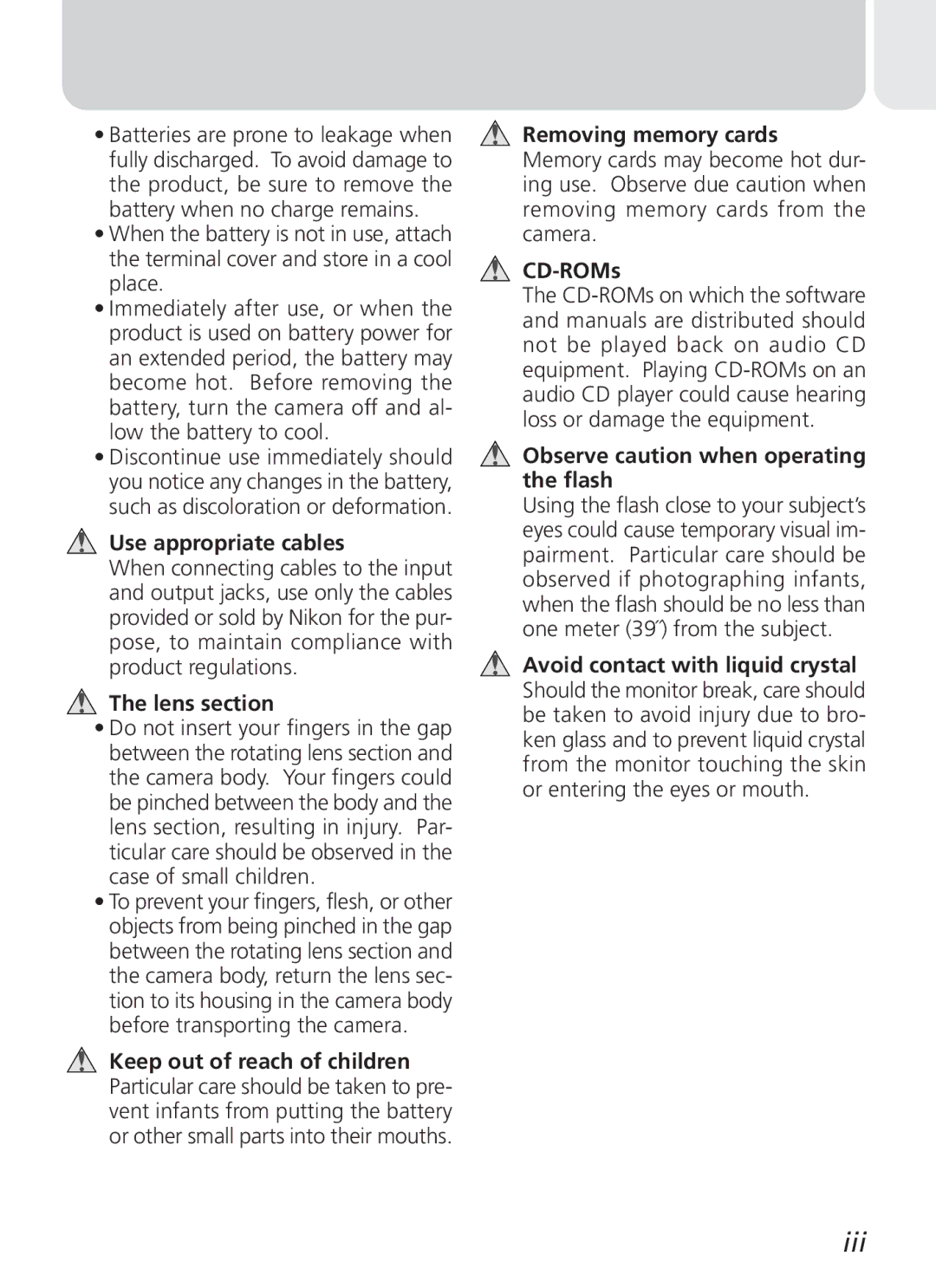Digital Camera
Shoot, View, and Enjoy
Quick-Start Guide
Product Documentation
Turn off immediately in the event of malfunction
For Your Safety
Iii
Keep dry
Caring for the Camera and Battery
Smear
Page
Interface Cables
Found to comply with the limits for a
Modifications
Viii
Table of Contents
106
This chapter is divided into the following sections
Before You Begin
Overview
Overview Getting to Know the Coolpix Menu Guide
About This Manual
Use Only Nikon Brand Electronic Accessories
Overview
Life-Long Learning
Parts of the Camera and Their Functions
Where to Find It-Parts of the Coolpix
Getting to Know the Coolpix
Button
Monitor
How to Use It-Camera Controls and Displays
Mode Selector
Normal
Controlling the Monitor
Multi Selector
OFF
Index to Menu Options
Mode Menu Description
Menu Guide
1600
Pressing the Menu button when the mode selector is
SET ing options
Single
Shooting Menu The Shooting Menu
Auto
Mass Storage
Setup Menu
30 s
All on
Playback Menu
Use for portraits
Scene Menu and Modes
Mode
Taking Pictures
First Steps
Review and Deletion
Getting Creative
First Steps
Insert the Battery and Memory Card
Attach the Camera Strap
Getting Ready to Use Your Camera
Close the battery-chamber/card slot cover
Open the battery-chamber/card slot cover
Formatting Memory Cards
Flip it open C
Read Battery Warnings
Check the Battery Level
Lens Section
Removing the Memory Card
Removing the Battery
Clock Battery
Alternative Power Sources
Display
Highlight page tab Highlight SET-UP menu page tab
Choose a Language
USB
Set the Time and Date
Choose order in which year, month
Basics
Taking Pictures
Ready the Camera
Normal
Choose Mode
Setting
Adjust Camera Settings Optional
Default
Frame the Picture
Don’t Block the Shot
Green Focus Indicator Flashes red Ready Flickers Lamp Off
When Lighting Is Poor
Focus and Shoot
Focus
During Recording
Getting Good Results with Autofocus
Take the picture
Button. For more information, see Keep or Delete
Put the Camera Away
Quick Review
Review and Deletion
Full-Screen Review
Quick Review
Press
Press Description
Multi selector up or down to highlight op
Views see following
Tion, press to right to select
Select No to exit
Thumbnail Review
Return to Mode
Highlight pictures
Delete highlighted Picture
Playback Mode
Scene Selection
Getting Creative
Camera Shake
Camera Shake
Noise Reduction
Obtain permission first
OFF
Flash is set to fill flash
Your Camera and Your Computer
Connections
With built-in USB ports supported
Before You Begin Installing Nikon View
Already Have Nikon View?
Read installation instructions for Nikon View
Before Installing Nikon View
Install Adobe Acrobat Reader
Direct Connection Connecting Your Camera by Cable
Making the Connection Connecting to Your Computer
Transferring More than 999 Pictures
Four or nine thumbnails Confirm
Use a Reliable Power Source
Before Connecting the Camera
Windows 2000 Professional
Press the button
Windows XP
Mac OS
Disconnecting the Camera
Windows XP
PC Card Adapter
Reading Pictures from Memory Cards
CompactFlash Card Readers
Windows XP
File and Folder Names
Page
Beyond Point-and Shoot
Fine-Tuning Camera Settings
52-58
59-68
Beyond Point-and-Shoot
Or Movie Choosing a Shooting Mode
Camera Controls
While the shutter-release button is held down
Flash-Ready Light
Mode How it works When to use it
Flash Photography The Button
ISO Sensitivity Gain and Camera Shake Icons
Flash mode can be selected with the button
Delaying Shutter Release Choosing a Self-Timer Mode
Shoot
Restrictions on the Self-Timer
Framing Pictures Optical and Digital Zoom
Photos can be framed in the monitor using the zoom buttons
Optical Zoom
Digital Zoom
Will
Keep or Delete Picture Review
Delete picture
-Mode Menu
Fine-Tuning Camera Settings
64-65
Making Effective Use of Memory Image Quality and Size
Option
Compression Ratio approx Description
Image Quality
MB memory card
Print Size
Image Size
Size pixels
280 ⋅ 024 ⋅ 640 ⋅
Adjusting Exposure Exp. +
Mode, white balance can be chosen from
Choosing a White Balance Setting
Keeping Colors True White Balance
Option Description
Preset White Balance
This value
Position, but no picture will be recorded
Flash, Focus Exposure, and White Balance
Taking Pictures in a Sequence Continuous
Restrictions on BSS
Getting Sharper Pictures BSS Best Shot Selector
Making Edges More Distinct Image Sharpening
SET-UP Menu
Camera Setup
Camera Setup
Camera Setup
SET-UP menu contains the following options
Adjusting Monitor Brightness Brightness
SET-UP Menu Options
Before Formatting
Formatting Memory Cards CF Card Format
During Formatting
Sleep Mode Auto Off
Setting the Time and Date Date
Conserving Battery Power Auto Off
Choosing a USB Protocol USB
Choosing a Language Language
Protocol Description
Choose Picture Transfer Protocol
Resetting File Numbering to
Mode Only
Menu for mode, but resets settings for all modes
Default Setting
78-84
Basic Playback
Playback Menu
85-91
Full-Frame and Thumbnail Playback
Basic Playback
Press the Menu button to display or hide the play- back menu
Image File and Folder Names
Highlight Pictures Change Number Displayed
Thumbnail Review
Playback Tips
Zoom photo View other Areas of image Cancel zoom
Taking a Closer Look Playback Zoom
Normal 1/0011 0012
Creating a Small Copy of a Picture Small Picture
Viewing Small Picture Files on Other Cameras
Restrictions on Small Picture
Movie Playback
Memory Card Format/Brightness
Playback Menu
Managing Pictures
Delete
Deleting Selected Photographs and Movies
Deleting Pictures Delete
Before Deletion
Deleting All Photographs and Movies
Protected Pictures
To delete all pictures on the memory card
Ordering Prints Print Set
Cancel the current print order
Selecting Pictures for Printing
Create or modify print order
Print SET
Selecting Protect from the playback menu displays
Safeguarding Valuable Pictures Protect
Marking Pictures for Transfer with Other Cameras
Marking All Pictures for Transfer Auto Transfer
On or off for all
Playback menu. The following options will be
Page
Camera Care, Options, and Resources
Technical
Storage
Cleaning
Caring for Your Camera
Approved Memory Cards
Optional Accessories
Problem
Troubleshooting
Web Resources
For Product Information and Tips For Contact Information
101 104
Monitor is hard To read No photo is taken
Problem Possible cause
Camera is off
Picture can not be Played back
Display Problem Solution
Error Messages
Error occurs when You try to transfer
Problem Solution
When But
USB cable discon If error message is dis Nected or memory
USB menu Ton pressed to copy Menu before connecting
Tor, click OK to exit Nikon
CCD
Specifications
USB
Design Rule for Camera File Systems DCF
System requirements Nikon View 5 Windows
Print Image Matching
Index
Symbols
107
6MAA1511-02